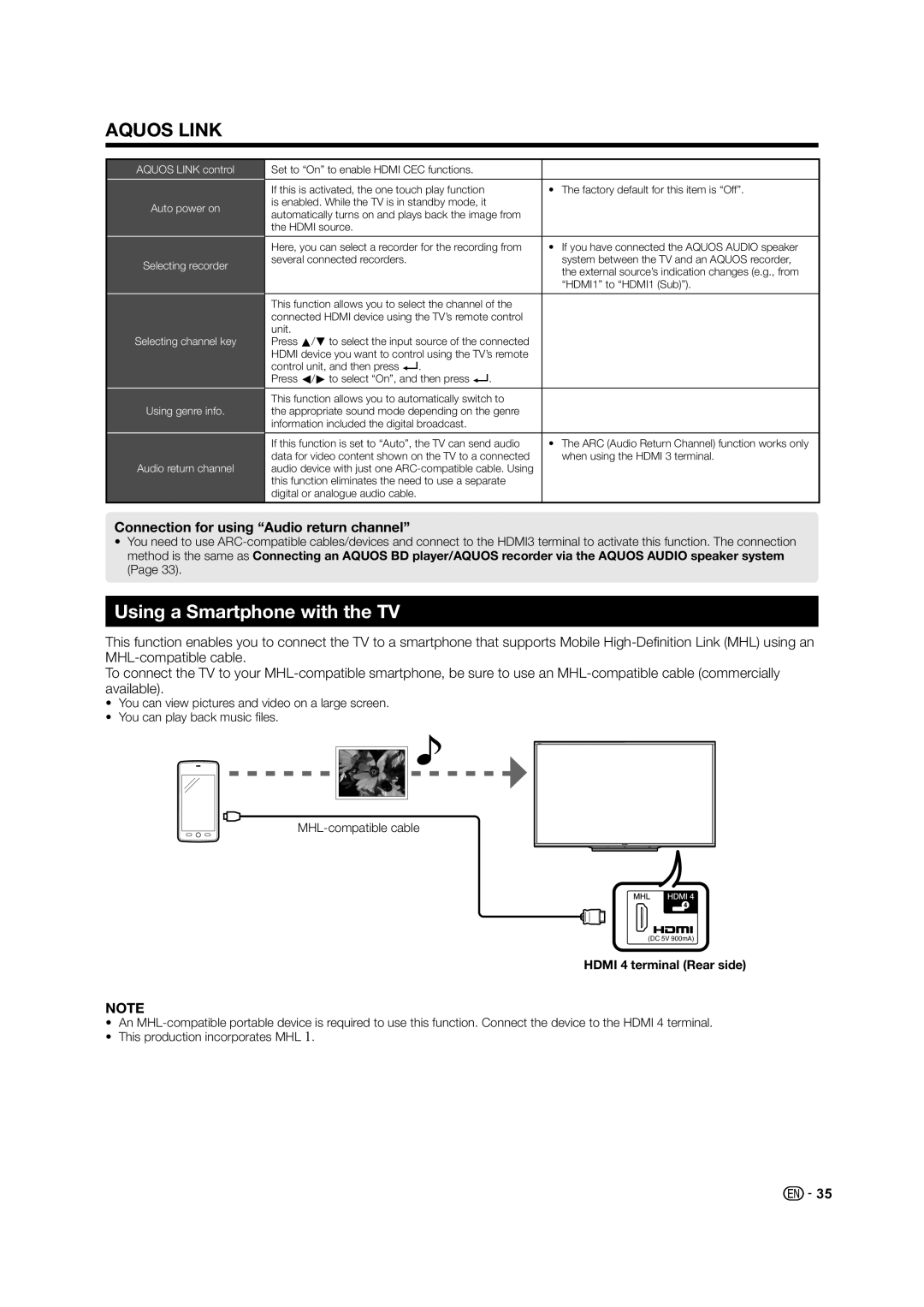AQUOS LINK
AQUOS LINK control
Auto power on
Selecting recorder
Selecting channel key
Using genre info.
Audio return channel
Set to “On” to enable HDMI CEC functions. |
|
|
|
If this is activated, the one touch play function | • The factory default for this item is “Off”. |
is enabled. While the TV is in standby mode, it |
|
automatically turns on and plays back the image from |
|
the HDMI source. |
|
|
|
Here, you can select a recorder for the recording from | • If you have connected the AQUOS AUDIO speaker |
several connected recorders. | system between the TV and an AQUOS recorder, |
| the external source’s indication changes (e.g., from |
| “HDMI1” to “HDMI1 (Sub)”). |
|
|
This function allows you to select the channel of the |
|
connected HDMI device using the TV’s remote control |
|
unit. |
|
Press a/bto select the input source of the connected |
|
HDMI device you want to control using the TV’s remote |
|
control unit, and then press ?. |
|
Press c/dto select “On”, and then press ?. |
|
|
|
This function allows you to automatically switch to |
|
the appropriate sound mode depending on the genre |
|
information included the digital broadcast. |
|
|
|
If this function is set to “Auto”, the TV can send audio | • The ARC (Audio Return Channel) function works only |
data for video content shown on the TV to a connected | when using the HDMI 3 terminal. |
audio device with just one |
|
this function eliminates the need to use a separate |
|
digital or analogue audio cable. |
|
|
|
Connection for using “Audio return channel”
•You need to use
Using a Smartphone with the TV
This function enables you to connect the TV to a smartphone that supports Mobile
To connect the TV to your
•You can view pictures and video on a large screen.
•You can play back music files.
(DC 5V 900mA)
HDMI 4 terminal (Rear side)
NOTE
•An
•This production incorporates MHL 1.
![]() 35
35