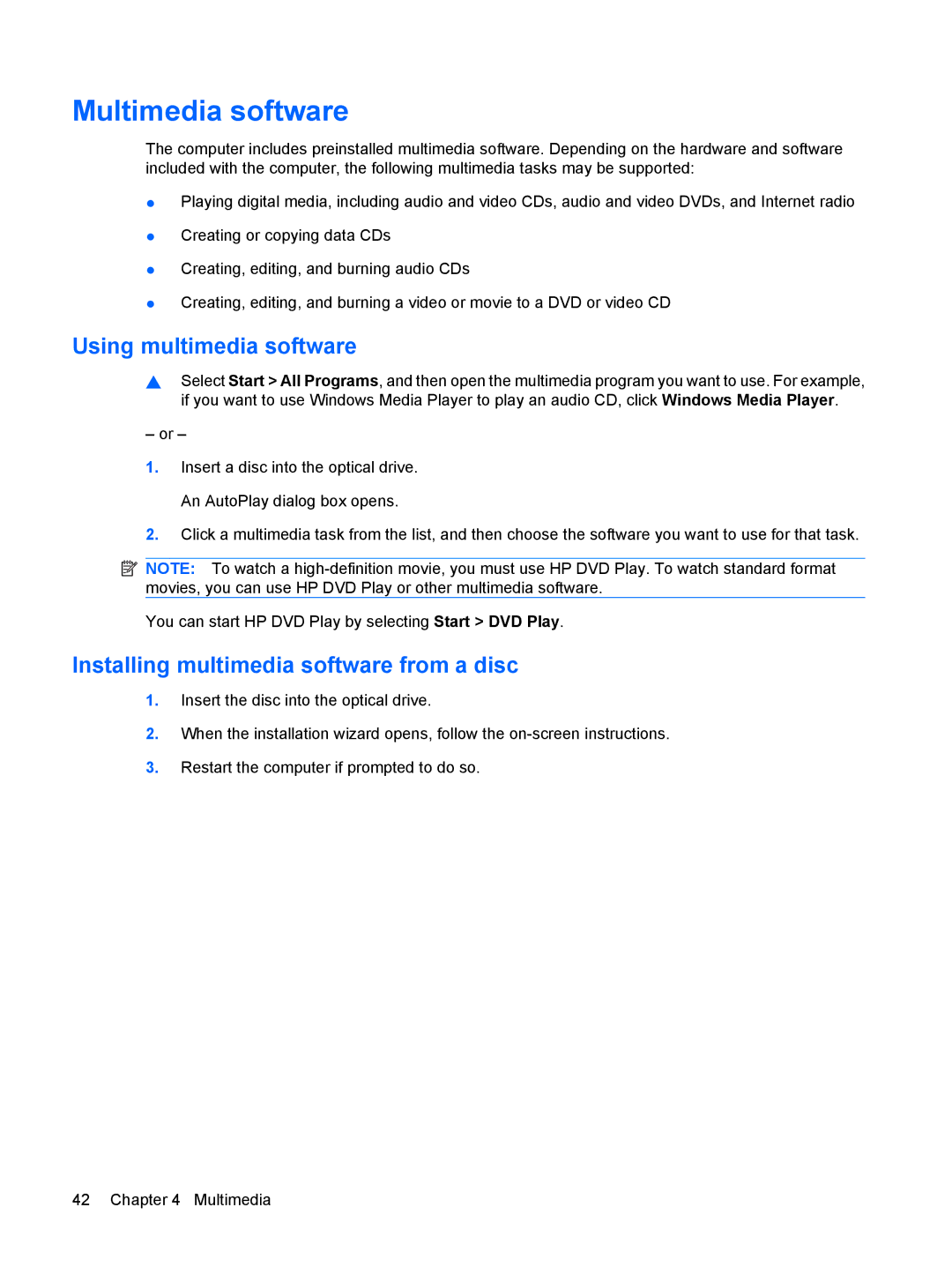Multimedia software
The computer includes preinstalled multimedia software. Depending on the hardware and software included with the computer, the following multimedia tasks may be supported:
●Playing digital media, including audio and video CDs, audio and video DVDs, and Internet radio
●Creating or copying data CDs
●Creating, editing, and burning audio CDs
●Creating, editing, and burning a video or movie to a DVD or video CD
Using multimedia software
▲Select Start > All Programs, and then open the multimedia program you want to use. For example, if you want to use Windows Media Player to play an audio CD, click Windows Media Player.
– or –
1.Insert a disc into the optical drive. An AutoPlay dialog box opens.
2.Click a multimedia task from the list, and then choose the software you want to use for that task.
![]() NOTE: To watch a
NOTE: To watch a
You can start HP DVD Play by selecting Start > DVD Play.
Installing multimedia software from a disc
1.Insert the disc into the optical drive.
2.When the installation wizard opens, follow the
3.Restart the computer if prompted to do so.
42 Chapter 4 Multimedia