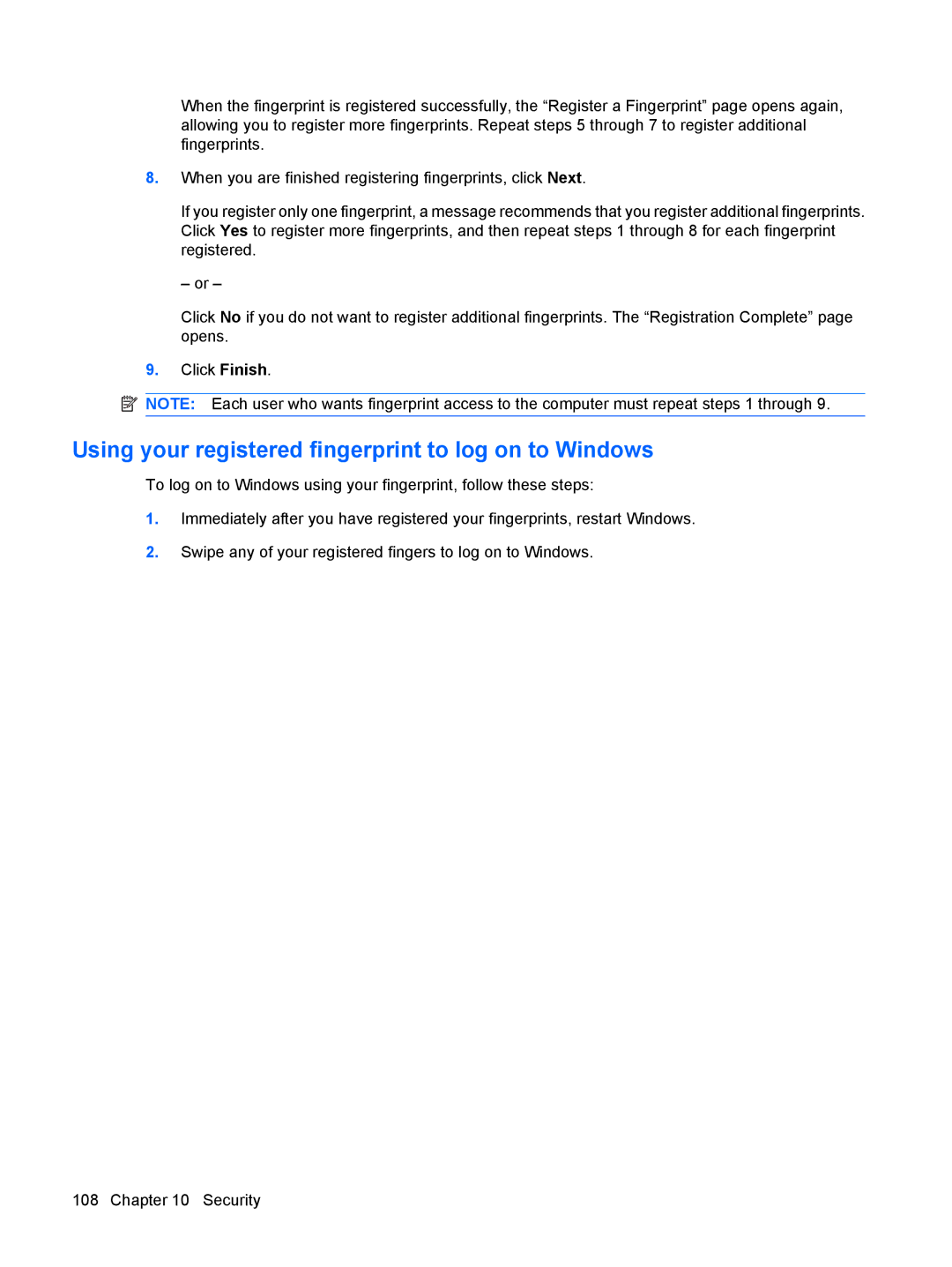When the fingerprint is registered successfully, the “Register a Fingerprint” page opens again, allowing you to register more fingerprints. Repeat steps 5 through 7 to register additional fingerprints.
8.When you are finished registering fingerprints, click Next.
If you register only one fingerprint, a message recommends that you register additional fingerprints. Click Yes to register more fingerprints, and then repeat steps 1 through 8 for each fingerprint registered.
– or –
Click No if you do not want to register additional fingerprints. The “Registration Complete” page opens.
9.Click Finish.
![]() NOTE: Each user who wants fingerprint access to the computer must repeat steps 1 through 9.
NOTE: Each user who wants fingerprint access to the computer must repeat steps 1 through 9.
Using your registered fingerprint to log on to Windows
To log on to Windows using your fingerprint, follow these steps:
1.Immediately after you have registered your fingerprints, restart Windows.
2.Swipe any of your registered fingers to log on to Windows.
108 Chapter 10 Security