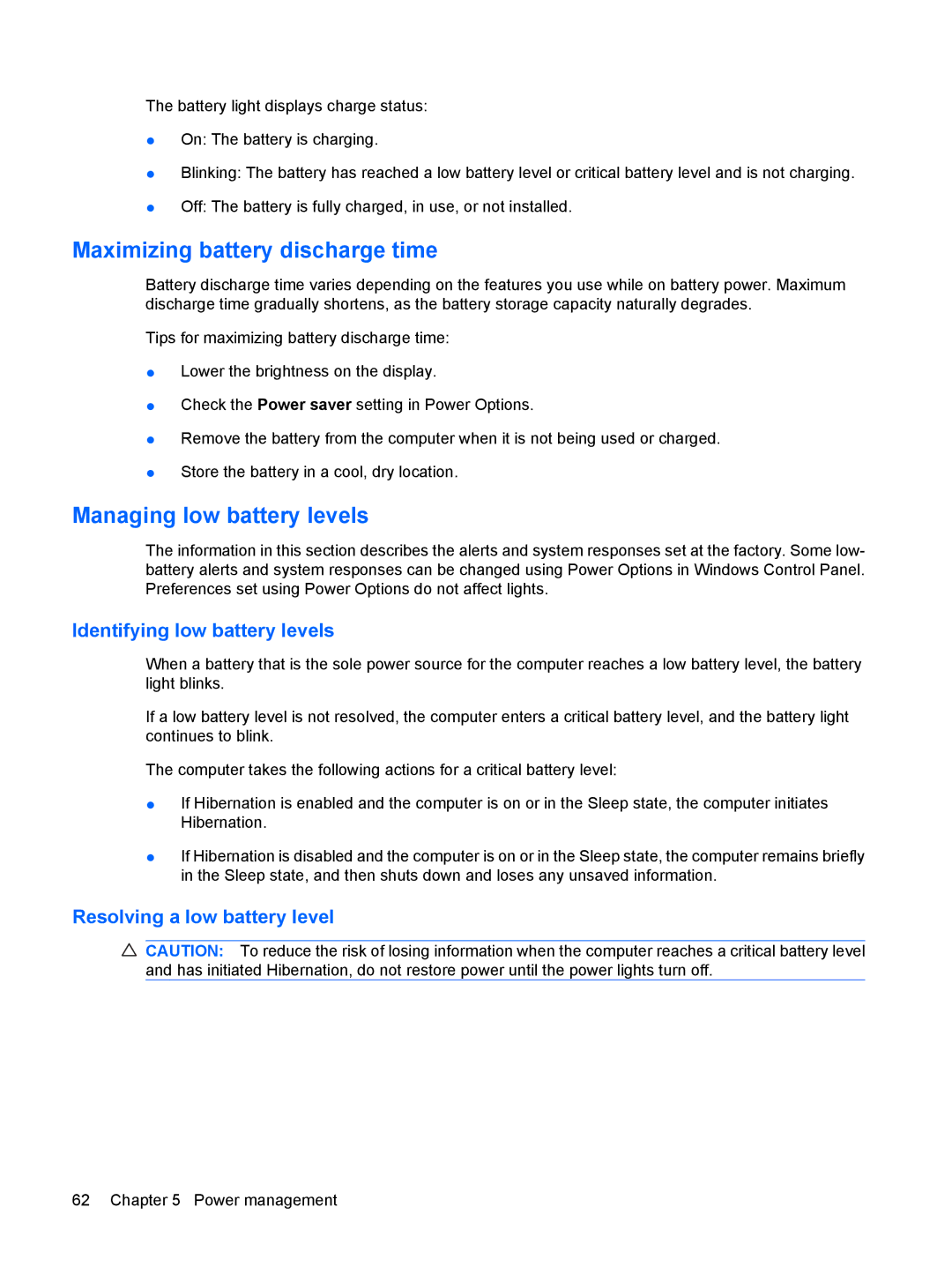The battery light displays charge status:
●On: The battery is charging.
●Blinking: The battery has reached a low battery level or critical battery level and is not charging.
●Off: The battery is fully charged, in use, or not installed.
Maximizing battery discharge time
Battery discharge time varies depending on the features you use while on battery power. Maximum discharge time gradually shortens, as the battery storage capacity naturally degrades.
Tips for maximizing battery discharge time:
●Lower the brightness on the display.
●Check the Power saver setting in Power Options.
●Remove the battery from the computer when it is not being used or charged.
●Store the battery in a cool, dry location.
Managing low battery levels
The information in this section describes the alerts and system responses set at the factory. Some low- battery alerts and system responses can be changed using Power Options in Windows Control Panel. Preferences set using Power Options do not affect lights.
Identifying low battery levels
When a battery that is the sole power source for the computer reaches a low battery level, the battery light blinks.
If a low battery level is not resolved, the computer enters a critical battery level, and the battery light continues to blink.
The computer takes the following actions for a critical battery level:
●If Hibernation is enabled and the computer is on or in the Sleep state, the computer initiates Hibernation.
●If Hibernation is disabled and the computer is on or in the Sleep state, the computer remains briefly in the Sleep state, and then shuts down and loses any unsaved information.
Resolving a low battery level
![]() CAUTION: To reduce the risk of losing information when the computer reaches a critical battery level and has initiated Hibernation, do not restore power until the power lights turn off.
CAUTION: To reduce the risk of losing information when the computer reaches a critical battery level and has initiated Hibernation, do not restore power until the power lights turn off.
62 Chapter 5 Power management