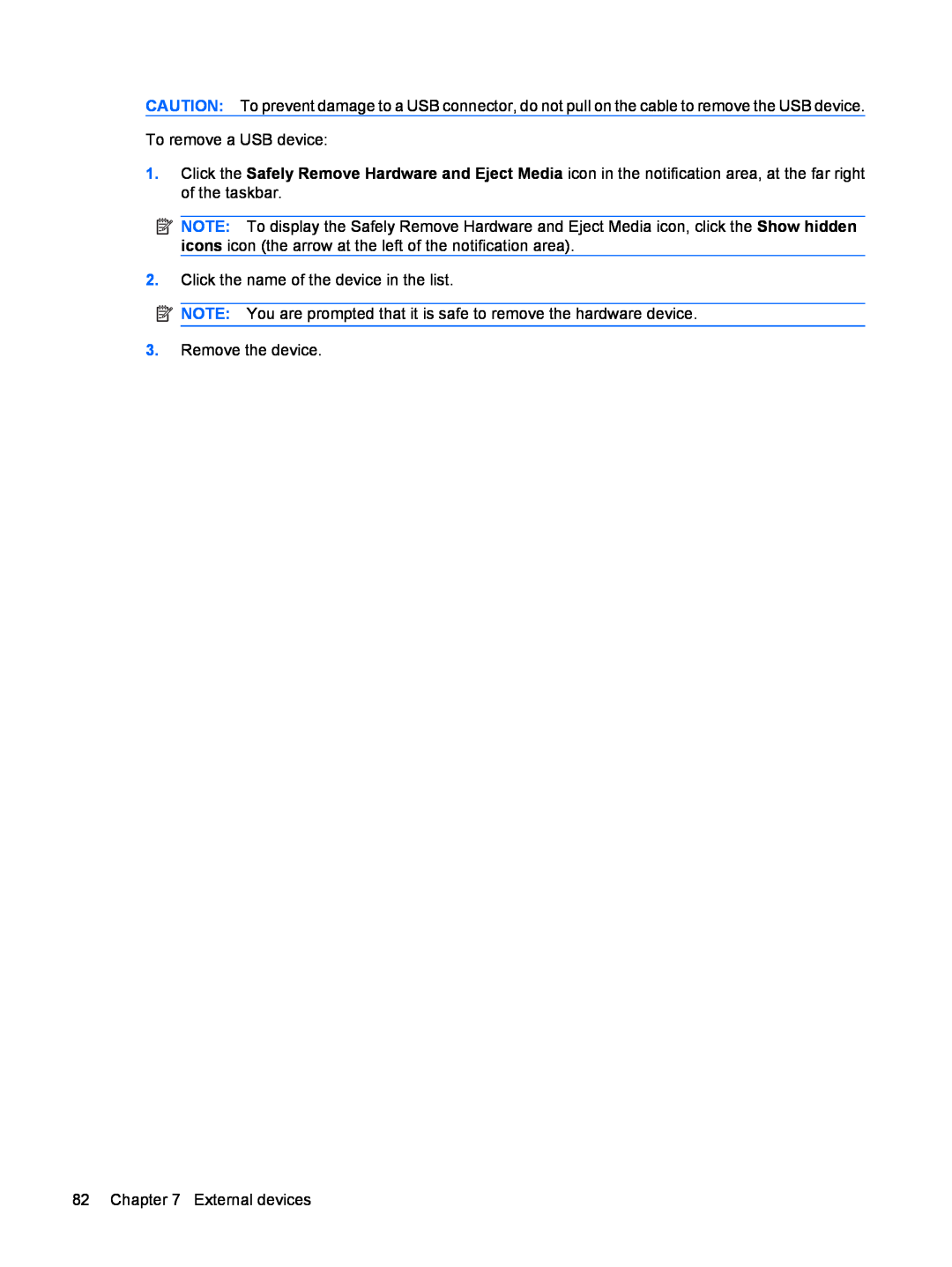User Guide
Product notice
Safety warning notice
iv Safety warning notice
1 Notebook tour
Table of contents
2 Wireless and local area network
3 Pointing devices and keyboard
4 Multimedia
5 Power management
6 Drives
7 External devices
Appendix A Setup Utility
8 External media cards
9 Memory modules
10 Security
Appendix B Software updates
Index
1 Notebook tour
Identifying the hardware
Top components
TouchPad
Lights
Component
Description
Component
Buttons and fingerprint reader select models only
Identifying the hardware
Component
Description
Panel System and Security Power Options
4 Chapter 1 Notebook tour
Component
Description
Front components
Keys
Component
Description
Right-side components
Component
Description
Component
Left-side components
Component
Description
Component
Bottom components
8 Chapter 1 Notebook tour
Component
Description
Wireless antennas
Display components
Internal display switch
the power is on
Additional hardware components
Identifying the labels
12 Chapter 1 Notebook tour
2 Wireless and local area network
Using wireless devices
Identifying wireless and network status icons
Using Wireless Assistant software select models only
Using the wireless controls
Using the wireless button
Using operating system controls
3. Click Properties
Protecting your WLAN
Using a WLAN
Setting up a WLAN
Connecting to a WLAN
Use a wireless transmitter with built-in security
Use wireless encryption
Work behind a firewall
Roaming to another network
Using HP Mobile Broadband select models only
Inserting a SIM
Using HP Mobile Broadband select models only
8. Remove the cover from the computer
12. Replace the battery
13. Reconnect external power 14. Reconnect external devices
22 Chapter 2 Wireless and local area network
15. Turn on the computer
Removing a SIM
13. Reconnect external devices 14. Turn on the computer
11. Replace the battery 12. Reconnect external power
24 Chapter 2 Wireless and local area network
Using Bluetooth wireless devices select models only
Bluetooth and Internet Connection Sharing ICS
Troubleshooting wireless connection problems
Cannot connect to a WLAN
1. Select Start Control Panel System and Security
2. In the System area, click Device Manager
Current WLAN network security codes are unavailable
Cannot connect to a preferred WLAN network
Network icon is not displayed
Cannot connect to the wireless router
2. Click Manage wireless networks in the left panel
WLAN connection is very weak
2. Click Manage wireless networks in the left panel
Connecting to a local area network LAN
Using pointing devices
Setting pointing device preferences
Using the TouchPad
3 Pointing devices and keyboard
Rotating select models only
Pinching select models only
Using hotkeys
Function
Hotkey
Description
fn+esc
Function
Hotkey
Description
fn+f5
Using keypads
Using the embedded numeric keypad
Enabling and disabling the embedded numeric keypad
Switching key functions on the embedded numeric keypad
Cleaning the TouchPad and keyboard
Using an optional external numeric keypad
Identifying your multimedia components
Multimedia features
4 Multimedia
Multimedia features
Component
Description
Environmental Notices
Adjusting the volume
b. Click Customize notification icons
Using the media activity functions
Using the media activity hotkeys
Multimedia software
Using multimedia software
Installing multimedia software from a disc
Connecting external audio devices
1. Select Start All Programs Accessories Sound Recorder
Audio
Checking your audio functions
44 Chapter 4 Multimedia
Video
Connecting an external monitor or projector
Connecting an HDMI device
Configuring audio for HDMI select models only
Adjusting webcam properties
Webcam
Troubleshooting
The disc tray does not open for removal of a disc
The computer does not detect the optical drive
2. Select Advanced settings Monitor tab
A disc does not play
1. Select Start Default Programs Change AutoPlay settings
2. Select Advanced Settings Monitor tab
A disc does not play automatically
A movie stops, skips, or plays erratically
Obtaining the latest HP device drivers
A device driver must be reinstalled
A DVD playing in Windows Media Player produces no sound or picture
Obtaining the latest Windows device drivers
1. Click Start All Programs Windows Update
2. Click Check for Updates
5 Power management
Setting power options
Using power-saving states
Initiating and exiting Sleep
2. Click Customize notification icons
Using the battery meter
Initiating and exiting Hibernation
Using power plans
Setting password protection on wakeup
Viewing the current power plan
Selecting a different power plan
Using external AC power
Connecting the AC adapter
Using battery power
Testing an AC adapter
Finding battery information in Help and Support
Using Battery Check
Displaying the remaining battery charge
Identifying batteries
Inserting or removing the battery
Charging a battery
Maximizing battery discharge time
Managing low battery levels
Identifying low battery levels
Resolving a low battery level
Calibrating a battery
Step 1 Fully charge the battery
Resolving a low battery level when external power is available
Resolving a low battery level when a charged battery is available
Step 2 Disable Hibernation and Sleep
Step 3 Discharge the battery
4. Change the Turn off the display settings to Never
5. Click Change advanced power settings
Conserving battery power
Step 4 Fully recharge the battery
Step 5 Reenable Hibernation and Sleep
4. Click Change advanced power settings
Storing a battery
Disposing of a used battery
Replacing the battery
Shutting down the computer
3. Click Shut down
Handling drives
Identifying installed drives
6 Drives
Select Start Computer
Using an optical drive
Identifying the installed optical drive
Using optical discs
Selecting the right disc CDs, DVDs, and BDs
CD-R discs
CD-RW discs
DVD±R discs
DVD±RW discs
1. Select Start Default Programs Change AutoPlay settings
Configuring AutoPlay
Playing a CD, DVD, or BD
Changing DVD region settings
Observing the copyright warning
Creating burning a CD or DVD
1. Select Start All Programs CyberLink DVD Suites Power2Go
Copying a CD or DVD
Removing an optical disc CD, DVD, or BD
Using Disk Defragmenter
Improving hard drive performance
Using HP ProtectSmart Hard Drive Protection
Using Disk Cleanup
Identifying HP ProtectSmart Hard Drive Protection status
2. Click Defragment disk
2. On the Icon in System Tray row, click Show
Using HP ProtectSmart Hard Drive Protection software
Replacing the hard drive
4. Unplug the power cord from the AC outlet
6. Remove the battery from the computer
To remove the hard drive 1. Save your work
2. Shut down the computer and close the display
To install a hard drive
11. Lift the hard drive 3 out of the hard drive bay
1. Insert the hard drive into the hard drive bay
Replacing the hard drive
5. Close the cover 6. Tighten the 3 hard drive cover screws
80 Chapter 6 Drives
Using a USB device
Connecting a USB device
7 External devices
Removing a USB device
To remove a USB device
2. Click the name of the device in the list
NOTE You are prompted that it is safe to remove the hardware device
3. Remove the device
Removing an eSATA device
Using an eSATA device
Connecting an eSATA device
8 External media cards
84 Chapter 8 External media cards
Using Digital Media Slot cards
Inserting a digital card
Removing a digital card
Inserting an ExpressCard
Using ExpressCards
Configuring an ExpressCard
Removing an ExpressCard
Using ExpressCards
9 Memory modules
90 Chapter 9 Memory modules
Adding or replacing memory modules
92 Chapter 9 Memory modules
8. Lift the memory module compartment cover 2 away from the computer
9. Remove the memory module from the expansion memory slot
10. Insert a memory module in the expansion memory slot
12. Close the cover
13. Tighten the 3 memory module compartment cover screws
Adding or replacing memory modules
Upgrading a memory module in the primary memory module slot
Adding or replacing memory modules
9. Remove the memory module from the primary memory slot
10. Insert a memory module in the primary memory module slot
14. Replace the battery
12. Close the cover
13. Tighten the 3 memory module compartment cover screws
16. Turn on the computer
10 Security
Protecting the computer
Using passwords
Setting passwords in Windows
Setting passwords in Setup Utility
Administrator password
Entering an administrator password
Power-on password
Managing an administrator password
Managing a power-on password
Entering a power-on password
Using antivirus software
Using firewall software
Installing critical security updates
Installing an optional security cable
Using the fingerprint reader select models only
Locating the fingerprint reader
Registering fingerprints
Using your registered fingerprint to log on to Windows
A Setup Utility
Starting Setup Utility
Navigating and selecting in Setup Utility
Using Setup Utility
Changing the language of Setup Utility
Displaying system information
Restoring default settings in Setup Utility
Exiting Setup Utility
Using Setup Utility
After either choice, the computer restarts in Windows
Setup Utility Menus
System Configuration menu
Main menu
Security menu
Diagnostics menu
Select
To do this
Select
B Software updates
Downloading a BIOS update
Updating the BIOS
Determining the BIOS version
1. Open Windows Explorer by selecting Start Computer
5. Complete the installation by following the on-screen instructions
118 Appendix B Software updates
Updating programs and drivers
Symbols/Numerics
Index
Page
Page
Page
wireless light, identifying 2 wireless module compartment
identifying 8 wireless network WLAN
connecting 18 corporate WLAN connection
WLAN device 11, 14 WLAN label 11 writable media 54 WWAN device

![]() NOTE: To display the Safely Remove Hardware and Eject Media icon, click the Show hidden icons icon (the arrow at the left of the notification area).
NOTE: To display the Safely Remove Hardware and Eject Media icon, click the Show hidden icons icon (the arrow at the left of the notification area).