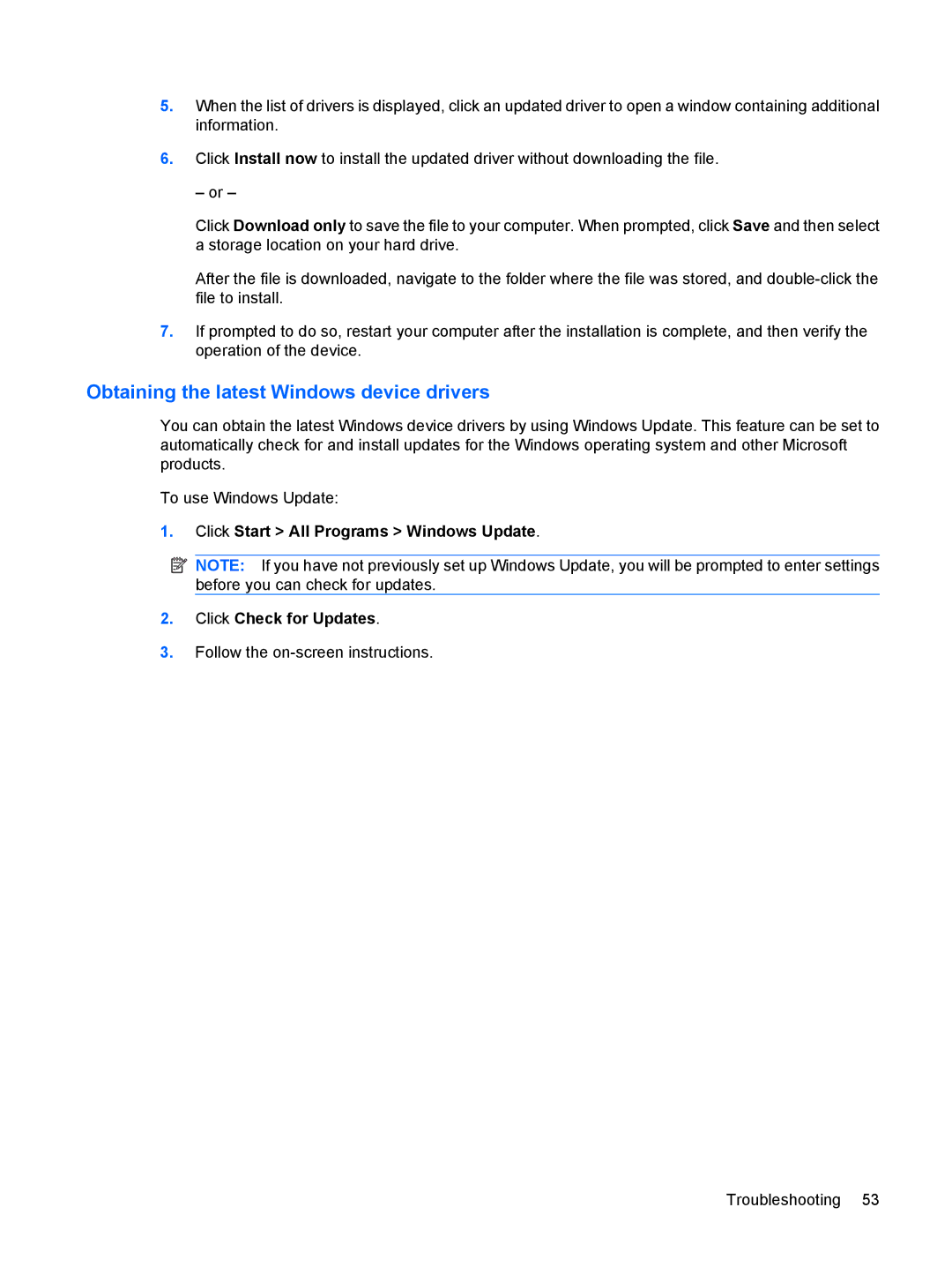5.When the list of drivers is displayed, click an updated driver to open a window containing additional information.
6.Click Install now to install the updated driver without downloading the file.
– or –
Click Download only to save the file to your computer. When prompted, click Save and then select a storage location on your hard drive.
After the file is downloaded, navigate to the folder where the file was stored, and
7.If prompted to do so, restart your computer after the installation is complete, and then verify the operation of the device.
Obtaining the latest Windows device drivers
You can obtain the latest Windows device drivers by using Windows Update. This feature can be set to automatically check for and install updates for the Windows operating system and other Microsoft products.
To use Windows Update:
1.Click Start > All Programs > Windows Update.
![]() NOTE: If you have not previously set up Windows Update, you will be prompted to enter settings before you can check for updates.
NOTE: If you have not previously set up Windows Update, you will be prompted to enter settings before you can check for updates.
2.Click Check for Updates.
3.Follow the
Troubleshooting 53