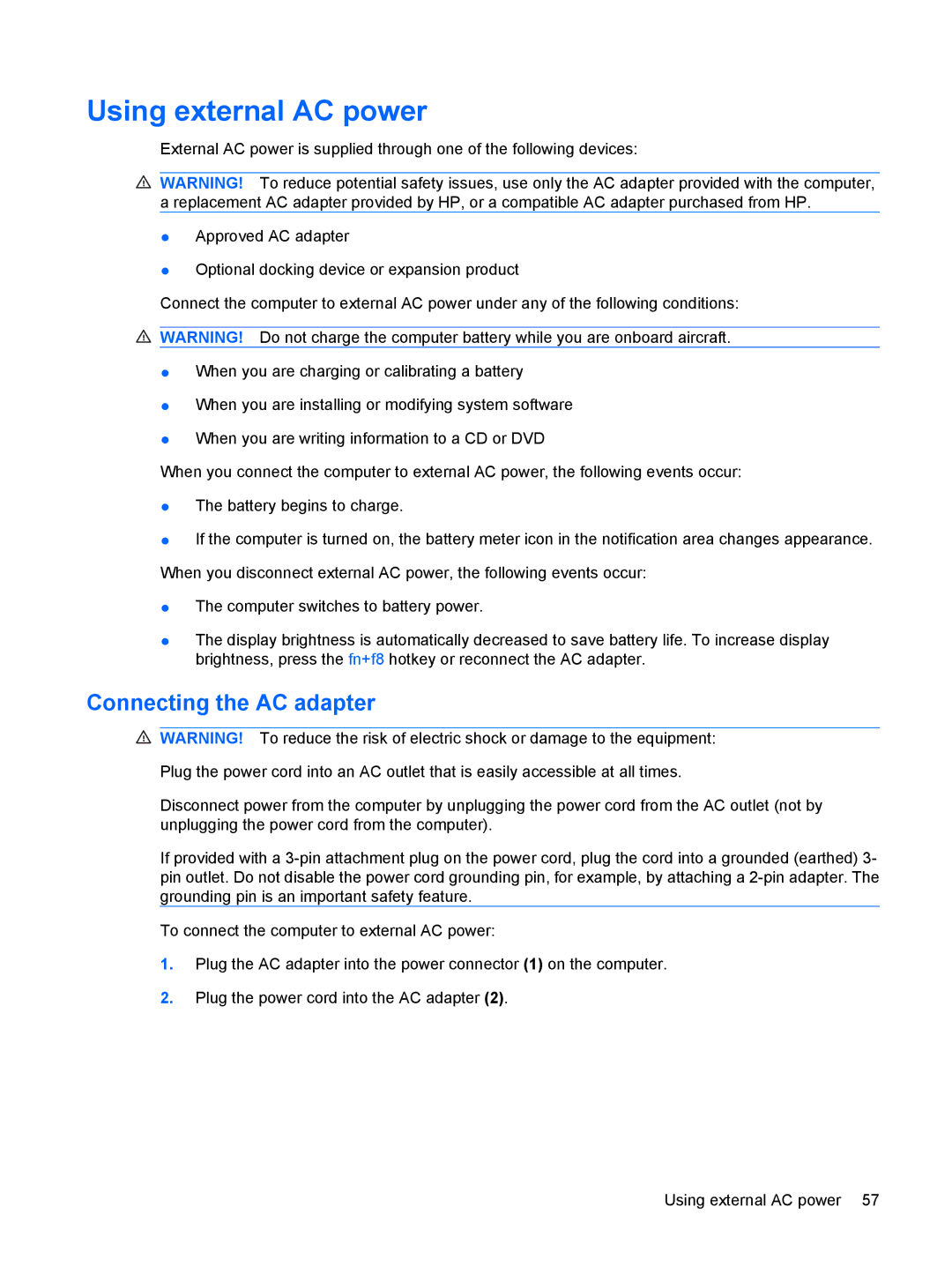Using external AC power
External AC power is supplied through one of the following devices:
![]() WARNING! To reduce potential safety issues, use only the AC adapter provided with the computer, a replacement AC adapter provided by HP, or a compatible AC adapter purchased from HP.
WARNING! To reduce potential safety issues, use only the AC adapter provided with the computer, a replacement AC adapter provided by HP, or a compatible AC adapter purchased from HP.
●Approved AC adapter
●Optional docking device or expansion product
Connect the computer to external AC power under any of the following conditions:
![]() WARNING! Do not charge the computer battery while you are onboard aircraft.
WARNING! Do not charge the computer battery while you are onboard aircraft.
●When you are charging or calibrating a battery
●When you are installing or modifying system software
●When you are writing information to a CD or DVD
When you connect the computer to external AC power, the following events occur:
●The battery begins to charge.
●If the computer is turned on, the battery meter icon in the notification area changes appearance. When you disconnect external AC power, the following events occur:
●The computer switches to battery power.
●The display brightness is automatically decreased to save battery life. To increase display brightness, press the fn+f8 hotkey or reconnect the AC adapter.
Connecting the AC adapter
![]() WARNING! To reduce the risk of electric shock or damage to the equipment:
WARNING! To reduce the risk of electric shock or damage to the equipment:
Plug the power cord into an AC outlet that is easily accessible at all times.
Disconnect power from the computer by unplugging the power cord from the AC outlet (not by unplugging the power cord from the computer).
If provided with a
To connect the computer to external AC power:
1.Plug the AC adapter into the power connector (1) on the computer.
2.Plug the power cord into the AC adapter (2).
Using external AC power 57