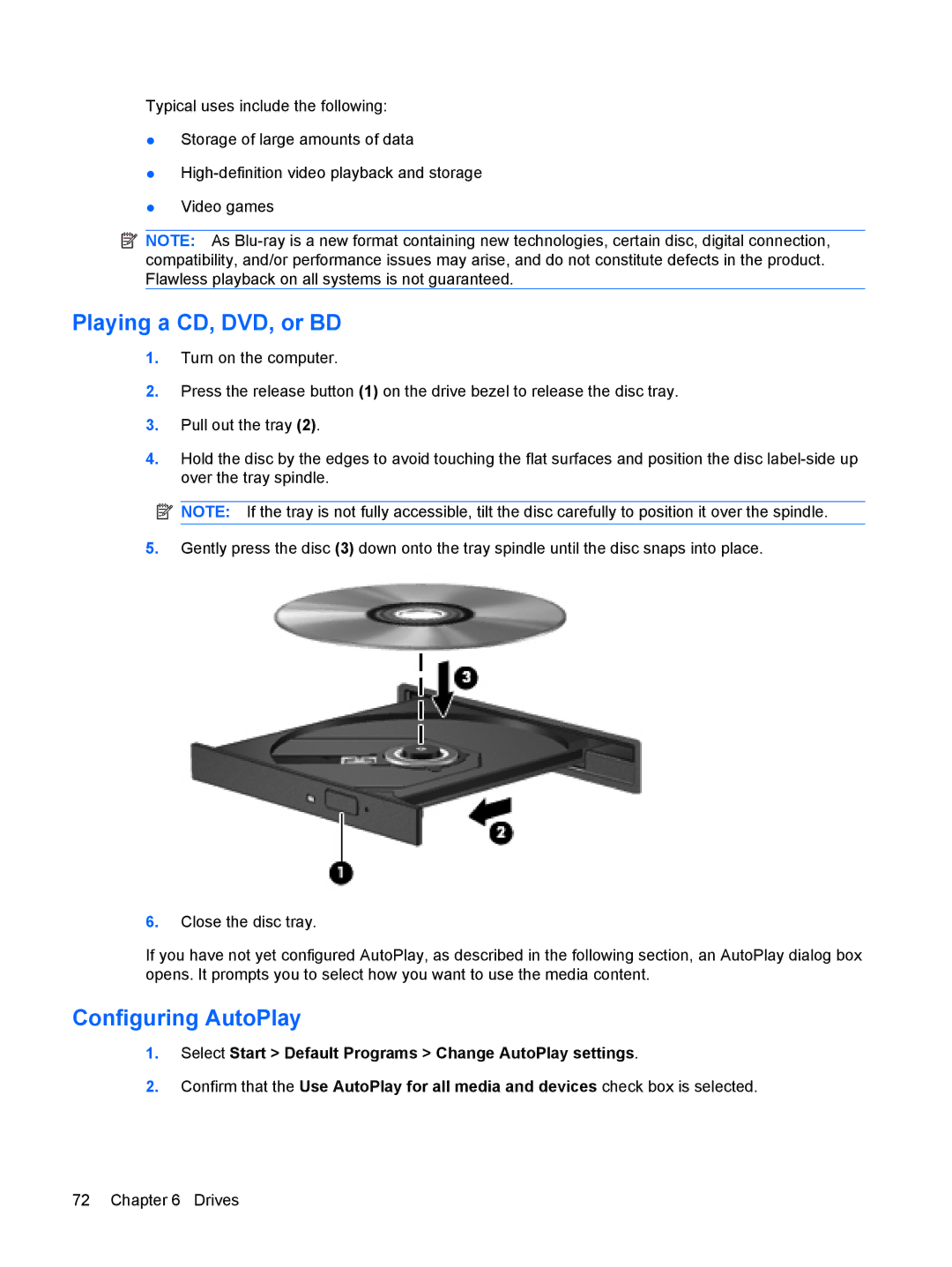Typical uses include the following:
●Storage of large amounts of data
●
●Video games
![]() NOTE: As
NOTE: As
Playing a CD, DVD, or BD
1.Turn on the computer.
2.Press the release button (1) on the drive bezel to release the disc tray.
3.Pull out the tray (2).
4.Hold the disc by the edges to avoid touching the flat surfaces and position the disc
![]() NOTE: If the tray is not fully accessible, tilt the disc carefully to position it over the spindle.
NOTE: If the tray is not fully accessible, tilt the disc carefully to position it over the spindle.
5.Gently press the disc (3) down onto the tray spindle until the disc snaps into place.
6.Close the disc tray.
If you have not yet configured AutoPlay, as described in the following section, an AutoPlay dialog box opens. It prompts you to select how you want to use the media content.
Configuring AutoPlay
1.Select Start > Default Programs > Change AutoPlay settings.
2.Confirm that the Use AutoPlay for all media and devices check box is selected.
72 Chapter 6 Drives