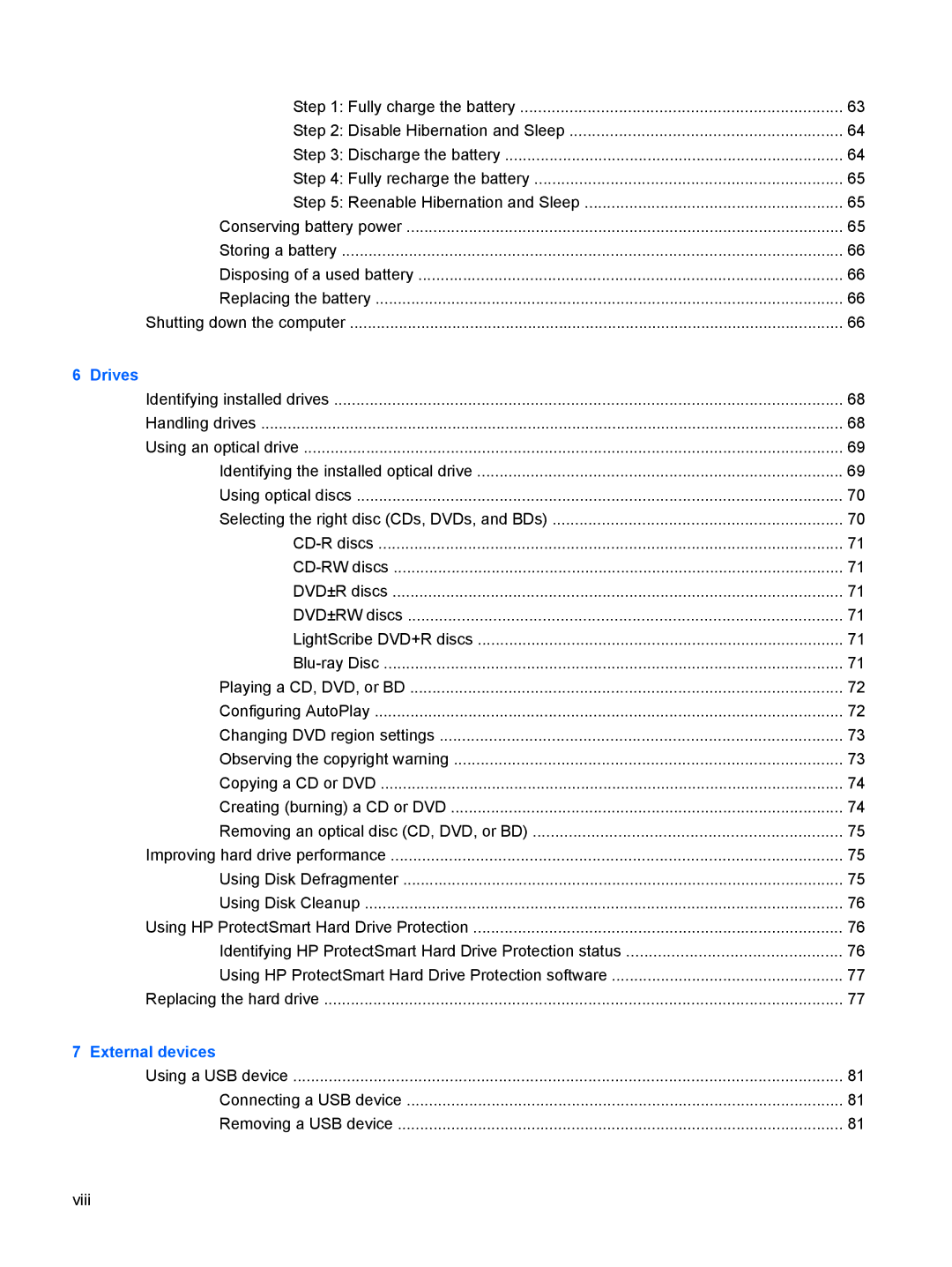Step 1: Fully charge the battery | 63 |
Step 2: Disable Hibernation and Sleep | 64 |
Step 3: Discharge the battery | 64 |
Step 4: Fully recharge the battery | 65 |
Step 5: Reenable Hibernation and Sleep | 65 |
Conserving battery power | 65 |
Storing a battery | 66 |
Disposing of a used battery | 66 |
Replacing the battery | 66 |
Shutting down the computer | 66 |
6 Drives |
|
Identifying installed drives | 68 |
Handling drives | 68 |
Using an optical drive | 69 |
Identifying the installed optical drive | 69 |
Using optical discs | 70 |
Selecting the right disc (CDs, DVDs, and BDs) | 70 |
71 | |
71 | |
DVD±R discs | 71 |
DVD±RW discs | 71 |
LightScribe DVD+R discs | 71 |
71 | |
Playing a CD, DVD, or BD | 72 |
Configuring AutoPlay | 72 |
Changing DVD region settings | 73 |
Observing the copyright warning | 73 |
Copying a CD or DVD | 74 |
Creating (burning) a CD or DVD | 74 |
Removing an optical disc (CD, DVD, or BD) | 75 |
Improving hard drive performance | 75 |
Using Disk Defragmenter | 75 |
Using Disk Cleanup | 76 |
Using HP ProtectSmart Hard Drive Protection | 76 |
Identifying HP ProtectSmart Hard Drive Protection status | 76 |
Using HP ProtectSmart Hard Drive Protection software | 77 |
Replacing the hard drive | 77 |
7 External devices |
|
Using a USB device | 81 |
Connecting a USB device | 81 |
Removing a USB device | 81 |
viii