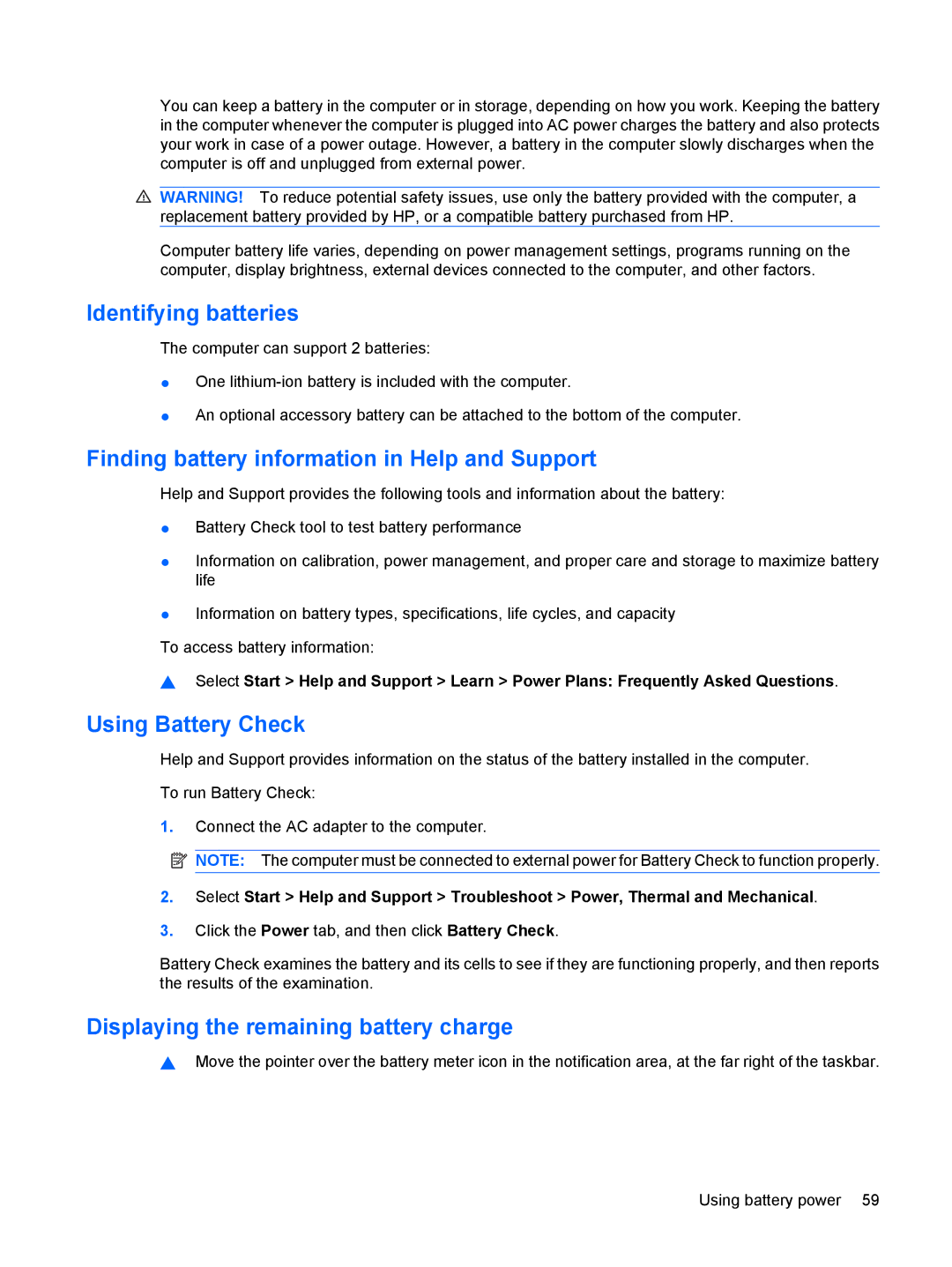You can keep a battery in the computer or in storage, depending on how you work. Keeping the battery in the computer whenever the computer is plugged into AC power charges the battery and also protects your work in case of a power outage. However, a battery in the computer slowly discharges when the computer is off and unplugged from external power.
![]() WARNING! To reduce potential safety issues, use only the battery provided with the computer, a replacement battery provided by HP, or a compatible battery purchased from HP.
WARNING! To reduce potential safety issues, use only the battery provided with the computer, a replacement battery provided by HP, or a compatible battery purchased from HP.
Computer battery life varies, depending on power management settings, programs running on the computer, display brightness, external devices connected to the computer, and other factors.
Identifying batteries
The computer can support 2 batteries:
●One
●An optional accessory battery can be attached to the bottom of the computer.
Finding battery information in Help and Support
Help and Support provides the following tools and information about the battery:
●Battery Check tool to test battery performance
●Information on calibration, power management, and proper care and storage to maximize battery life
●Information on battery types, specifications, life cycles, and capacity
To access battery information:
▲Select Start > Help and Support > Learn > Power Plans: Frequently Asked Questions.
Using Battery Check
Help and Support provides information on the status of the battery installed in the computer.
To run Battery Check:
1.Connect the AC adapter to the computer.
![]() NOTE: The computer must be connected to external power for Battery Check to function properly.
NOTE: The computer must be connected to external power for Battery Check to function properly.
2.Select Start > Help and Support > Troubleshoot > Power, Thermal and Mechanical.
3.Click the Power tab, and then click Battery Check.
Battery Check examines the battery and its cells to see if they are functioning properly, and then reports the results of the examination.
Displaying the remaining battery charge
▲Move the pointer over the battery meter icon in the notification area, at the far right of the taskbar.
Using battery power 59