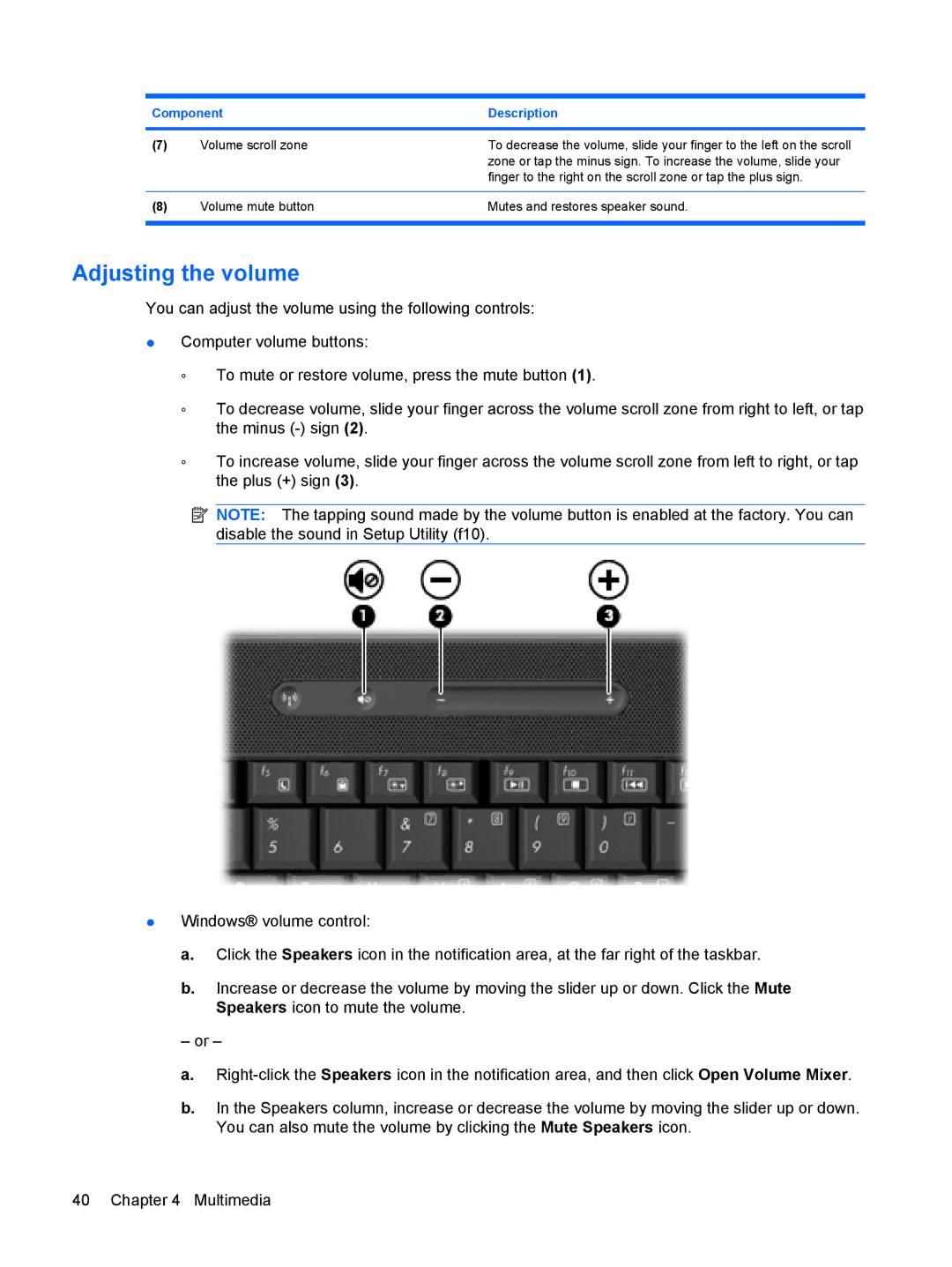Component | Description | |
|
|
|
(7) | Volume scroll zone | To decrease the volume, slide your finger to the left on the scroll |
|
| zone or tap the minus sign. To increase the volume, slide your |
|
| finger to the right on the scroll zone or tap the plus sign. |
|
|
|
(8) | Volume mute button | Mutes and restores speaker sound. |
|
|
|
Adjusting the volume
You can adjust the volume using the following controls:
●Computer volume buttons:
◦To mute or restore volume, press the mute button (1).
◦To decrease volume, slide your finger across the volume scroll zone from right to left, or tap the minus
◦To increase volume, slide your finger across the volume scroll zone from left to right, or tap the plus (+) sign (3).
![]() NOTE: The tapping sound made by the volume button is enabled at the factory. You can disable the sound in Setup Utility (f10).
NOTE: The tapping sound made by the volume button is enabled at the factory. You can disable the sound in Setup Utility (f10).
●Windows® volume control:
a.Click the Speakers icon in the notification area, at the far right of the taskbar.
b.Increase or decrease the volume by moving the slider up or down. Click the Mute Speakers icon to mute the volume.
– or –
a.
b.In the Speakers column, increase or decrease the volume by moving the slider up or down. You can also mute the volume by clicking the Mute Speakers icon.
40 Chapter 4 Multimedia