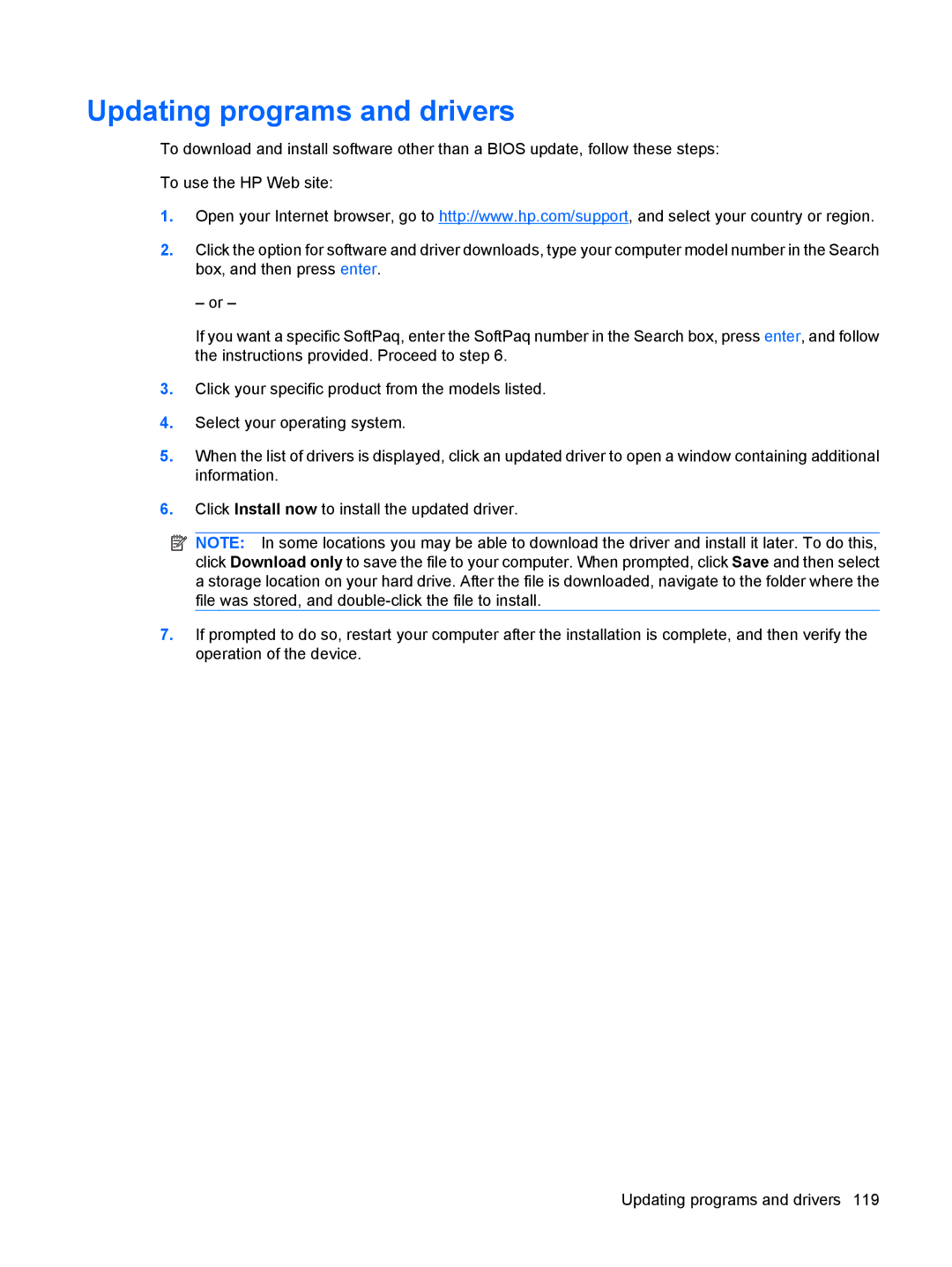Updating programs and drivers
To download and install software other than a BIOS update, follow these steps:
To use the HP Web site:
1.Open your Internet browser, go to http://www.hp.com/support, and select your country or region.
2.Click the option for software and driver downloads, type your computer model number in the Search box, and then press enter.
– or –
If you want a specific SoftPaq, enter the SoftPaq number in the Search box, press enter, and follow the instructions provided. Proceed to step 6.
3.Click your specific product from the models listed.
4.Select your operating system.
5.When the list of drivers is displayed, click an updated driver to open a window containing additional information.
6.Click Install now to install the updated driver.
![]() NOTE: In some locations you may be able to download the driver and install it later. To do this, click Download only to save the file to your computer. When prompted, click Save and then select a storage location on your hard drive. After the file is downloaded, navigate to the folder where the file was stored, and
NOTE: In some locations you may be able to download the driver and install it later. To do this, click Download only to save the file to your computer. When prompted, click Save and then select a storage location on your hard drive. After the file is downloaded, navigate to the folder where the file was stored, and
7.If prompted to do so, restart your computer after the installation is complete, and then verify the operation of the device.
Updating programs and drivers 119