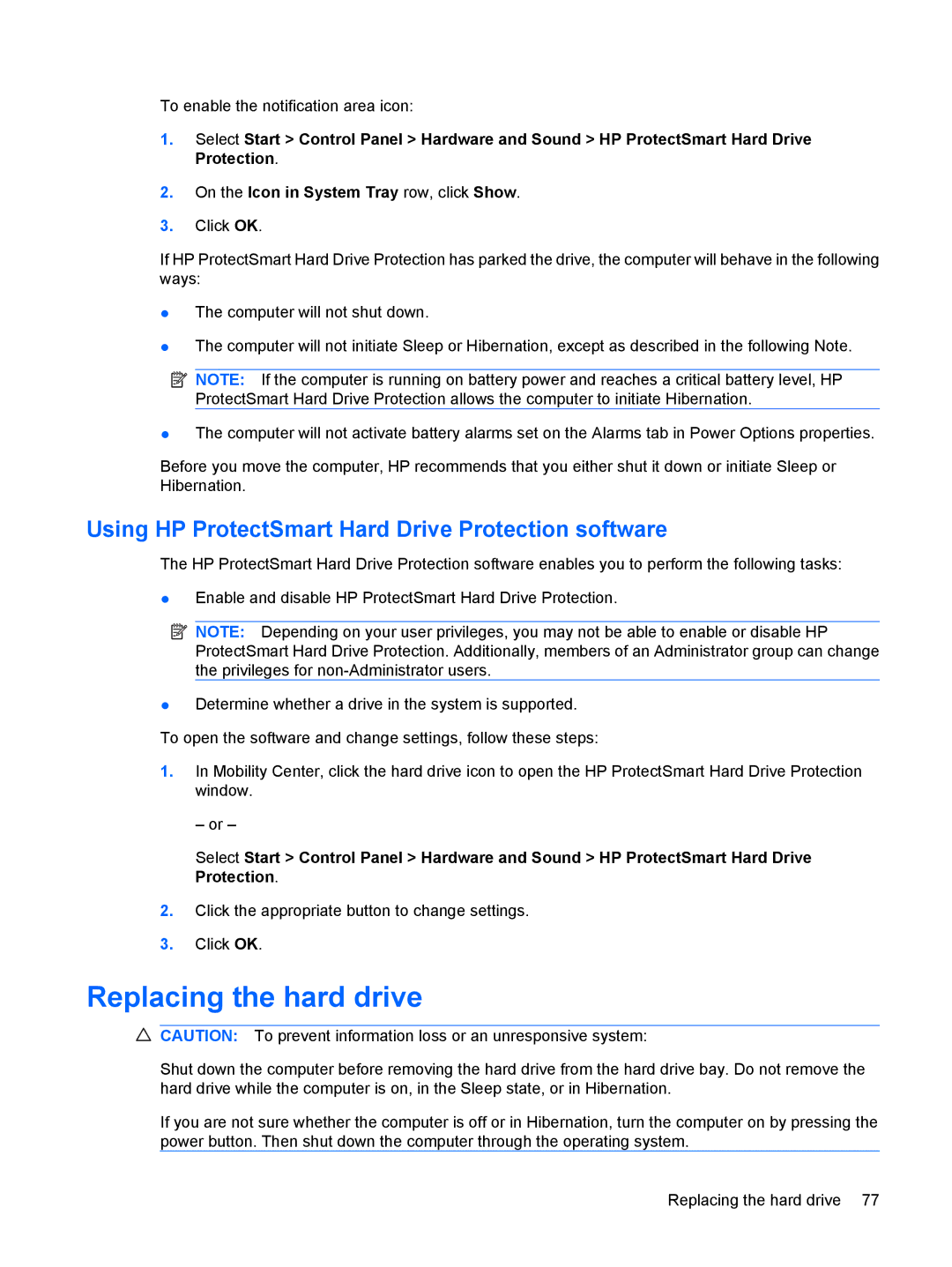To enable the notification area icon:
1.Select Start > Control Panel > Hardware and Sound > HP ProtectSmart Hard Drive Protection.
2.On the Icon in System Tray row, click Show.
3.Click OK.
If HP ProtectSmart Hard Drive Protection has parked the drive, the computer will behave in the following ways:
●The computer will not shut down.
●The computer will not initiate Sleep or Hibernation, except as described in the following Note.
![]() NOTE: If the computer is running on battery power and reaches a critical battery level, HP ProtectSmart Hard Drive Protection allows the computer to initiate Hibernation.
NOTE: If the computer is running on battery power and reaches a critical battery level, HP ProtectSmart Hard Drive Protection allows the computer to initiate Hibernation.
●The computer will not activate battery alarms set on the Alarms tab in Power Options properties.
Before you move the computer, HP recommends that you either shut it down or initiate Sleep or Hibernation.
Using HP ProtectSmart Hard Drive Protection software
The HP ProtectSmart Hard Drive Protection software enables you to perform the following tasks:
●Enable and disable HP ProtectSmart Hard Drive Protection.
![]() NOTE: Depending on your user privileges, you may not be able to enable or disable HP ProtectSmart Hard Drive Protection. Additionally, members of an Administrator group can change the privileges for
NOTE: Depending on your user privileges, you may not be able to enable or disable HP ProtectSmart Hard Drive Protection. Additionally, members of an Administrator group can change the privileges for
●Determine whether a drive in the system is supported. To open the software and change settings, follow these steps:
1.In Mobility Center, click the hard drive icon to open the HP ProtectSmart Hard Drive Protection window.
– or –
Select Start > Control Panel > Hardware and Sound > HP ProtectSmart Hard Drive Protection.
2.Click the appropriate button to change settings.
3.Click OK.
Replacing the hard drive
![]() CAUTION: To prevent information loss or an unresponsive system:
CAUTION: To prevent information loss or an unresponsive system:
Shut down the computer before removing the hard drive from the hard drive bay. Do not remove the hard drive while the computer is on, in the Sleep state, or in Hibernation.
If you are not sure whether the computer is off or in Hibernation, turn the computer on by pressing the power button. Then shut down the computer through the operating system.
Replacing the hard drive 77