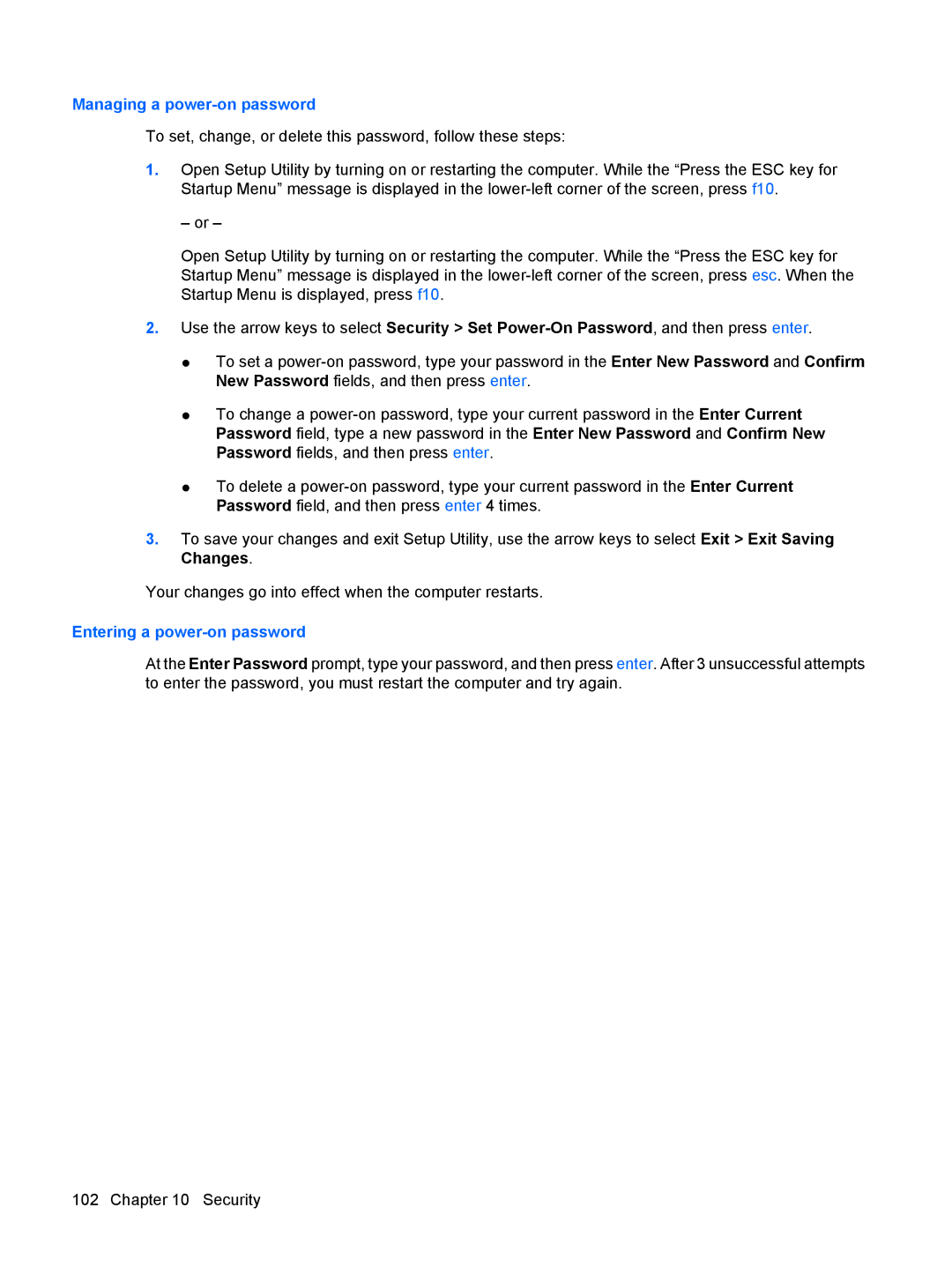Managing a power-on password
To set, change, or delete this password, follow these steps:
1.Open Setup Utility by turning on or restarting the computer. While the “Press the ESC key for Startup Menu” message is displayed in the
– or –
Open Setup Utility by turning on or restarting the computer. While the “Press the ESC key for Startup Menu” message is displayed in the
2.Use the arrow keys to select Security > Set
●To set a
●To change a
●To delete a
3.To save your changes and exit Setup Utility, use the arrow keys to select Exit > Exit Saving Changes.
Your changes go into effect when the computer restarts.
Entering a power-on password
At the Enter Password prompt, type your password, and then press enter. After 3 unsuccessful attempts to enter the password, you must restart the computer and try again.
102 Chapter 10 Security