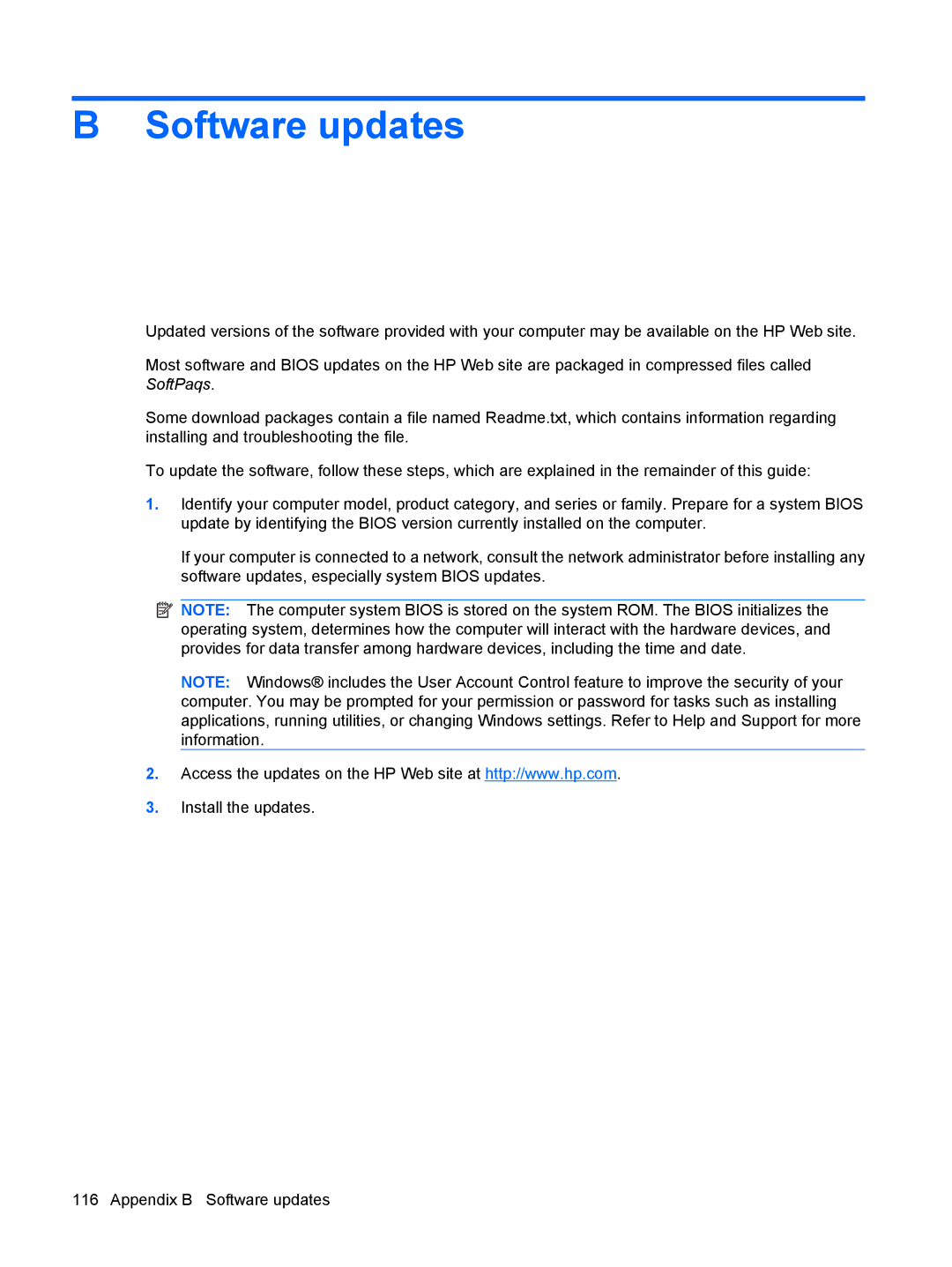B Software updates
Updated versions of the software provided with your computer may be available on the HP Web site.
Most software and BIOS updates on the HP Web site are packaged in compressed files called SoftPaqs.
Some download packages contain a file named Readme.txt, which contains information regarding installing and troubleshooting the file.
To update the software, follow these steps, which are explained in the remainder of this guide:
1.Identify your computer model, product category, and series or family. Prepare for a system BIOS update by identifying the BIOS version currently installed on the computer.
If your computer is connected to a network, consult the network administrator before installing any software updates, especially system BIOS updates.
![]() NOTE: The computer system BIOS is stored on the system ROM. The BIOS initializes the operating system, determines how the computer will interact with the hardware devices, and provides for data transfer among hardware devices, including the time and date.
NOTE: The computer system BIOS is stored on the system ROM. The BIOS initializes the operating system, determines how the computer will interact with the hardware devices, and provides for data transfer among hardware devices, including the time and date.
NOTE: Windows® includes the User Account Control feature to improve the security of your computer. You may be prompted for your permission or password for tasks such as installing applications, running utilities, or changing Windows settings. Refer to Help and Support for more information.
2.Access the updates on the HP Web site at http://www.hp.com.
3.Install the updates.
116 Appendix B Software updates