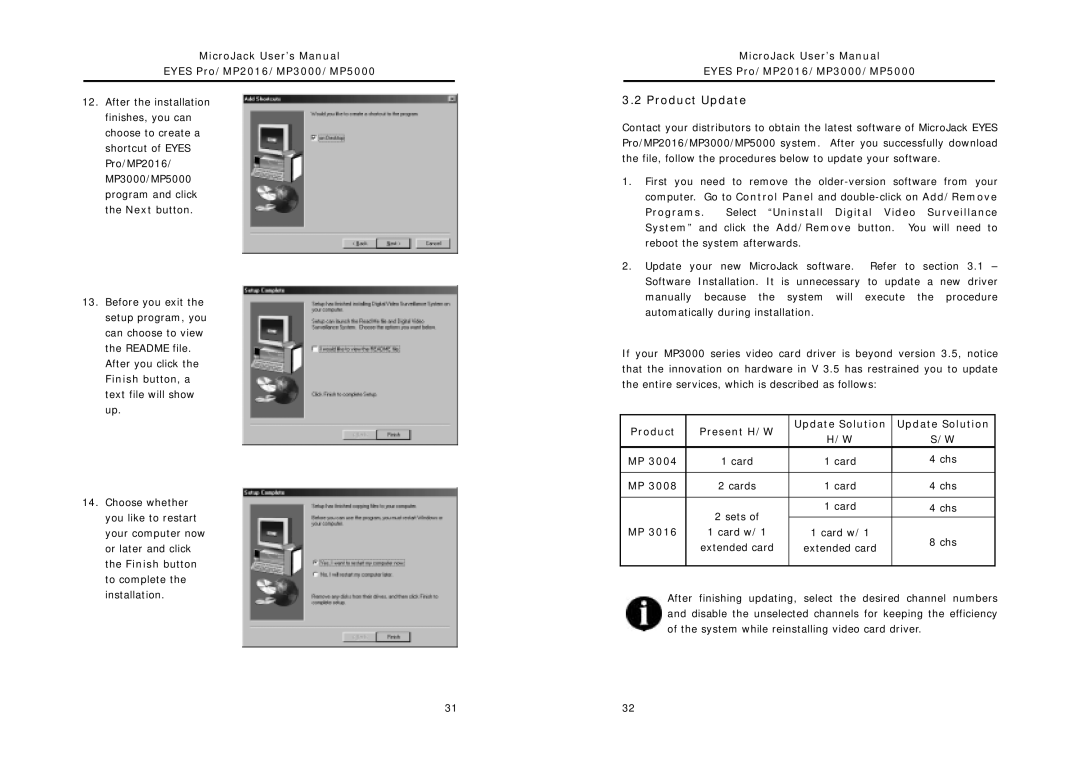MicroJack User’s Manual
EYES Pro/MP2016/MP3000/MP5000
12.After the installation finishes, you can choose to create a shortcut of EYES Pro/MP2016/ MP3000/MP5000 program and click the Next button.
13.Before you exit the setup program, you can choose to view the README file.
After you click the Finish button, a text file will show up.
14.Choose whether you like to restart your computer now or later and click the Finish button to complete the installation.
MicroJack User’s Manual
EYES Pro/MP2016/MP3000/MP5000
3.2 Product Update
Contact your distributors to obtain the latest software of MicroJack EYES Pro/MP2016/MP3000/MP5000 system. After you successfully download the file, follow the procedures below to update your software.
1.First you need to remove the
2.Update your new MicroJack software. Refer to section 3.1 – Software Installation. It is unnecessary to update a new driver manually because the system will execute the procedure automatically during installation.
If your MP3000 series video card driver is beyond version 3.5, notice that the innovation on hardware in V 3.5 has restrained you to update the entire services, which is described as follows:
Product | Present H/W | Update Solution | Update Solution | |
H/W | S/W | |||
|
| |||
MP 3004 | 1 card | 1 card | 4 chs | |
|
|
|
| |
MP 3008 | 2 cards | 1 card | 4 chs | |
|
|
|
| |
| 2 sets of | 1 card | 4 chs | |
|
|
| ||
|
|
| ||
MP 3016 | 1 card w/ 1 | 1 card w/ 1 | 8 chs | |
| extended card | extended card | ||
|
| |||
|
|
|
|
After finishing updating, select the desired channel numbers and disable the unselected channels for keeping the efficiency of the system while reinstalling video card driver.
31 | 32 |