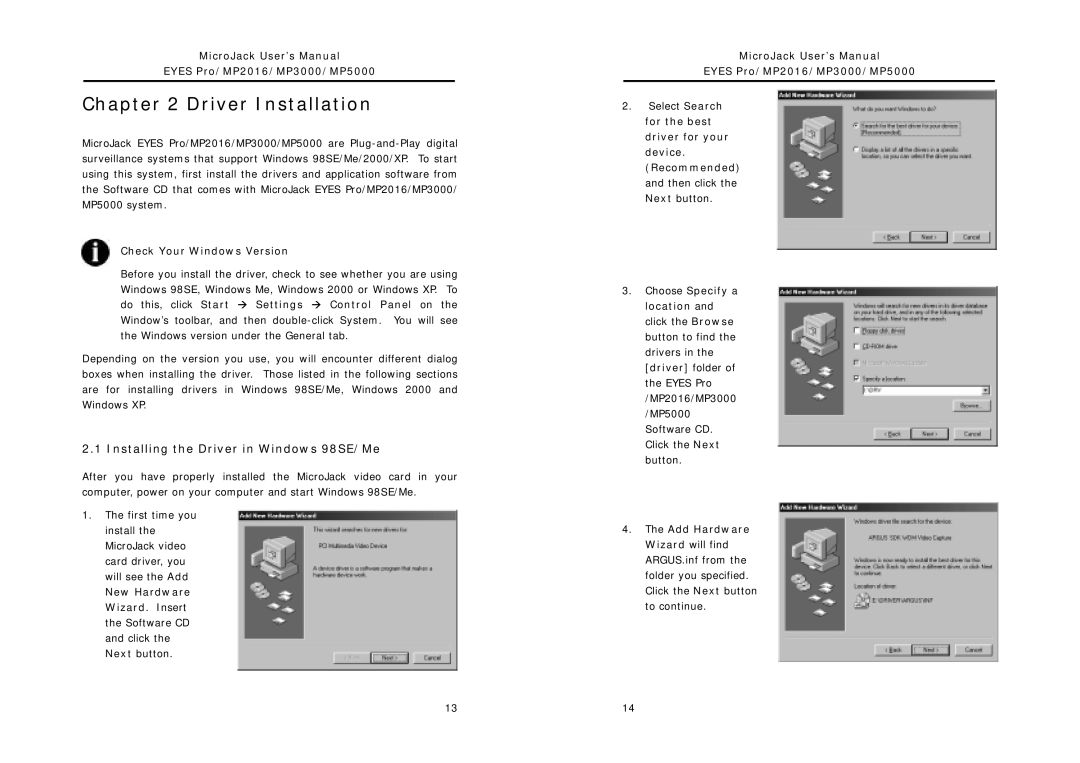MicroJack User’s Manual
EYES Pro/MP2016/MP3000/MP5000
Chapter 2 Driver Installation
MicroJack EYES Pro/MP2016/MP3000/MP5000 are
Check Your Windows Version
Before you install the driver, check to see whether you are using Windows 98SE, Windows Me, Windows 2000 or Windows XP. To do this, click Start Æ Settings Æ Control Panel on the Window’s toolbar, and then
Depending on the version you use, you will encounter different dialog boxes when installing the driver. Those listed in the following sections are for installing drivers in Windows 98SE/Me, Windows 2000 and Windows XP.
2.1 Installing the Driver in Windows 98SE/Me
After you have properly installed the MicroJack video card in your computer, power on your computer and start Windows 98SE/Me.
1.The first time you install the MicroJack video card driver, you will see the Add
New Hardware Wizard. Insert the Software CD and click the Next button.
MicroJack User’s Manual
EYES Pro/MP2016/MP3000/MP5000
2.Select Search for the best driver for your device. (Recommended) and then click the Next button.
3.Choose Specify a location and click the Browse button to find the drivers in the [driver] folder of the EYES Pro /MP2016/MP3000 /MP5000 Software CD. Click the Next button.
4.The Add Hardware Wizard will find ARGUS.inf from the folder you specified. Click the Next button to continue.
13 | 14 |