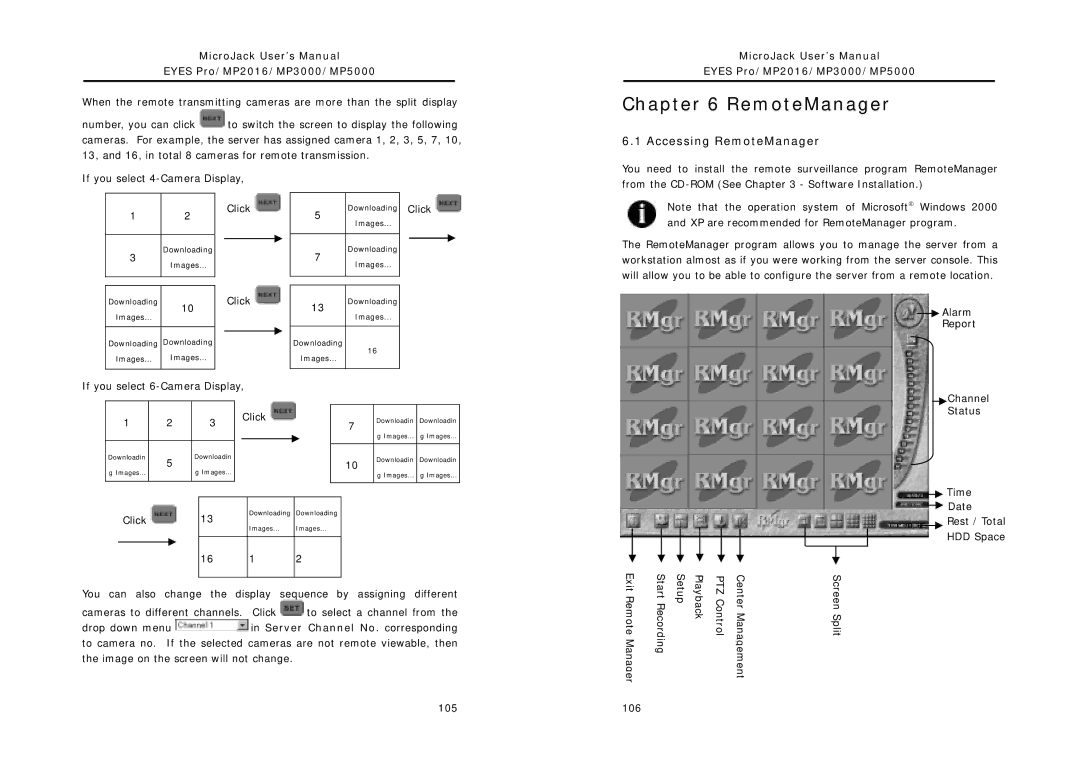MicroJack User’s Manual
EYES Pro/MP2016/MP3000/MP5000
When the remote transmitting cameras are more than the split display
number, you can click ![]() to switch the screen to display the following cameras. For example, the server has assigned camera 1, 2, 3, 5, 7, 10, 13, and 16, in total 8 cameras for remote transmission.
to switch the screen to display the following cameras. For example, the server has assigned camera 1, 2, 3, 5, 7, 10, 13, and 16, in total 8 cameras for remote transmission.
If you select
MicroJack User’s Manual
EYES Pro/MP2016/MP3000/MP5000
Chapter 6 RemoteManager
6.1 Accessing RemoteManager
You need to install the remote surveillance program RemoteManager from the
1 | 2 |
Downloading
3
Images…
Click ![]()
5 | Downloading | |
Images… | ||
| ||
|
| |
7 | Downloading | |
Images… | ||
| ||
|
|
Click ![]()
Note that the operation system of Microsoft Windows 2000 and XP are recommended for RemoteManager program.
The RemoteManager program allows you to manage the server from a workstation almost as if you were working from the server console. This will allow you to be able to configure the server from a remote location.
Downloading | 10 | |
Images… | ||
|
Downloading Downloading
Click ![]()
13Downloading
Images…
Downloading
Alarm Report
Images… Images…
Images…
16
If you select |
|
|
|
|
|
| ||||||||
|
|
|
|
|
|
| Click |
|
|
|
|
|
| |
| 1 |
| 2 |
|
| 3 |
|
|
|
|
|
| ||
|
|
|
|
| 7 | Downloadin |
| Downloadin | ||||||
|
|
|
|
|
|
|
|
| ||||||
|
|
|
|
|
|
|
|
|
| g Images… |
| g Images… | ||
|
|
|
|
|
|
|
|
|
|
|
|
| ||
| Downloadin |
|
| Downloadin |
|
|
|
|
|
|
|
| ||
|
| 5 |
|
|
| 10 | Downloadin |
| Downloadin | |||||
|
|
|
|
|
|
|
|
|
| |||||
| g Images… |
| g Images… |
|
|
| g Images… |
| g Images… | |||||
|
|
|
|
|
|
|
|
| ||||||
|
|
|
|
|
|
|
|
|
|
|
|
| ||
|
|
|
|
|
|
|
|
|
|
|
|
|
|
|
|
|
|
|
|
|
|
|
|
|
|
|
|
|
|
|
|
|
|
|
|
|
|
|
|
|
|
|
| |
| Click |
|
| 13 |
| Downloading | Downloading |
|
|
|
| |||
|
|
|
| Images… | Images… |
|
|
|
| |||||
|
|
|
|
|
|
|
|
|
|
|
| |||
|
|
|
|
|
|
|
|
|
|
|
|
|
| |
|
|
|
|
| 16 |
| 1 | 2 |
|
|
|
|
| |
|
|
|
|
|
|
|
|
| ||||||
You can also | change | the | display sequence by assigning | different | ||||||||||
cameras to different channels. Click ![]() to select a channel from the
to select a channel from the
drop down menu ![]() in Server Channel No. corresponding to camera no. If the selected cameras are not remote viewable, then the image on the screen will not change.
in Server Channel No. corresponding to camera no. If the selected cameras are not remote viewable, then the image on the screen will not change.
105
Exit Remote Manager | Start Recording | Setup | Playback | PTZ Control | Center Management |
106 |
|
|
|
|
|
Channel
Status
![]() Time
Time
![]() Date
Date
Rest / Total
HDD Space
Screen Split