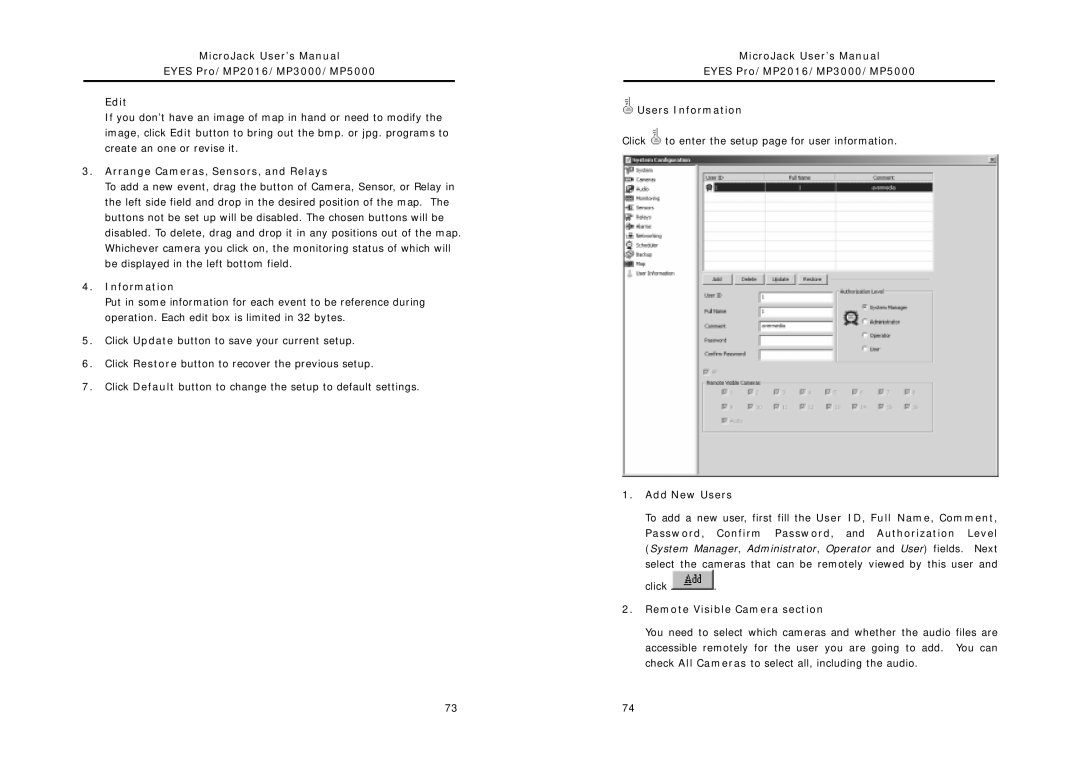MicroJack User’s Manual
EYES Pro/MP2016/MP3000/MP5000
Edit
If you don’t have an image of map in hand or need to modify the image, click Edit button to bring out the bmp. or jpg. programs to create an one or revise it.
3.Arrange Cameras, Sensors, and Relays
To add a new event, drag the button of Camera, Sensor, or Relay in the left side field and drop in the desired position of the map. The buttons not be set up will be disabled. The chosen buttons will be disabled. To delete, drag and drop it in any positions out of the map. Whichever camera you click on, the monitoring status of which will be displayed in the left bottom field.
4.Information
Put in some information for each event to be reference during operation. Each edit box is limited in 32 bytes.
5.Click Update button to save your current setup.
6.Click Restore button to recover the previous setup.
7.Click Default button to change the setup to default settings.
MicroJack User’s Manual
EYES Pro/MP2016/MP3000/MP5000
![]() Users Information
Users Information
Click ![]() to enter the setup page for user information.
to enter the setup page for user information.
1.Add New Users
To add a new user, first fill the User ID, Full Name, Comment, Password, Confirm Password, and Authorization Level (System Manager, Administrator, Operator and User) fields. Next
select the cameras that can be remotely viewed by this user and
click ![]() .
.
2.Remote Visible Camera section
You need to select which cameras and whether the audio files are accessible remotely for the user you are going to add. You can check All Cameras to select all, including the audio.
73 | 74 |