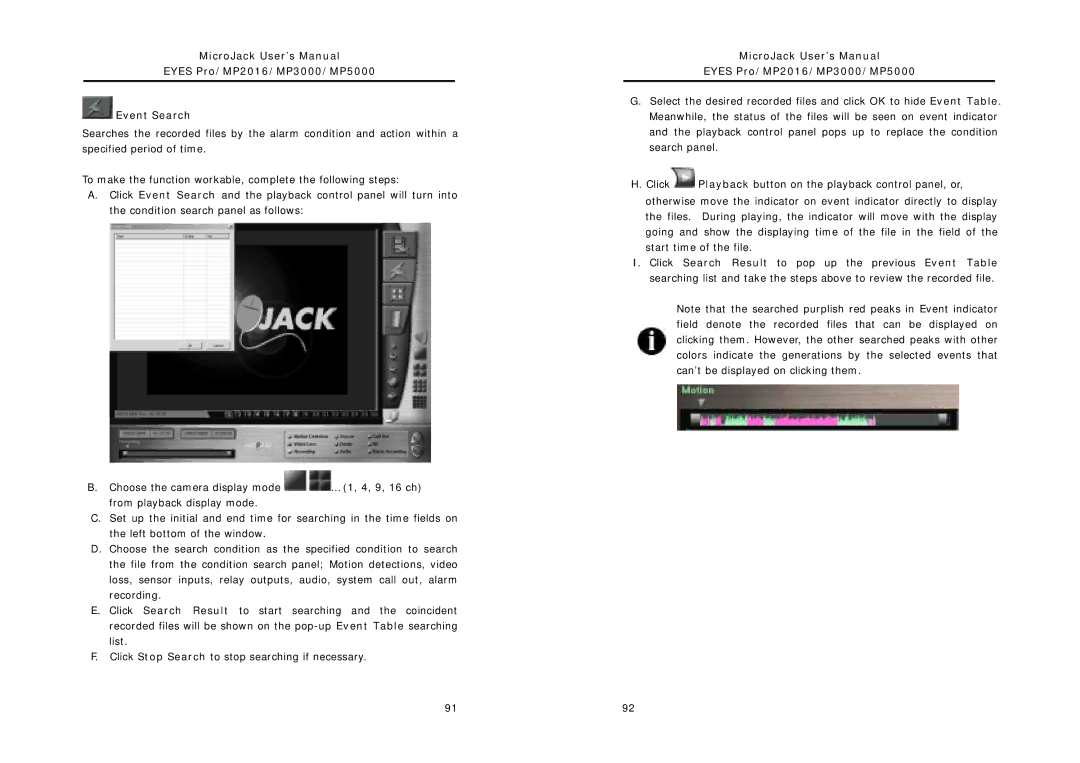MicroJack User’s Manual
EYES Pro/MP2016/MP3000/MP5000
![]() Event Search
Event Search
Searches the recorded files by the alarm condition and action within a specified period of time.
To make the function workable, complete the following steps:
A.Click Event Search and the playback control panel will turn into the condition search panel as follows:
B.Choose the camera display mode ![]()
![]() … (1, 4, 9, 16 ch) from playback display mode.
… (1, 4, 9, 16 ch) from playback display mode.
C.Set up the initial and end time for searching in the time fields on the left bottom of the window.
D.Choose the search condition as the specified condition to search the file from the condition search panel; Motion detections, video loss, sensor inputs, relay outputs, audio, system call out, alarm recording.
E.Click Search Result to start searching and the coincident recorded files will be shown on the
F.Click Stop Search to stop searching if necessary.
MicroJack User’s Manual
EYES Pro/MP2016/MP3000/MP5000
G.Select the desired recorded files and click OK to hide Event Table. Meanwhile, the status of the files will be seen on event indicator and the playback control panel pops up to replace the condition search panel.
H.Click![]() Playback button on the playback control panel, or, otherwise move the indicator on event indicator directly to display the files. During playing, the indicator will move with the display going and show the displaying time of the file in the field of the start time of the file.
Playback button on the playback control panel, or, otherwise move the indicator on event indicator directly to display the files. During playing, the indicator will move with the display going and show the displaying time of the file in the field of the start time of the file.
I.Click Search Result to pop up the previous Event Table searching list and take the steps above to review the recorded file.
Note that the searched purplish red peaks in Event indicator field denote the recorded files that can be displayed on clicking them. However, the other searched peaks with other colors indicate the generations by the selected events that can’t be displayed on clicking them.
91 | 92 |