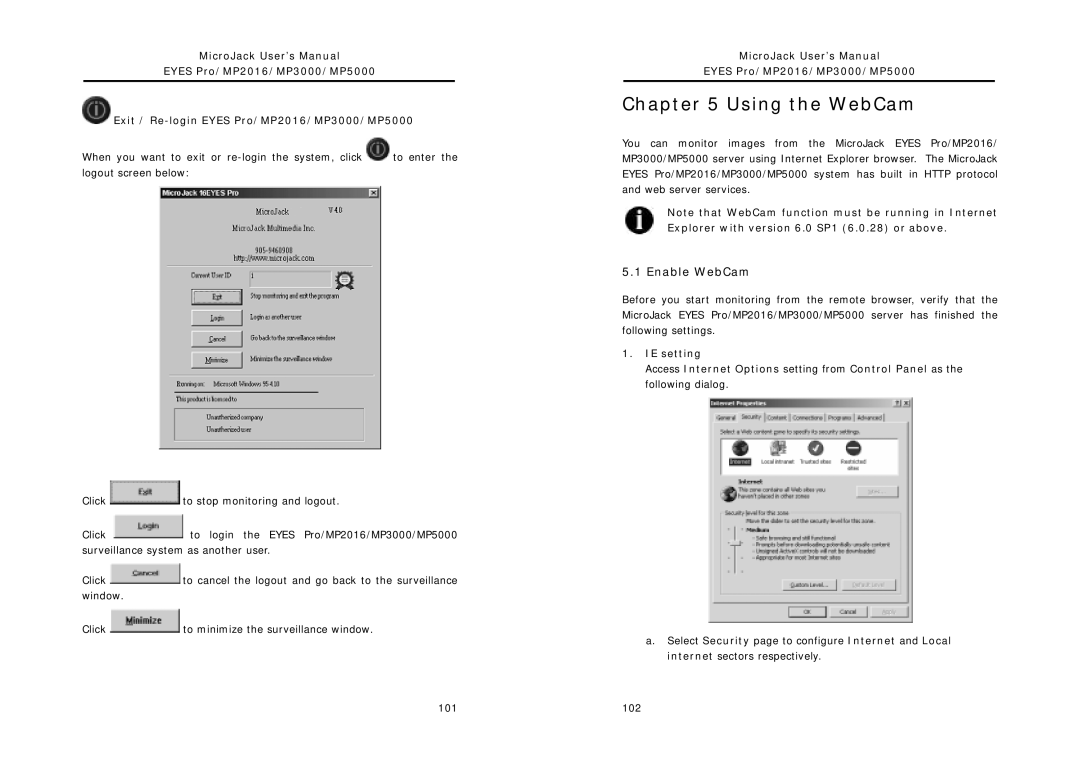MicroJack User’s Manual
EYES Pro/MP2016/MP3000/MP5000
![]() Exit /
Exit /
When you want to exit or ![]() to enter the logout screen below:
to enter the logout screen below:
Click ![]() to stop monitoring and logout.
to stop monitoring and logout.
Click ![]() to login the EYES Pro/MP2016/MP3000/MP5000 surveillance system as another user.
to login the EYES Pro/MP2016/MP3000/MP5000 surveillance system as another user.
Click ![]() to cancel the logout and go back to the surveillance window.
to cancel the logout and go back to the surveillance window.
Click ![]() to minimize the surveillance window.
to minimize the surveillance window.
MicroJack User’s Manual
EYES Pro/MP2016/MP3000/MP5000
Chapter 5 Using the WebCam
You can monitor images from the MicroJack EYES Pro/MP2016/ MP3000/MP5000 server using Internet Explorer browser. The MicroJack EYES Pro/MP2016/MP3000/MP5000 system has built in HTTP protocol and web server services.
Note that WebCam function must be running in Internet Explorer with version 6.0 SP1 (6.0.28) or above.
5.1 Enable WebCam
Before you start monitoring from the remote browser, verify that the MicroJack EYES Pro/MP2016/MP3000/MP5000 server has finished the following settings.
1.IE setting
Access Internet Options setting from Control Panel as the following dialog.
a.Select Security page to configure Internet and Local internet sectors respectively.
101 | 102 |