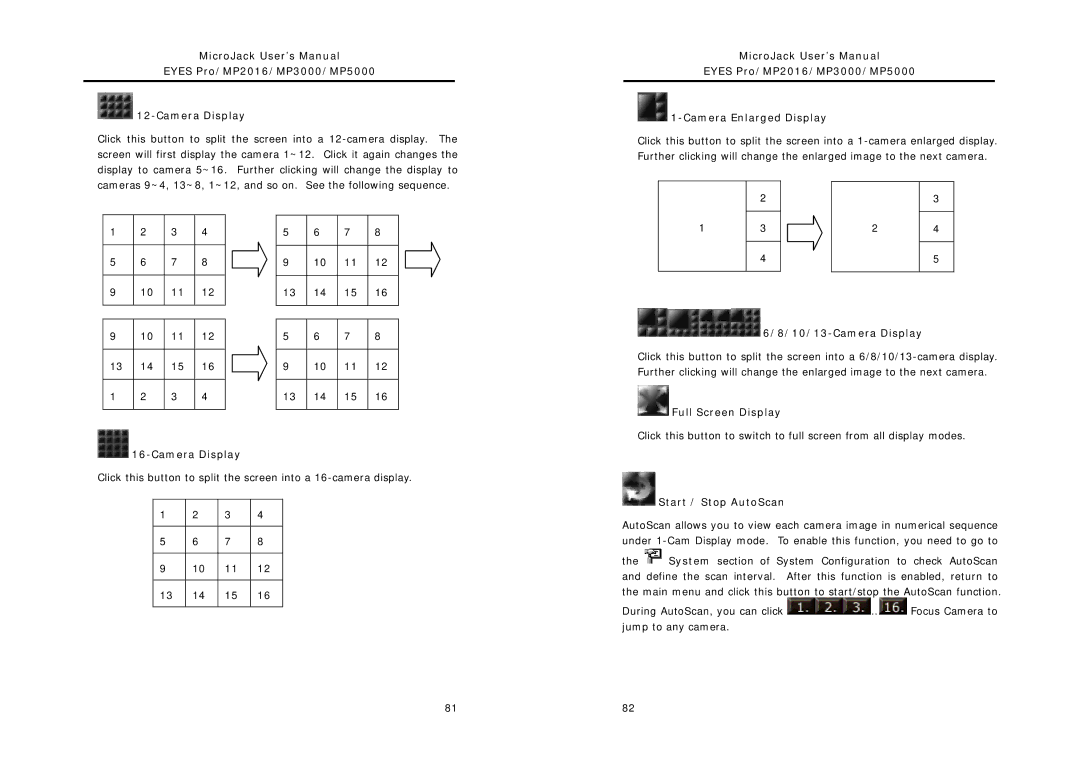MicroJack User’s Manual
EYES Pro/MP2016/MP3000/MP5000

12-Camera Display
Click this button to split the screen into a
MicroJack User’s Manual
EYES Pro/MP2016/MP3000/MP5000
![]()
Click this button to split the screen into a
2
3
1 | 2 | 3 | 4 |
|
|
|
|
5 | 6 | 7 | 8 |
|
|
|
|
9 | 10 | 11 | 12 |
|
|
|
|
5 | 6 | 7 | 8 |
|
|
|
|
9 | 10 | 11 | 12 |
|
|
|
|
13 | 14 | 15 | 16 |
|
|
|
|
1
3
4
2
4
5
9 | 10 | 11 | 12 |
|
|
|
|
13 | 14 | 15 | 16 |
|
|
|
|
1 | 2 | 3 | 4 |
|
|
|
|
5 | 6 | 7 | 8 |
|
|
|
|
9 | 10 | 11 | 12 |
|
|
|
|
13 | 14 | 15 | 16 |
|
|
|
|


6/8/10/13-Camera Display
Click this button to split the screen into a
 Full Screen Display
Full Screen Display

16-Camera Display
Click this button to split the screen into a
1 | 2 | 3 | 4 |
|
|
|
|
5 | 6 | 7 | 8 |
|
|
|
|
9 | 10 | 11 | 12 |
|
|
|
|
13 | 14 | 15 | 16 |
|
|
|
|
Click this button to switch to full screen from all display modes.
 Start / Stop AutoScan
Start / Stop AutoScan
AutoScan allows you to view each camera image in numerical sequence under
the ![]() System section of System Configuration to check AutoScan and define the scan interval. After this function is enabled, return to the main menu and click this button to start/stop the AutoScan function.
System section of System Configuration to check AutoScan and define the scan interval. After this function is enabled, return to the main menu and click this button to start/stop the AutoScan function.
During AutoScan, you can click ![]()
![]() …
…![]() Focus Camera to jump to any camera.
Focus Camera to jump to any camera.
81 | 82 |