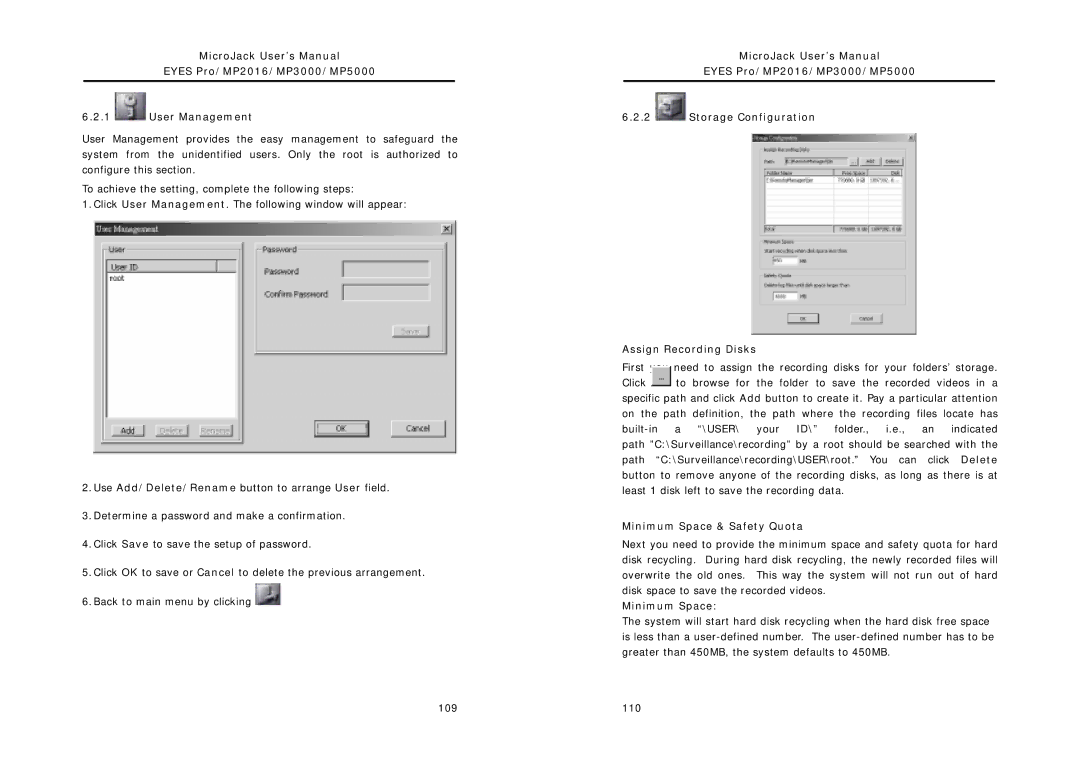MicroJack User’s Manual
EYES Pro/MP2016/MP3000/MP5000
6.2.1 ![]() User Management
User Management
User Management provides the easy management to safeguard the system from the unidentified users. Only the root is authorized to configure this section.
To achieve the setting, complete the following steps:
1.Click User Management. The following window will appear:
2.Use Add/Delete/Rename button to arrange User field.
3.Determine a password and make a confirmation.
4.Click Save to save the setup of password.
5.Click OK to save or Cancel to delete the previous arrangement.
6.Back to main menu by clicking ![]()
MicroJack User’s Manual
EYES Pro/MP2016/MP3000/MP5000
6.2.2 ![]() Storage Configuration
Storage Configuration
Assign Recording Disks
First you need to assign the recording disks for your folders’ storage.
Click to browse for the folder to save the recorded videos in a specific path and click Add button to create it. Pay a particular attention on the path definition, the path where the recording files locate has
Minimum Space & Safety Quota
Next you need to provide the minimum space and safety quota for hard disk recycling. During hard disk recycling, the newly recorded files will overwrite the old ones. This way the system will not run out of hard disk space to save the recorded videos.
Minimum Space:
The system will start hard disk recycling when the hard disk free space is less than a
109 | 110 |