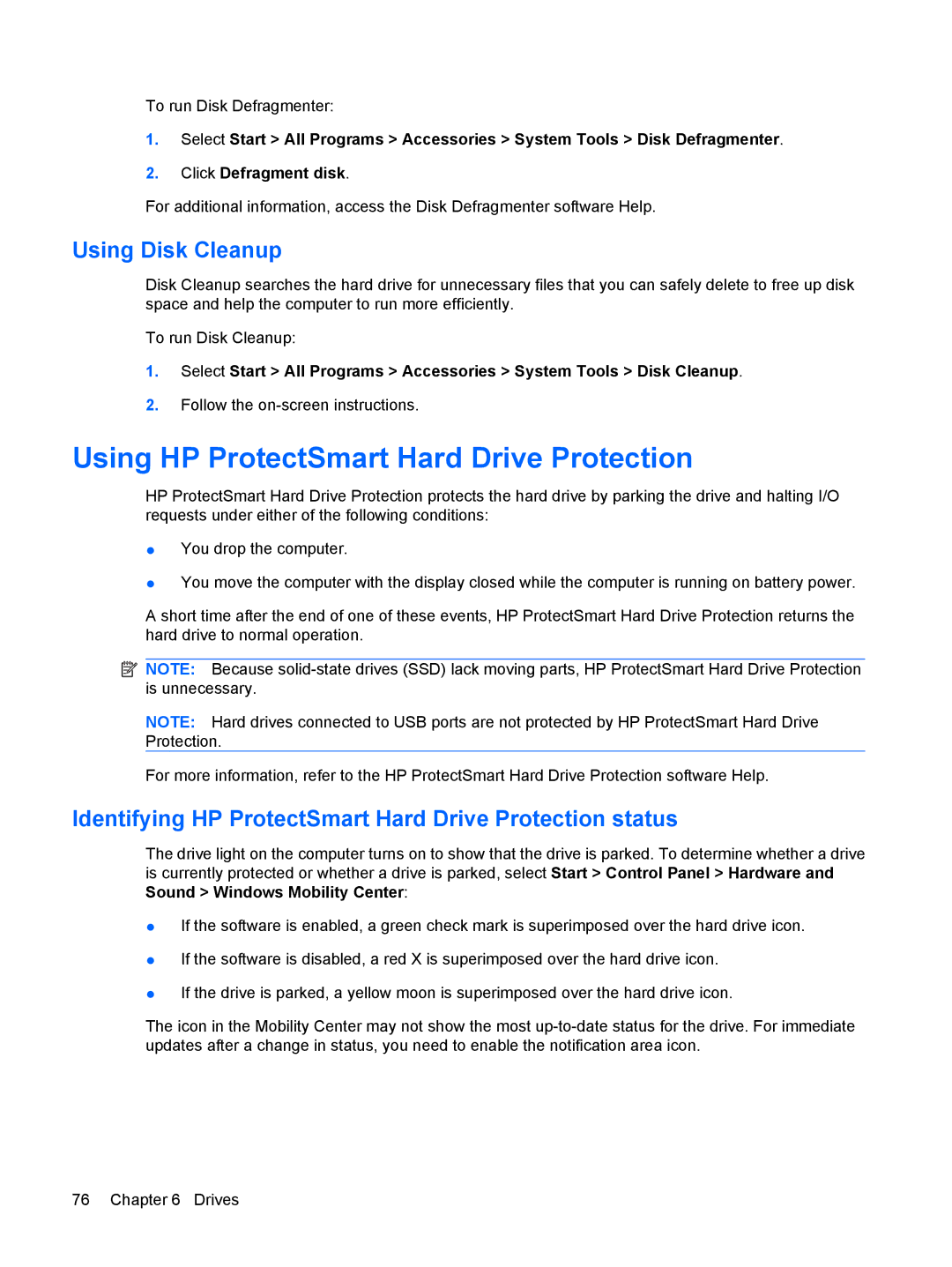To run Disk Defragmenter:
1.Select Start > All Programs > Accessories > System Tools > Disk Defragmenter.
2.Click Defragment disk.
For additional information, access the Disk Defragmenter software Help.
Using Disk Cleanup
Disk Cleanup searches the hard drive for unnecessary files that you can safely delete to free up disk space and help the computer to run more efficiently.
To run Disk Cleanup:
1.Select Start > All Programs > Accessories > System Tools > Disk Cleanup.
2.Follow the
Using HP ProtectSmart Hard Drive Protection
HP ProtectSmart Hard Drive Protection protects the hard drive by parking the drive and halting I/O requests under either of the following conditions:
●You drop the computer.
●You move the computer with the display closed while the computer is running on battery power.
A short time after the end of one of these events, HP ProtectSmart Hard Drive Protection returns the hard drive to normal operation.
![]() NOTE: Because
NOTE: Because
NOTE: Hard drives connected to USB ports are not protected by HP ProtectSmart Hard Drive Protection.
For more information, refer to the HP ProtectSmart Hard Drive Protection software Help.
Identifying HP ProtectSmart Hard Drive Protection status
The drive light on the computer turns on to show that the drive is parked. To determine whether a drive is currently protected or whether a drive is parked, select Start > Control Panel > Hardware and Sound > Windows Mobility Center:
●If the software is enabled, a green check mark is superimposed over the hard drive icon.
●If the software is disabled, a red X is superimposed over the hard drive icon.
●If the drive is parked, a yellow moon is superimposed over the hard drive icon.
The icon in the Mobility Center may not show the most
76 Chapter 6 Drives