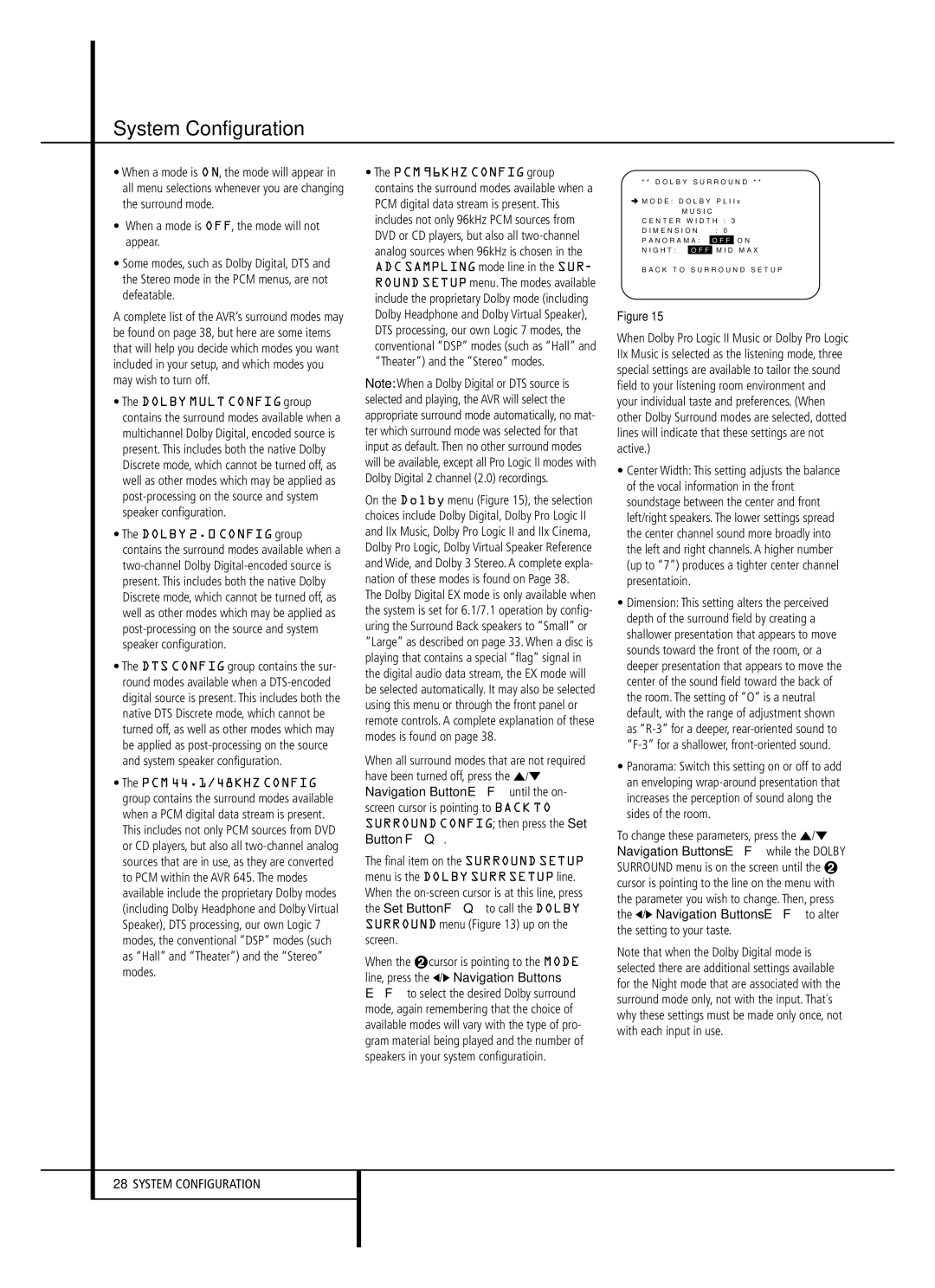System Configuration
•When a mode is ON, the mode will appear in all menu selections whenever you are changing the surround mode.
•When a mode is OFF, the mode will not appear.
•Some modes, such as Dolby Digital, DTS and the Stereo mode in the PCM menus, are not defeatable.
A complete list of the AVR’s surround modes may be found on page 38, but here are some items that will help you decide which modes you want included in your setup, and which modes you may wish to turn off.
•The DOLBY MULT CONFIG group contains the surround modes available when a multichannel Dolby Digital, encoded source is present. This includes both the native Dolby Discrete mode, which cannot be turned off, as well as other modes which may be applied as post-processing on the source and system speaker configuration.
•The DOLBY 2.0 CONFIG group contains the surround modes available when a two-channel Dolby Digital-encoded source is present. This includes both the native Dolby Discrete mode, which cannot be turned off, as well as other modes which may be applied as post-processing on the source and system speaker configuration.
•The DTS CONFIG group contains the sur- round modes available when a DTS-encoded digital source is present. This includes both the native DTS Discrete mode, which cannot be turned off, as well as other modes which may be applied as post-processing on the source and system speaker configuration.
•The PCM 44.1/48KHZ CONFIG group contains the surround modes available when a PCM digital data stream is present. This includes not only PCM sources from DVD or CD players, but also all two-channel analog sources that are in use, as they are converted to PCM within the AVR 645. The modes available include the proprietary Dolby modes (including Dolby Headphone and Dolby Virtual Speaker), DTS processing, our own Logic 7 modes, the conventional “DSP” modes (such as “Hall” and “Theater”) and the “Stereo” modes.
•The PCM 96KHZ CONFIG group contains the surround modes available when a PCM digital data stream is present. This includes not only 96kHz PCM sources from DVD or CD players, but also all two-channel analog sources when 96kHz is chosen in the
ADC SAMPLING mode line in the SUR- ROUND SETUP menu. The modes available include the proprietary Dolby mode (including Dolby Headphone and Dolby Virtual Speaker), DTS processing, our own Logic 7 modes, the conventional “DSP” modes (such as “Hall” and “Theater”) and the “Stereo” modes.
Note: When a Dolby Digital or DTS source is selected and playing, the AVR will select the appropriate surround mode automatically, no mat- ter which surround mode was selected for that input as default. Then no other surround modes will be available, except all Pro Logic II modes with Dolby Digital 2 channel (2.0) recordings.
On the Dolby menu (Figure 15), the selection choices include Dolby Digital, Dolby Pro Logic II and IIx Music, Dolby Pro Logic II and IIx Cinema, Dolby Pro Logic, Dolby Virtual Speaker Reference and Wide, and Dolby 3 Stereo. A complete expla- nation of these modes is found on Page 38.
The Dolby Digital EX mode is only available when the system is set for 6.1/7.1 operation by config- uring the Surround Back speakers to “Small” or “Large” as described on page 33. When a disc is playing that contains a special “flag” signal in the digital audio data stream, the EX mode will be selected automatically. It may also be selected using this menu or through the front panel or remote controls. A complete explanation of these modes is found on page 38.
When all surround modes that are not required have been turned off, press the ⁄/¤ Navigation Button EF until the on- screen cursor is pointing to BACK TO
SURROUND CONFIG; then press the Set
Button FQ.
The final item on the SURROUND SETUP menu is the DOLBY SURR SETUP line. When the on-screen cursor is at this line, press the Set Button FQ to call the DOLBY SURROUND menu (Figure 13) up on the screen.
When the ➞ cursor is pointing to the MODE line, press the ‹/› Navigation Buttons EF to select the desired Dolby surround mode, again remembering that the choice of available modes will vary with the type of pro- gram material being played and the number of speakers in your system configuratioin.
* * D O L B Y S U R R O U N D * *
➔ M O D E : D O L B Y P L I I x
| | | | |
| | M U S I C | |
C E N T E R | W I D T H : | 3 |
D I M E N S I O N | : | 0 |
P A N O R A M A : | O F F | O N |
N I G H T : | O F F | M I D | M A X |
B A C K T O S U R R O U N D S E T U P
Figure 15
When Dolby Pro Logic II Music or Dolby Pro Logic IIx Music is selected as the listening mode, three special settings are available to tailor the sound field to your listening room environment and your individual taste and preferences. (When other Dolby Surround modes are selected, dotted lines will indicate that these settings are not active.)
•Center Width: This setting adjusts the balance of the vocal information in the front soundstage between the center and front left/right speakers. The lower settings spread the center channel sound more broadly into the left and right channels. A higher number (up to “7”) produces a tighter center channel presentatioin.
•Dimension: This setting alters the perceived depth of the surround field by creating a shallower presentation that appears to move sounds toward the front of the room, or a deeper presentation that appears to move the center of the sound field toward the back of the room. The setting of “O” is a neutral default, with the range of adjustment shown as “R-3” for a deeper, rear-oriented sound to “F-3” for a shallower, front-oriented sound.
•Panorama: Switch this setting on or off to add an enveloping wrap-around presentation that increases the perception of sound along the sides of the room.
To change these parameters, press the ⁄/¤ Navigation Buttons EF while the DOLBY SURROUND menu is on the screen until the ➞ cursor is pointing to the line on the menu with the parameter you wish to change. Then, press the ‹/› Navigation Buttons EF to alter the setting to your taste.
Note that when the Dolby Digital mode is selected there are additional settings available for the Night mode that are associated with the surround mode only, not with the input. That´s why these settings must be made only once, not with each input in use.