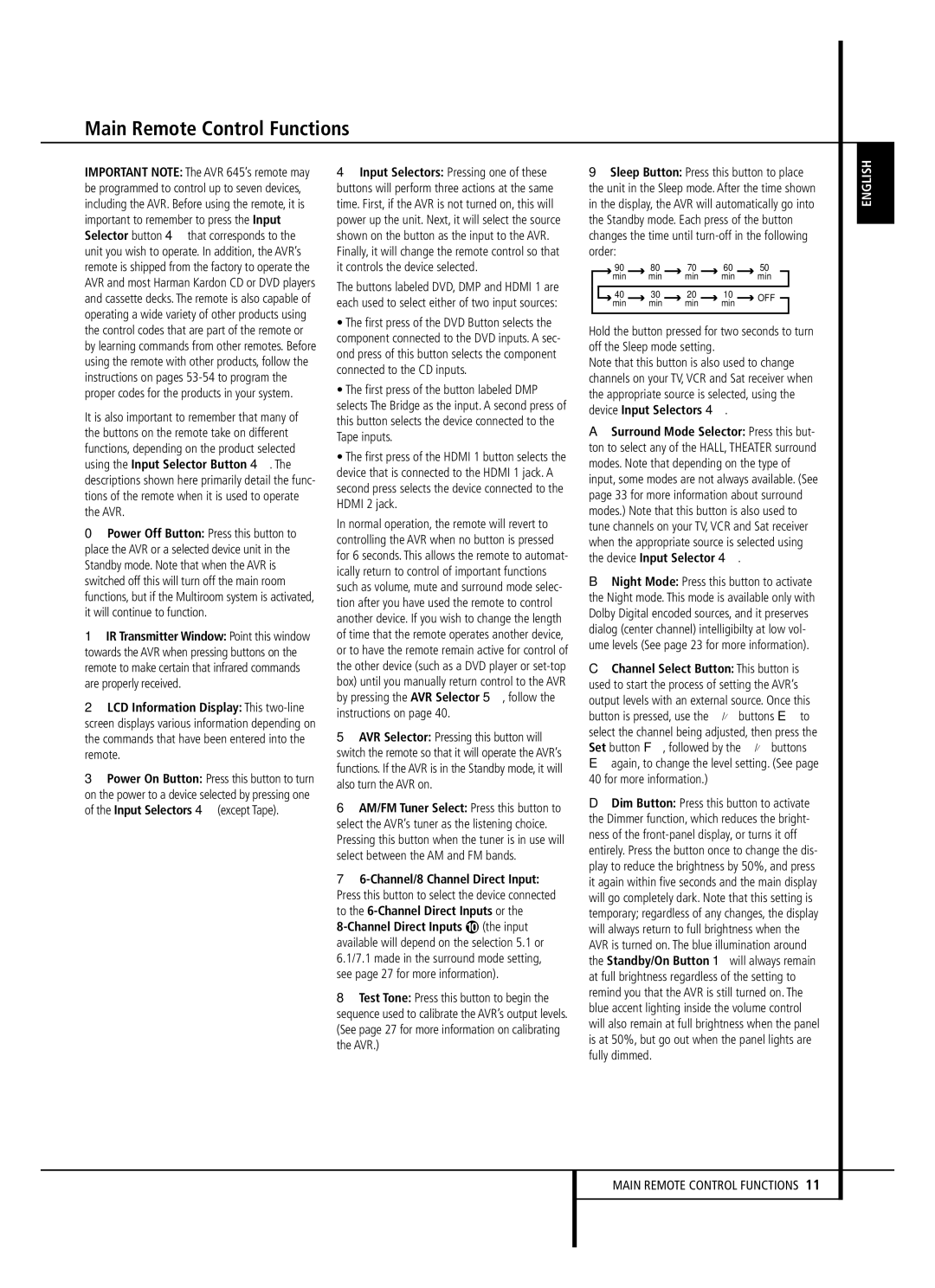IMPORTANT NOTE: The AVR 645’s remote may be programmed to control up to seven devices, including the AVR. Before using the remote, it is important to remember to press the Input Selector button 4 that corresponds to the unit you wish to operate. In addition, the AVR’s remote is shipped from the factory to operate the AVR and most Harman Kardon CD or DVD players and cassette decks. The remote is also capable of operating a wide variety of other products using the control codes that are part of the remote or by learning commands from other remotes. Before using the remote with other products, follow the instructions on pages 53-54 to program the proper codes for the products in your system.
It is also important to remember that many of the buttons on the remote take on different functions, depending on the product selected using the Input Selector Button 4. The descriptions shown here primarily detail the func- tions of the remote when it is used to operate the AVR.
0Power Off Button: Press this button to place the AVR or a selected device unit in the Standby mode. Note that when the AVR is switched off this will turn off the main room functions, but if the Multiroom system is activated, it will continue to function.
1IR Transmitter Window: Point this window towards the AVR when pressing buttons on the remote to make certain that infrared commands are properly received.
2LCD Information Display: This two-line screen displays various information depending on the commands that have been entered into the remote.
3Power On Button: Press this button to turn on the power to a device selected by pressing one of the Input Selectors 4 (except Tape).
4Input Selectors: Pressing one of these buttons will perform three actions at the same time. First, if the AVR is not turned on, this will power up the unit. Next, it will select the source shown on the button as the input to the AVR. Finally, it will change the remote control so that it controls the device selected.
The buttons labeled DVD, DMP and HDMI 1 are each used to select either of two input sources:
•The first press of the DVD Button selects the component connected to the DVD inputs. A sec- ond press of this button selects the component connected to the CD inputs.
•The first press of the button labeled DMP selects The Bridge as the input. A second press of this button selects the device connected to the Tape inputs.
•The first press of the HDMI 1 button selects the device that is connected to the HDMI 1 jack. A second press selects the device connected to the HDMI 2 jack.
In normal operation, the remote will revert to controlling the AVR when no button is pressed for 6 seconds. This allows the remote to automat- ically return to control of important functions such as volume, mute and surround mode selec- tion after you have used the remote to control another device. If you wish to change the length of time that the remote operates another device, or to have the remote remain active for control of the other device (such as a DVD player or set-top box) until you manually return control to the AVR by pressing the AVR Selector 5, follow the instructions on page 40.
5AVR Selector: Pressing this button will switch the remote so that it will operate the AVR’s functions. If the AVR is in the Standby mode, it will also turn the AVR on.
6AM/FM Tuner Select: Press this button to select the AVR’s tuner as the listening choice. Pressing this button when the tuner is in use will select between the AM and FM bands.
76-Channel/8 Channel Direct Input: Press this button to select the device connected to the 6-Channel Direct Inputs or the
8-Channel Direct Inputs (the input
available will depend on the selection 5.1 or 6.1/7.1 made in the surround mode setting, see page 27 for more information).
8Test Tone: Press this button to begin the sequence used to calibrate the AVR’s output levels. (See page 27 for more information on calibrating the AVR.)
9Sleep Button: Press this button to place the unit in the Sleep mode. After the time shown in the display, the AVR will automatically go into the Standby mode. Each press of the button changes the time until turn-off in the following order:
| | 90 | | 80 | | | | 70 | | | | 60 | | 50 | |
| | min | | min | | | min | | | min | | | min | |
| | | | | | | | | | | | | | | | |
| 40 | | 30 | | | 20 | | | 10 | | | OFF |
| | | | | | | |
| | min | | min | | | min | | | min | | |
| | | | | | | | | | |
Hold the button pressed for two seconds to turn off the Sleep mode setting.
Note that this button is also used to change channels on your TV, VCR and Sat receiver when the appropriate source is selected, using the device Input Selectors 4.
ASurround Mode Selector: Press this but- ton to select any of the HALL, THEATER surround modes. Note that depending on the type of input, some modes are not always available. (See page 33 for more information about surround modes.) Note that this button is also used to tune channels on your TV, VCR and Sat receiver when the appropriate source is selected using the device Input Selector 4.
BNight Mode: Press this button to activate the Night mode. This mode is available only with Dolby Digital encoded sources, and it preserves dialog (center channel) intelligibilty at low vol- ume levels (See page 23 for more information).
CChannel Select Button: This button is used to start the process of setting the AVR’s output levels with an external source. Once this button is pressed, use the ⁄/¤ buttons E to select the channel being adjusted, then press the Set button F, followed by the ⁄/¤ buttons E again, to change the level setting. (See page 40 for more information.)
DDim Button: Press this button to activate the Dimmer function, which reduces the bright- ness of the front-panel display, or turns it off entirely. Press the button once to change the dis- play to reduce the brightness by 50%, and press it again within five seconds and the main display will go completely dark. Note that this setting is temporary; regardless of any changes, the display will always return to full brightness when the AVR is turned on. The blue illumination around the Standby/On Button 1 will always remain at full brightness regardless of the setting to remind you that the AVR is still turned on. The blue accent lighting inside the volume control will also remain at full brightness when the panel is at 50%, but go out when the panel lights are fully dimmed.