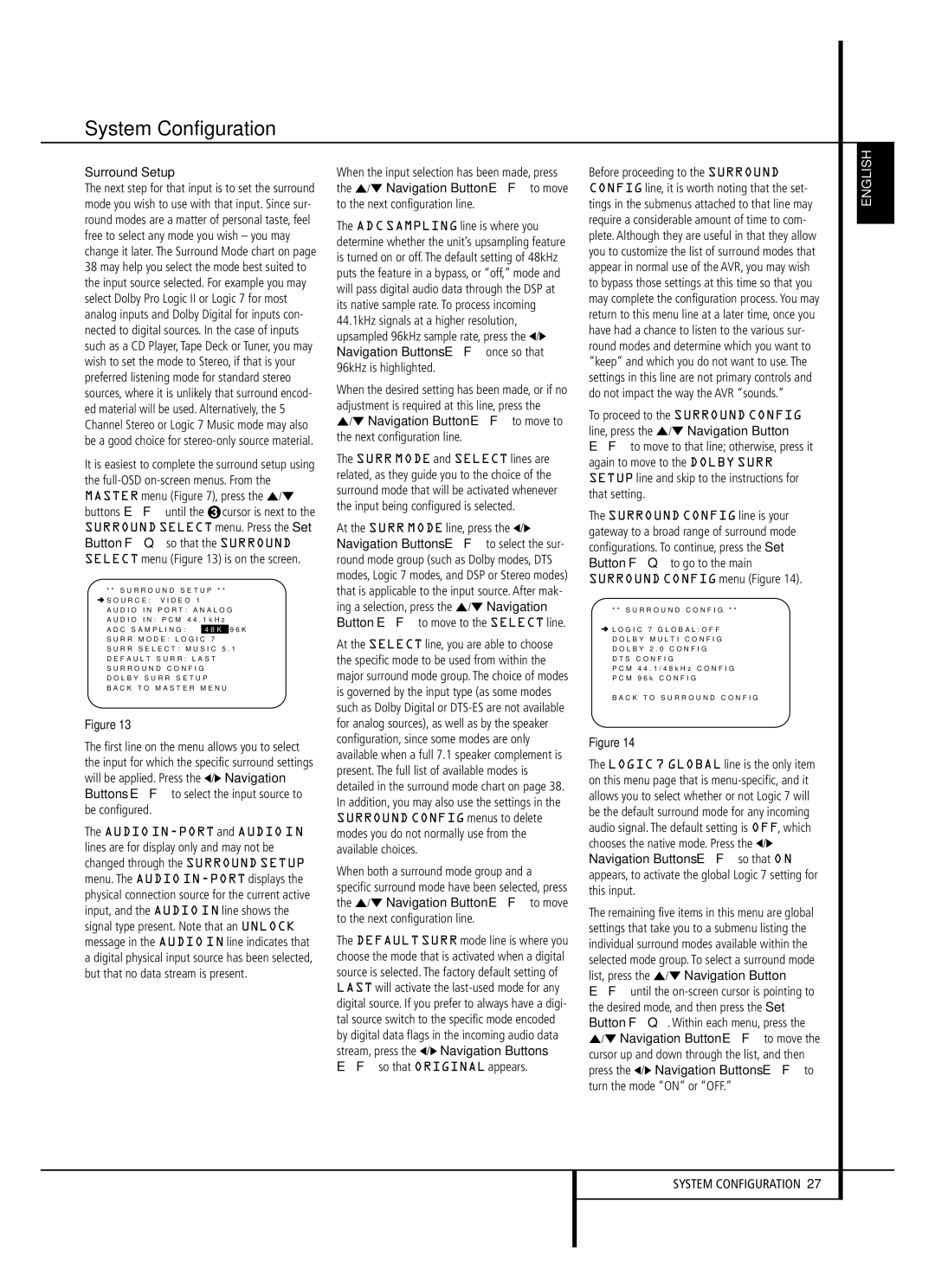System Configuration
Surround Setup
The next step for that input is to set the surround mode you wish to use with that input. Since sur- round modes are a matter of personal taste, feel free to select any mode you wish – you may change it later. The Surround Mode chart on page 38 may help you select the mode best suited to the input source selected. For example you may select Dolby Pro Logic II or Logic 7 for most analog inputs and Dolby Digital for inputs con- nected to digital sources. In the case of inputs such as a CD Player, Tape Deck or Tuner, you may wish to set the mode to Stereo, if that is your preferred listening mode for standard stereo sources, where it is unlikely that surround encod- ed material will be used. Alternatively, the 5 Channel Stereo or Logic 7 Music mode may also be a good choice for stereo-only source material.
It is easiest to complete the surround setup using the full-OSDon-screen menus. From the MASTER menu (Figure 7), press the ⁄/¤ buttons EF until the ➝ cursor is next to the SURROUND SELECT menu. Press the Set Button FQ so that the SURROUND SELECT menu (Figure 13) is on the screen.
* * S U R R O U N D S E T U P * *
| | | |
➔ S O U R C E : | V I D E O 1 |
A U D I O I N P O R T : A N A L O G |
A U D I O I N : P C M | 4 4 . 1 k H z |
A D C S A M P L I N G : | 4 8 K | 9 6 K |
S U R R M O D E : L O G I C 7 |
S U R R S E L E C T : M U S I C 5 . 1 |
D E F A U L T S U R R : | L A S T |
S U R R O U N D C O N F I G
D O L B Y S U R R S E T U P
B A C K T O M A S T E R M E N U
Figure 13
The first line on the menu allows you to select the input for which the specific surround settings will be applied. Press the ‹/› Navigation Buttons EF to select the input source to be configured.
The AUDIO IN-PORT and AUDIO IN lines are for display only and may not be changed through the SURROUND SETUP menu. The AUDIO IN-PORT displays the physical connection source for the current active input, and the AUDIO IN line shows the signal type present. Note that an UNLOCK message in the AUDIO IN line indicates that a digital physical input source has been selected, but that no data stream is present.
When the input selection has been made, press the ⁄/¤ Navigation Button EF to move to the next configuration line.
The ADC SAMPLING line is where you determine whether the unit’s upsampling feature is turned on or off. The default setting of 48kHz puts the feature in a bypass, or “off,” mode and will pass digital audio data through the DSP at its native sample rate. To process incoming 44.1kHz signals at a higher resolution, upsampled 96kHz sample rate, press the ‹/› Navigation Buttons EF once so that 96kHz is highlighted.
When the desired setting has been made, or if no adjustment is required at this line, press the ⁄/¤ Navigation Button EF to move to the next configuration line.
The SURR MODE and SELECT lines are related, as they guide you to the choice of the surround mode that will be activated whenever the input being configured is selected.
At the SURR MODE line, press the ‹/› Navigation Buttons EF to select the sur- round mode group (such as Dolby modes, DTS modes, Logic 7 modes, and DSP or Stereo modes) that is applicable to the input source. After mak- ing a selection, press the ⁄/¤ Navigation Button EF to move to the SELECT line.
At the SELECT line, you are able to choose the specific mode to be used from within the major surround mode group. The choice of modes is governed by the input type (as some modes such as Dolby Digital or DTS-ES are not available for analog sources), as well as by the speaker configuration, since some modes are only available when a full 7.1 speaker complement is present. The full list of available modes is detailed in the surround mode chart on page 38. In addition, you may also use the settings in the SURROUND CONFIG menus to delete modes you do not normally use from the available choices.
When both a surround mode group and a specific surround mode have been selected, press the ⁄/¤ Navigation Button EF to move to the next configuration line.
The DEFAULT SURR mode line is where you choose the mode that is activated when a digital source is selected. The factory default setting of LAST will activate the last-used mode for any digital source. If you prefer to always have a digi- tal source switch to the specific mode encoded by digital data flags in the incoming audio data stream, press the ‹/› Navigation Buttons EF so that ORIGINAL appears.
Before proceeding to the SURROUND CONFIG line, it is worth noting that the set- tings in the submenus attached to that line may require a considerable amount of time to com- plete. Although they are useful in that they allow you to customize the list of surround modes that appear in normal use of the AVR, you may wish to bypass those settings at this time so that you may complete the configuration process. You may return to this menu line at a later time, once you have had a chance to listen to the various sur- round modes and determine which you want to “keep” and which you do not want to use. The settings in this line are not primary controls and do not impact the way the AVR “sounds.”
To proceed to the SURROUND CONFIG line, press the ⁄/¤ Navigation Button EF to move to that line; otherwise, press it again to move to the DOLBY SURR SETUP line and skip to the instructions for that setting.
The SURROUND CONFIG line is your gateway to a broad range of surround mode configurations. To continue, press the Set Button FQ to go to the main SURROUND CONFIG menu (Figure 14).
* * S U R R O U N D C O N F I G * *
➔ L O G I C | 7 | G L O B A L : O F F |
D O L B Y | M U L T I C O N F I G |
D O L B Y | 2 . 0 C O N F I G |
D T S C O N F I G |
P C M 4 4 . 1 / 4 8 k H z C O N F I G |
P C M 9 6 k | C O N F I G |
B A C K T O | S U R R O U N D C O N F I G |
Figure 14
The LOGIC 7 GLOBAL line is the only item on this menu page that is menu-specific, and it allows you to select whether or not Logic 7 will be the default surround mode for any incoming audio signal. The default setting is OFF, which chooses the native mode. Press the ‹/› Navigation Buttons EF so that ON appears, to activate the global Logic 7 setting for this input.
The remaining five items in this menu are global settings that take you to a submenu listing the individual surround modes available within the selected mode group. To select a surround mode list, press the ⁄/¤ Navigation Button EF until the on-screen cursor is pointing to the desired mode, and then press the Set Button FQ. Within each menu, press the ⁄/¤ Navigation Button EF to move the cursor up and down through the list, and then press the ‹/› Navigation Buttons EF to turn the mode “ON” or “OFF.”