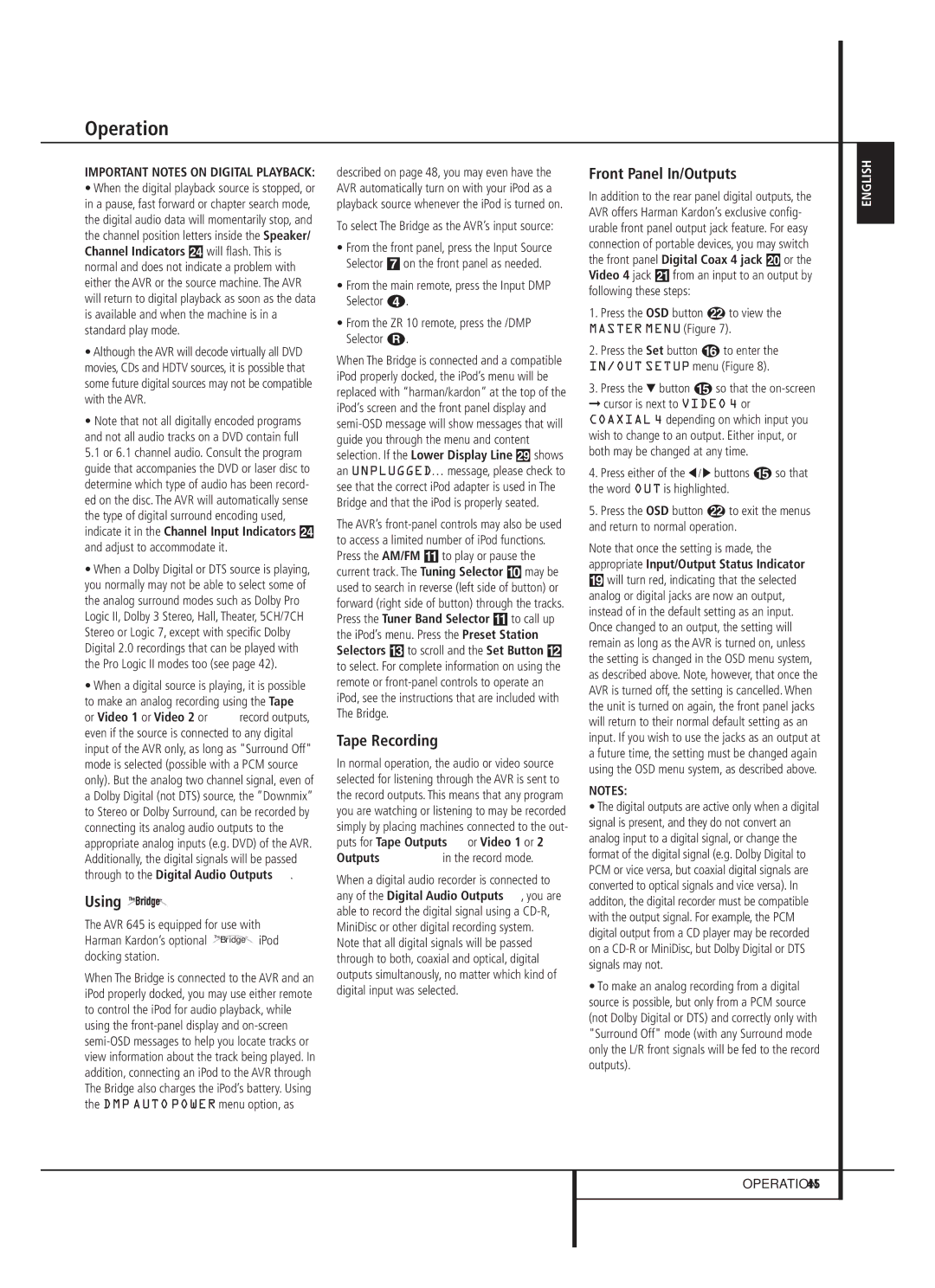Operation
IMPORTANT NOTES ON DIGITAL PLAYBACK:
•When the digital playback source is stopped, or in a pause, fast forward or chapter search mode, the digital audio data will momentarily stop, and the channel position letters inside the Speaker/ Channel Indicators Ú will flash. This is normal and does not indicate a problem with either the AVR or the source machine. The AVR will return to digital playback as soon as the data is available and when the machine is in a standard play mode.
•Although the AVR will decode virtually all DVD movies, CDs and HDTV sources, it is possible that some future digital sources may not be compatible with the AVR.
•Note that not all digitally encoded programs and not all audio tracks on a DVD contain full
5.1 or 6.1 channel audio. Consult the program guide that accompanies the DVD or laser disc to determine which type of audio has been record- ed on the disc. The AVR will automatically sense the type of digital surround encoding used, indicate it in the Channel Input Indicators Ú and adjust to accommodate it.
•When a Dolby Digital or DTS source is playing, you normally may not be able to select some of the analog surround modes such as Dolby Pro Logic II, Dolby 3 Stereo, Hall, Theater, 5CH/7CH Stereo or Logic 7, except with specific Dolby Digital 2.0 recordings that can be played with the Pro Logic II modes too (see page 42).
•When a digital source is playing, it is possible to make an analog recording using the Tape
or Video 1 or Video 2 or record outputs, even if the source is connected to any digital input of the AVR only, as long as "Surround Off" mode is selected (possible with a PCM source only). But the analog two channel signal, even of a Dolby Digital (not DTS) source, the ”Downmix” to Stereo or Dolby Surround, can be recorded by connecting its analog audio outputs to the appropriate analog inputs (e.g. DVD) of the AVR. Additionally, the digital signals will be passed through to the Digital Audio Outputs .
Using 
The AVR 645 is equipped for use with Harman Kardon’s optional TheBridgeTMiPod docking station.
When The Bridge is connected to the AVR and an iPod properly docked, you may use either remote to control the iPod for audio playback, while using the front-panel display and on-screen semi-OSD messages to help you locate tracks or view information about the track being played. In addition, connecting an iPod to the AVR through The Bridge also charges the iPod’s battery. Using the DMP AUTO POWER menu option, as
described on page 48, you may even have the AVR automatically turn on with your iPod as a playback source whenever the iPod is turned on.
To select The Bridge as the AVR’s input source:
•From the front panel, press the Input Source Selector 7 on the front panel as needed.
•From the main remote, press the Input DMP Selector 3.
•From the ZR 10 remote, press the /DMP Selector �.
When The Bridge is connected and a compatible iPod properly docked, the iPod’s menu will be replaced with “harman/kardon” at the top of the iPod’s screen and the front panel display and semi-OSD message will show messages that will guide you through the menu and content selection. If the Lower Display Line ˜ shows an UNPLUGGED… message, please check to see that the correct iPod adapter is used in The Bridge and that the iPod is properly seated.
The AVR’s front-panel controls may also be used to access a limited number of iPod functions. Press the AM/FM ! to play or pause the current track. The Tuning Selector ) may be used to search in reverse (left side of button) or forward (right side of button) through the tracks. Press the Tuner Band Selector ! to call up the iPod’s menu. Press the Preset Station Selectors # to scroll and the Set Button @ to select. For complete information on using the remote or front-panel controls to operate an iPod, see the instructions that are included with The Bridge.
Tape Recording
In normal operation, the audio or video source selected for listening through the AVR is sent to the record outputs. This means that any program you are watching or listening to may be recorded simply by placing machines connected to the out-
| | | |
puts for Tape Outputs | or Video 1 or | 2 |
Outputs | in the record mode. | |
When a digital audio recorder is connected to any of the Digital Audio Outputs , you are able to record the digital signal using a CD-R, MiniDisc or other digital recording system. Note that all digital signals will be passed through to both, coaxial and optical, digital outputs simultanously, no matter which kind of digital input was selected.
Front Panel In/Outputs
In addition to the rear panel digital outputs, the AVR offers Harman Kardon’s exclusive config- urable front panel output jack feature. For easy connection of portable devices, you may switch the front panel Digital Coax 4 jack Ó or the Video 4 jack Ô from an input to an output by following these steps:
1.Press the OSD button L to view the
MASTER MENU (Figure 7).
2.Press the Set button F to enter the IN/OUT SETUP menu (Figure 8).
3.Press the ¤ button E so that the on-screen ➞ cursor is next to VIDEO 4 or COAXIAL 4 depending on which input you wish to change to an output. Either input, or both may be changed at any time.
4.Press either of the ‹ / › buttons E so that the word OUT is highlighted.
5.Press the OSD button L to exit the menus and return to normal operation.
Note that once the setting is made, the appropriate Input/Output Status Indicator
(will turn red, indicating that the selected analog or digital jacks are now an output, instead of in the default setting as an input. Once changed to an output, the setting will remain as long as the AVR is turned on, unless the setting is changed in the OSD menu system, as described above. Note, however, that once the AVR is turned off, the setting is cancelled. When the unit is turned on again, the front panel jacks will return to their normal default setting as an input. If you wish to use the jacks as an output at a future time, the setting must be changed again using the OSD menu system, as described above.
NOTES:
•The digital outputs are active only when a digital signal is present, and they do not convert an analog input to a digital signal, or change the format of the digital signal (e.g. Dolby Digital to PCM or vice versa, but coaxial digital signals are converted to optical signals and vice versa). In additon, the digital recorder must be compatible with the output signal. For example, the PCM digital output from a CD player may be recorded on a CD-R or MiniDisc, but Dolby Digital or DTS signals may not.
•To make an analog recording from a digital source is possible, but only from a PCM source (not Dolby Digital or DTS) and correctly only with "Surround Off" mode (with any Surround mode only the L/R front signals will be fed to the record outputs).