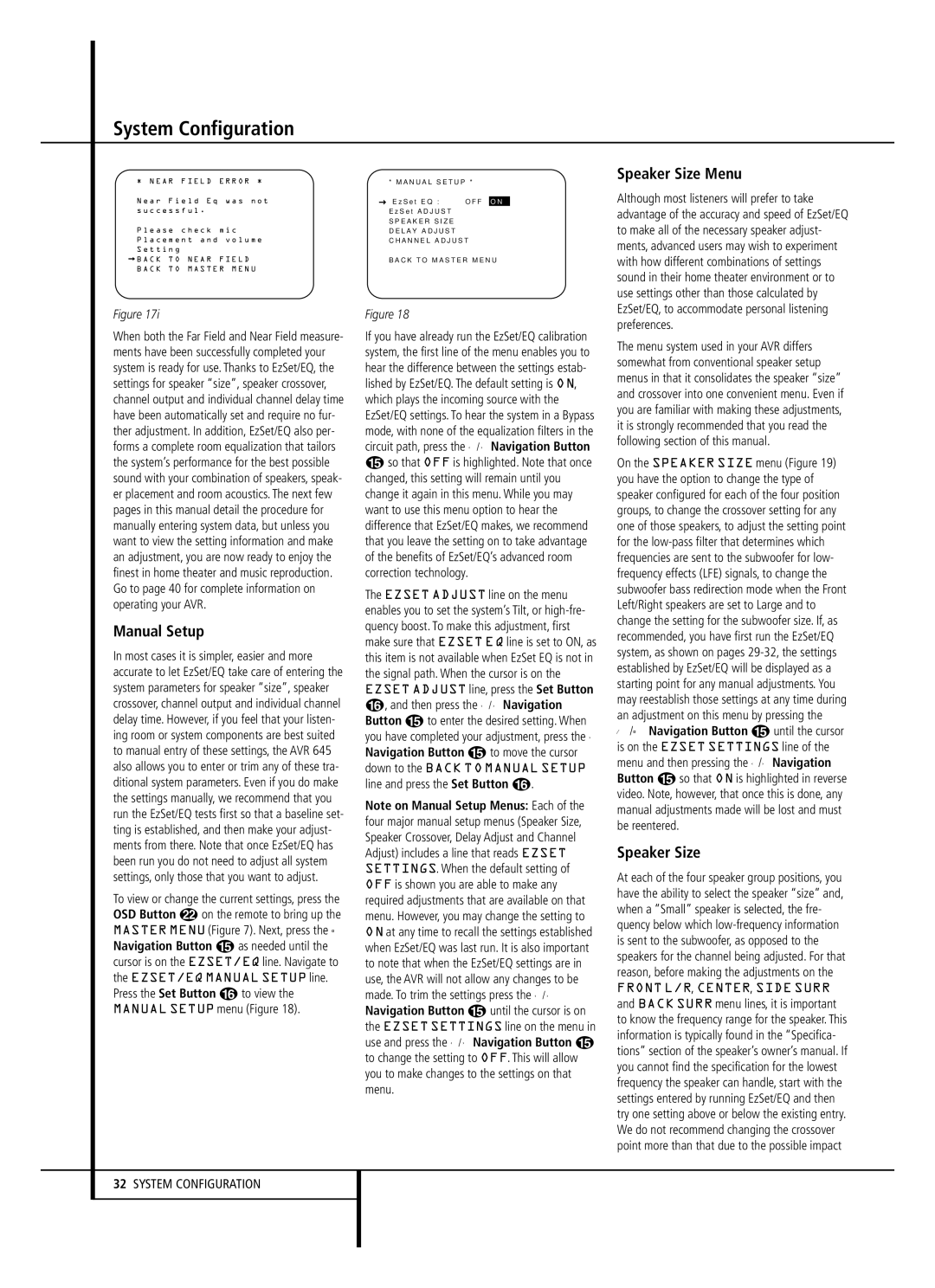System Configuration
* N E A R F I E L D | E R R O R * |
N e a r | F i e l d E q w a s n o t |
s u c c e s s f u l . | |
P l e a s e c h e c k | m i c |
P l a c e m e n t a n d v o l u m e |
S e t t i n g | | |
→ B A C K | T O | N E A R | F I E L D |
B A C K | T O | M A S T E R M E N U |
| | | |
Figure 17i
When both the Far Field and Near Field measure- ments have been successfully completed your system is ready for use. Thanks to EzSet/EQ, the settings for speaker “size”, speaker crossover, channel output and individual channel delay time have been automatically set and require no fur- ther adjustment. In addition, EzSet/EQ also per- forms a complete room equalization that tailors the system’s performance for the best possible sound with your combination of speakers, speak- er placement and room acoustics. The next few pages in this manual detail the procedure for manually entering system data, but unless you want to view the setting information and make an adjustment, you are now ready to enjoy the finest in home theater and music reproduction. Go to page 40 for complete information on operating your AVR.
Manual Setup
In most cases it is simpler, easier and more accurate to let EzSet/EQ take care of entering the system parameters for speaker “size”, speaker crossover, channel output and individual channel delay time. However, if you feel that your listen- ing room or system components are best suited to manual entry of these settings, the AVR 645 also allows you to enter or trim any of these tra- ditional system parameters. Even if you do make the settings manually, we recommend that you run the EzSet/EQ tests first so that a baseline set- ting is established, and then make your adjust- ments from there. Note that once EzSet/EQ has been run you do not need to adjust all system settings, only those that you want to adjust.
To view or change the current settings, press the OSD Button L on the remote to bring up the MASTER MENU (Figure 7). Next, press the ¤ Navigation Button E as needed until the cursor is on the EZSET/EQ line. Navigate to the EZSET/EQ MANUAL SETUP line. Press the Set Button F to view the MANUAL SETUP menu (Figure 18).
* M A N U A L S E T U P | * | |
|
→ E z S e t E Q : O F F | O N | |
E z S e t A D J U S T | | |
S P E A K E R | S I Z E | | |
D E L A Y A D J U S T | | |
C H A N N E L | A D J U S T | | |
B A C K T O | M A S T E R | M E N U |
| | | |
Figure 18
If you have already run the EzSet/EQ calibration system, the first line of the menu enables you to hear the difference between the settings estab- lished by EzSet/EQ. The default setting is ON, which plays the incoming source with the EzSet/EQ settings. To hear the system in a Bypass mode, with none of the equalization filters in the circuit path, press the ‹ / › Navigation Button
Eso that OFF is highlighted. Note that once changed, this setting will remain until you change it again in this menu. While you may want to use this menu option to hear the difference that EzSet/EQ makes, we recommend that you leave the setting on to take advantage of the benefits of EzSet/EQ’s advanced room correction technology.
The EZSET ADJUST line on the menu enables you to set the system’s Tilt, or high-fre- quency boost. To make this adjustment, first make sure that EZSET EQ line is set to ON, as this item is not available when EzSet EQ is not in the signal path. When the cursor is on the EZSET ADJUST line, press the Set Button F, and then press the ‹ / › Navigation Button E to enter the desired setting. When you have completed your adjustment, press the › Navigation Button E to move the cursor down to the BACK TO MANUAL SETUP line and press the Set Button F.
Note on Manual Setup Menus: Each of the four major manual setup menus (Speaker Size, Speaker Crossover, Delay Adjust and Channel Adjust) includes a line that reads EZSET SETTINGS. When the default setting of OFF is shown you are able to make any required adjustments that are available on that menu. However, you may change the setting to ON at any time to recall the settings established when EzSet/EQ was last run. It is also important to note that when the EzSet/EQ settings are in use, the AVR will not allow any changes to be made. To trim the settings press the ‹ / › Navigation Button E until the cursor is on the EZSET SETTINGS line on the menu in use and press the ‹ / › Navigation Button E to change the setting to OFF. This will allow you to make changes to the settings on that menu.
Speaker Size Menu
Although most listeners will prefer to take advantage of the accuracy and speed of EzSet/EQ to make all of the necessary speaker adjust- ments, advanced users may wish to experiment with how different combinations of settings sound in their home theater environment or to use settings other than those calculated by EzSet/EQ, to accommodate personal listening preferences.
The menu system used in your AVR differs somewhat from conventional speaker setup menus in that it consolidates the speaker “size” and crossover into one convenient menu. Even if you are familiar with making these adjustments, it is strongly recommended that you read the following section of this manual.
On the SPEAKER SIZE menu (Figure 19) you have the option to change the type of speaker configured for each of the four position groups, to change the crossover setting for any one of those speakers, to adjust the setting point for the low-pass filter that determines which frequencies are sent to the subwoofer for low- frequency effects (LFE) signals, to change the subwoofer bass redirection mode when the Front Left/Right speakers are set to Large and to change the setting for the subwoofer size. If, as recommended, you have first run the EzSet/EQ system, as shown on pages 29-32, the settings established by EzSet/EQ will be displayed as a starting point for any manual adjustments. You may reestablish those settings at any time during an adjustment on this menu by pressing the ⁄/¤ Navigation Button E until the cursor is on the EZSET SETTINGS line of the menu and then pressing the ‹/› Navigation Button E so that ON is highlighted in reverse video. Note, however, that once this is done, any manual adjustments made will be lost and must be reentered.
Speaker Size
At each of the four speaker group positions, you have the ability to select the speaker “size” and, when a “Small” speaker is selected, the fre- quency below which low-frequency information is sent to the subwoofer, as opposed to the speakers for the channel being adjusted. For that reason, before making the adjustments on the
FRONT L/R, CENTER, SIDE SURR and BACK SURR menu lines, it is important to know the frequency range for the speaker. This information is typically found in the “Specifica- tions” section of the speaker’s owner’s manual. If you cannot find the specification for the lowest frequency the speaker can handle, start with the settings entered by running EzSet/EQ and then try one setting above or below the existing entry. We do not recommend changing the crossover point more than that due to the possible impact