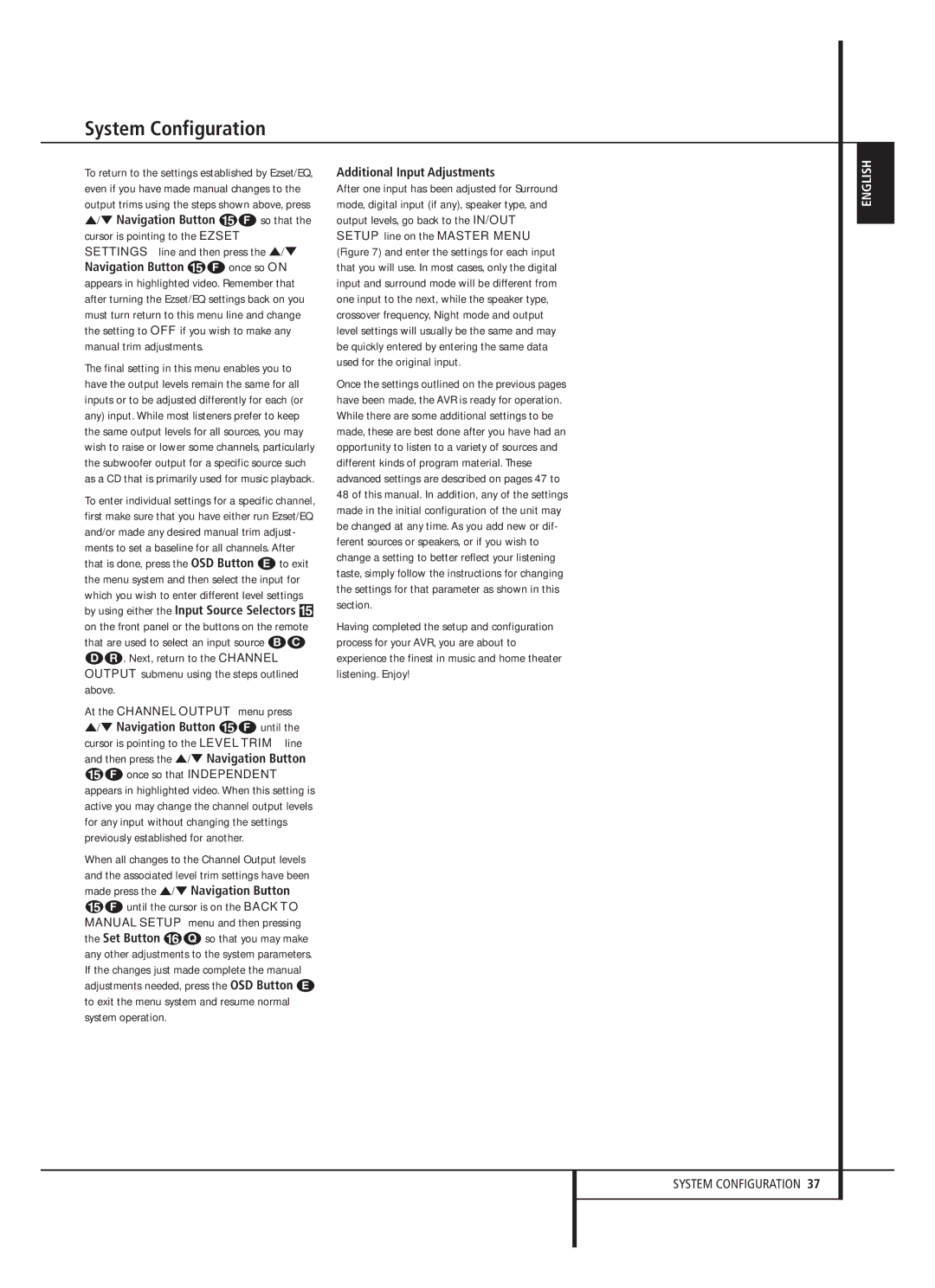AVR 645 specifications
The Harman-Kardon AVR 645 is a standout receiver that appeals to audiophiles and home theater enthusiasts alike. This model is known for its rich sound quality, extensive features, and user-friendly interface, making it a solid choice for anyone looking to enhance their home entertainment experience.At the heart of the AVR 645 is its robust amplification system. With a power output of 55 watts per channel at 8 ohms, the receiver provides ample power to drive a variety of speakers. The incorporation of Harman-Kardon's patented Logic 7 processing technology allows for an immersive surround sound experience, creating a sense of depth and realism in audio playback. This feature is particularly beneficial for film and gaming, as it helps to create a multidimensional soundstage that pulls viewers into the action.
The AVR 645 supports a variety of audio formats, including Dolby Digital, DTS, and Pro Logic II, ensuring compatibility with a wide range of media. The receiver is equipped with multiple audio inputs and outputs, including HDMI, optical, and coaxial connections, allowing users to easily connect their DVD players, gaming consoles, and other devices. Additionally, it features a built-in AM/FM tuner for those who enjoy traditional radio.
In terms of video capabilities, the AVR 645 is highly versatile, supporting both standard and high-definition video formats. The receiver includes multiple HDMI inputs, facilitating easy switching between different high-definition sources without compromising video quality. The ability to upconvert lower resolution video to near-HD quality further enhances the viewing experience, making it a great choice for those with diverse video content.
User-friendliness is another highlight of the AVR 645. The intuitive on-screen user interface makes it easy to navigate settings and setup configurations. The Zone II feature allows for audio playback in another room, expanding the potential for whole-home audio solutions.
Ultimately, with its blend of power, quality, and versatility, the Harman-Kardon AVR 645 remains a respected choice among home theater systems, ensuring an elevated audio and visual experience for all users.