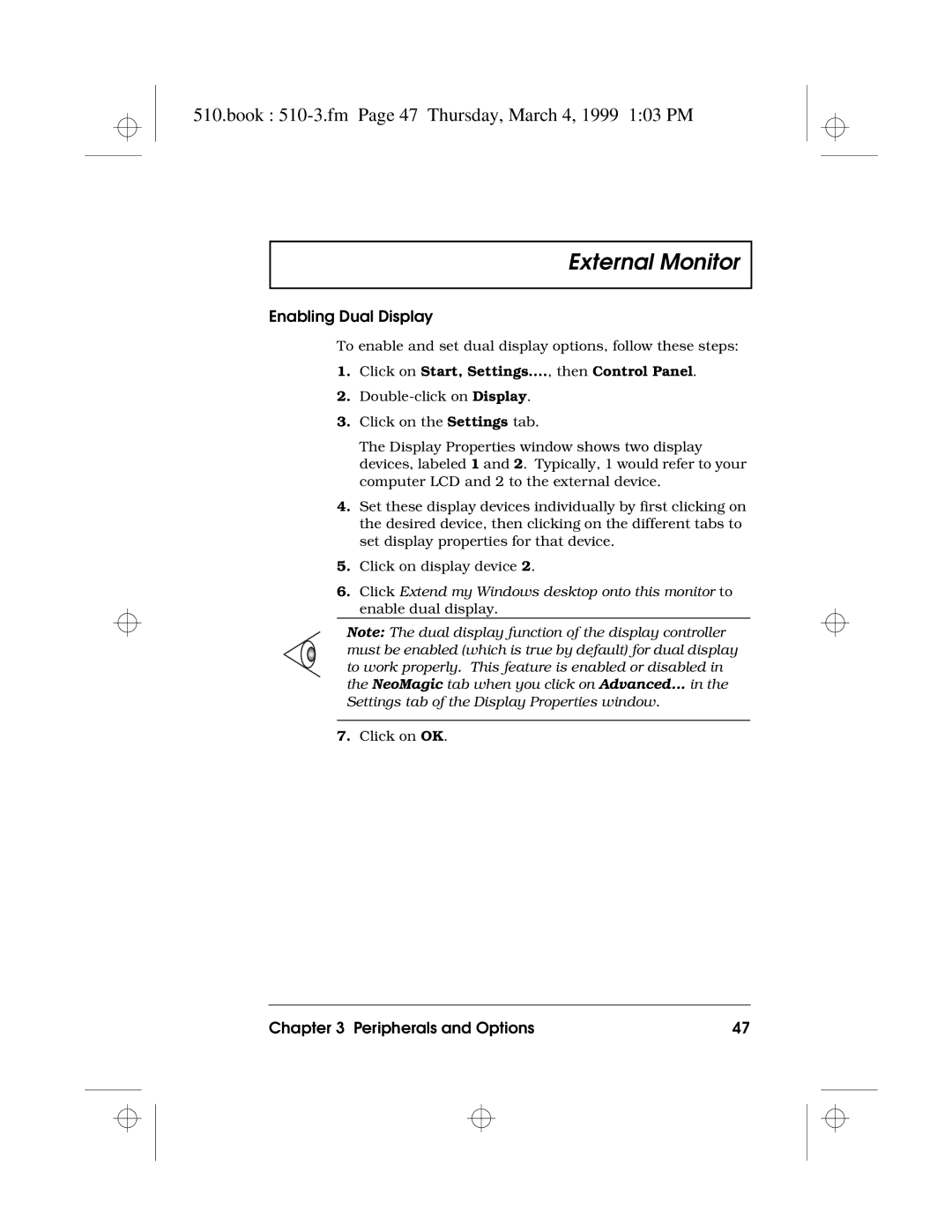Book 510-COP.fm Page i Thursday, March 4, 1999 103 PM
Copyright 1999 Acer Incorporated
Book 510-COP.fm Page ii Thursday, March 4, 1999 103 PM
Table of Contents
Appendix a Specifications
Troubleshooting
Book 510TOC.fm Page iv Thursday, March 4, 1999 103 PM
Software
Book 510-NOT.fm Page v Thursday, March 4, 1999 103 PM
FCC Notice
FCC Modem Notice
Book 510-NOT.fm Page vi Thursday, March 4, 1999 103 PM
Use Conditions
Remarque à l’intention des utilisateurs canadiens
Vii
Book 510-NOT.fm Page vii Thursday, March 4, 1999 103 PM
Important Safety Instructions
Book 510-NOT.fm Page viii Thursday, March 4, 1999 103 PM
Viii
Book 510-NOT.fm Page ix Thursday, March 4, 1999 103 PM
Book 510-NOT.fm Page x Thursday, March 4, 1999 103 PM
Book 510-NOT.fm Page xi Thursday, March 4, 1999 103 PM
Laser Compliance Statement
Lithium-Ion Battery Statement
Book 510-NOT.fm Page xii Thursday, March 4, 1999 103 PM
Xii
Year 2000 Compliance Statement
Book 510-NOT.fm Page xiii Thursday, March 4, 1999 103 PM
Xiii
Book 510-NOT.fm Page xiv Thursday, March 4, 1999 103 PM
Modem Notice
Xiv
Book 510-PRE.fm Page xv Thursday, March 4, 1999 103 PM
Preface
Connecting the Computer
Book 510-PRE.fm Page xvi Thursday, March 4, 1999 103 PM
Xvi
Xvii
Book 510-PRE.fm Page xvii Thursday, March 4, 1999 103 PM
Getting Help Online
Accessing Online Help
Book 510-PRE.fm Page xviii Thursday, March 4, 1999 103 PM
Getting Online
Support Information
Book 510-PRE.fm Page xix Thursday, March 4, 1999 103 PM
Xix
Book 510-PRE.fm Page xx Thursday, March 4, 1999 103 PM
Care and Maintenance
Taking Care of Your Computer
Taking Care of your AC Adapter
Cleaning and Servicing
Taking Care of your Battery Pack
Book 510-PRE.fm Page xxi Thursday, March 4, 1999 103 PM
Xxi
Xxii
Book 510-PRE.fm Page xxii Thursday, March 4, 1999 103 PM
Getting Familiar with your Computer
Contents
User’s Guide
Book 510-1.fm Page 2 Thursday, March 4, 1999 103 PM
Features
Features
Book 510-1.fm Page 3 Thursday, March 4, 1999 103 PM
Expansion
Book 510-1.fm Page 4 Thursday, March 4, 1999 103 PM
Display
Display
Book 510-1.fm Page 5 Thursday, March 4, 1999 103 PM
Book 510-1.fm Page 6 Thursday, March 4, 1999 103 PM
Power Management
Indicators
Indicators
Book 510-1.fm Page 7 Thursday, March 4, 1999 103 PM
Book 510-1.fm Page 8 Thursday, March 4, 1999 103 PM
Keyboard
Keyboard
Book 510-1.fm Page 9 Thursday, March 4, 1999 103 PM
Special Keys
Embedded Numeric Keypad
Book 510-1.fm Page 10 Thursday, March 4, 1999 103 PM
Windows Keys
Book 510-1.fm Page 11 Thursday, March 4, 1999 103 PM
Book 510-1.fm Page 12 Thursday, March 4, 1999 103 PM
Euro Symbol
Hotkeys
Book 510-1.fm Page 13 Thursday, March 4, 1999 103 PM
Book 510-1.fm Page 14 Thursday, March 4, 1999 103 PM
Activating Hotkeys
Book 510-1.fm Page 15 Thursday, March 4, 1999 103 PM
Keyboard Ergonomics
Book 510-1.fm Page 16 Thursday, March 4, 1999 103 PM
Touchpad
Touchpad
Book 510-1.fm Page 17 Thursday, March 4, 1999 103 PM
Touchpad Basics
Function Left Button Right Button Tap
Book 510-1.fm Page 18 Thursday, March 4, 1999 103 PM
Storage
Storage
Book 510-1.fm Page 19 Thursday, March 4, 1999 103 PM
Hard Disk
Book 510-1.fm Page 20 Thursday, March 4, 1999 103 PM
CD-ROM or DVD-ROM Drive
Ejecting the CD-ROM or DVD-ROM Tray
Ports
Ports
Book 510-1.fm Page 21 Thursday, March 4, 1999 103 PM
Front Ports
Left Port
Book 510-1.fm Page 22 Thursday, March 4, 1999 103 PM
Fast Infrared
Book 510-1.fm Page 23 Thursday, March 4, 1999 103 PM
Rear Ports
Book 510-1.fm Page 24 Thursday, March 4, 1999 103 PM
Right Ports
Book 510-1.fm Page 25 Thursday, March 4, 1999 103 PM
Universal Serial Bus
PC Card Slots
Book 510-1.fm Page 26 Thursday, March 4, 1999 103 PM
Inserting a Card
Ejecting a Card
Fax/Data Modem
Book 510-1.fm Page 27 Thursday, March 4, 1999 103 PM
Book 510-1.fm Page 28 Thursday, March 4, 1999 103 PM
Audio
Audio
Book 510-1.fm Page 29 Thursday, March 4, 1999 103 PM
Playing Audio CDs
Play-now Audio
Book 510-1.fm Page 30 Thursday, March 4, 1999 103 PM
Securing your Computer
Passwords
Securing your Computer
Book 510-1.fm Page 31 Thursday, March 4, 1999 103 PM
Book 510-1.fm Page 32 Thursday, March 4, 1999 103 PM
Setting a Password
Book 510-2.fm Page 33 Thursday, March 4, 1999 103 PM
Operating on Battery Power
Battery Pack
Battery Pack
Battery Pack Characteristics
Using a Battery Pack for the First Time
Book 510-2.fm Page 35 Thursday, March 4, 1999 103 PM
Installing and Removing the Battery Pack
Charging the Battery
Book 510-2.fm Page 36 Thursday, March 4, 1999 103 PM
Charging Modes
Optimizing Battery Life
Checking the Battery Level
Using the Windows Battery Meter
Book 510-2.fm Page 37 Thursday, March 4, 1999 103 PM
Book 510-2.fm Page 38 Thursday, March 4, 1999 103 PM
Battery-low Warning
Situation Recommended Action
Book 510-2.fm Page 39 Thursday, March 4, 1999 103 PM
Power Management
Power Management
Power Management Modes
Display Standby Mode
Standby Mode
Hard Disk Standby Mode
Automatic Dim Feature
Book 510-2.fm Page 41 Thursday, March 4, 1999 103 PM
Book 510-2.fm Page 42 Thursday, March 4, 1999 103 PM
Hibernation Mode
Book 510-2.fm Page 43 Thursday, March 4, 1999 103 PM
Sleep Mode Acpi
Advanced Power Management
Advanced Configuration and Power Interface
Book 510-2.fm Page 44 Thursday, March 4, 1999 103 PM
Book 510-3.fm Page 45 Thursday, March 4, 1999 103 PM
Peripherals and Options
External Monitor
Using Dual Display
External Monitor
Book 510-3.fm Page 46 Thursday, March 4, 1999 103 PM
Enabling Dual Display
Book 510-3.fm Page 47 Thursday, March 4, 1999 103 PM
External Keyboard
External Keyboard
Book 510-3.fm Page 48 Thursday, March 4, 1999 103 PM
External Keypad
External Keypad
Book 510-3.fm Page 49 Thursday, March 4, 1999 103 PM
External Pointing Device
External Pointing Device
Book 510-3.fm Page 50 Thursday, March 4, 1999 103 PM
External PS/2 Mouse
External Serial Mouse
Book 510-3.fm Page 51 Thursday, March 4, 1999 103 PM
Printer
Printer
Book 510-3.fm Page 52 Thursday, March 4, 1999 103 PM
Audio Devices
Audio Devices
Book 510-3.fm Page 53 Thursday, March 4, 1999 103 PM
Port Replicator
Port Replicator
Book 510-3.fm Page 54 Thursday, March 4, 1999 103 PM
PC Cards
PC Cards
Book 510-3.fm Page 55 Thursday, March 4, 1999 103 PM
USB Devices
USB Devices
Book 510-3.fm Page 56 Thursday, March 4, 1999 103 PM
Miscellaneous Options
Additional Power Packs
Miscellaneous Options
Book 510-3.fm Page 57 Thursday, March 4, 1999 103 PM
File Transfer Cable
Book 510-3.fm Page 58 Thursday, March 4, 1999 103 PM
Key Component Upgrades
Key Component Upgrades
Memory Upgrade
Memory Configurations
Book 510-3.fm Page 60 Thursday, March 4, 1999 103 PM
Installing Memory
Book 510-3.fm Page 61 Thursday, March 4, 1999 103 PM
Hard Disk Upgrade
Book 510-3.fm Page 62 Thursday, March 4, 1999 103 PM
Book 510-4.fm Page 63 Thursday, March 4, 1999 103 PM
Moving with your Computer
Disconnecting from the Desktop
Disconnecting from the Desktop
Book 510-4.fm Page 64 Thursday, March 4, 1999 103 PM
Moving Around
Moving Around
Preparing the Computer
What To Bring to Short Meetings
Taking the Computer Home
Taking the Computer Home
Book 510-4.fm Page 66 Thursday, March 4, 1999 103 PM
What To Bring with You
Book 510-4.fm Page 67 Thursday, March 4, 1999 103 PM
Setting Up a Home Office
Traveling with the Computer
Traveling with the Computer
Book 510-4.fm Page 68 Thursday, March 4, 1999 103 PM
Traveling Internationally with the Computer
Traveling Internationally with the Computer
Book 510-4.fm Page 69 Thursday, March 4, 1999 103 PM
Book 510-4.fm Page 70 Thursday, March 4, 1999 103 PM
Book 510-5.fm Page 71 Thursday, March 4, 1999 103 PM
Software
System Software
System Software
Book 510-5.fm Page 72 Thursday, March 4, 1999 103 PM
Sleep Manager
Sleep Manager
Book 510-5.fm Page 73 Thursday, March 4, 1999 103 PM
Book 510-5.fm Page 74 Thursday, March 4, 1999 103 PM
Accessing the Sleep Manager
Sleep Manager displays the screen below
Book 510-5.fm Page 75 Thursday, March 4, 1999 103 PM
Book 510-5.fm Page 76 Thursday, March 4, 1999 103 PM
Sleep Manager Functions
Create
Not Enough Space for Allocation
Book 510-5.fm Page 77 Thursday, March 4, 1999 103 PM
Remove
Book 510-5.fm Page 78 Thursday, March 4, 1999 103 PM
Minimize
Exit
Book 510-5.fm Page 79 Thursday, March 4, 1999 103 PM
Click on Start, Programs, then Notebook Manager
Book 510-5.fm Page 80 Thursday, March 4, 1999 103 PM
Information Viewer
Book 510-5.fm Page 81 Thursday, March 4, 1999 103 PM
DVD-ROM
Book 510-5.fm Page 82 Thursday, March 4, 1999 103 PM
Book 510-5.fm Page 83 Thursday, March 4, 1999 103 PM
Boot Sequence
Book 510-5.fm Page 84 Thursday, March 4, 1999 103 PM
Password
Book 510-5.fm Page 85 Thursday, March 4, 1999 103 PM
Setting the Power-On Password
Book 510-5.fm Page 86 Thursday, March 4, 1999 103 PM
Setting the Setup Password
Book 510-5.fm Page 87 Thursday, March 4, 1999 103 PM
Power Management
Book 510-5.fm Page 88 Thursday, March 4, 1999 103 PM
Display Device
Book 510-5.fm Page 89 Thursday, March 4, 1999 103 PM
Book 510-5.fm Page 90 Thursday, March 4, 1999 103 PM
Bios Utility
Bios Utility
Navigating the Bios Utility
Book 510-5.fm Page 91 Thursday, March 4, 1999 103 PM
System Information
Book 510-5.fm Page 92 Thursday, March 4, 1999 103 PM
Book 510-5.fm Page 93 Thursday, March 4, 1999 103 PM
VGA Bios
Book 510-5.fm Page 94 Thursday, March 4, 1999 103 PM
Basic System Configuration
Book 510-5.fm Page 95 Thursday, March 4, 1999 103 PM
Startup Configuration
Book 510-5.fm Page 96 Thursday, March 4, 1999 103 PM
Book 510-5.fm Page 97 Thursday, March 4, 1999 103 PM
Onboard Devices Configuration
IRQ
Book 510-5.fm Page 98 Thursday, March 4, 1999 103 PM
System Security
Book 510-5.fm Page 99 Thursday, March 4, 1999 103 PM
Setting a Password
Book 510-5.fm Page 100 Thursday, March 4, 1999 103 PM
100 User’s Guide
Removing a Password
Changing a Password
Password Icons
Book 510-5.fm Page 101 Thursday, March 4, 1999 103 PM
102 User’s Guide
Book 510-5.fm Page 102 Thursday, March 4, 1999 103 PM
Software 103
Book 510-5.fm Page 103 Thursday, March 4, 1999 103 PM
104 User’s Guide
Book 510-5.fm Page 104 Thursday, March 4, 1999 103 PM
Load Default Settings
Book 510-5.fm Page 105 Thursday, March 4, 1999 103 PM
Software 105
106 User’s Guide
Book 510-5.fm Page 106 Thursday, March 4, 1999 103 PM
107
Book 510-6.fm Page 107 Thursday, March 4, 1999 103 PM
Frequently-Asked Questions
Frequently-Asked Questions
Book 510-6.fm Page 108 Thursday, March 4, 1999 103 PM
108 User’s Guide
Book 510-6.fm Page 109 Thursday, March 4, 1999 103 PM
Troubleshooting 109
Image is not full-screen
No audio from the computer
Book 510-6.fm Page 110 Thursday, March 4, 1999 103 PM
110 User’s Guide
External microphone or audio line-in device does not work
Book 510-6.fm Page 111 Thursday, March 4, 1999 103 PM
Troubleshooting 111
Keyboard does not respond
Serial mouse does not work
Want to set up my location to use the internal modem
Book 510-6.fm Page 112 Thursday, March 4, 1999 103 PM
112 User’s Guide
Error Messages
Error Messages
Troubleshooting 113
Book 510-6.fm Page 113 Thursday, March 4, 1999 103 PM
114 User’s Guide
Book 510-6.fm Page 114 Thursday, March 4, 1999 103 PM
Book 510-6.fm Page 115 Thursday, March 4, 1999 103 PM
Troubleshooting 115
Troubleshooting Tips
Troubleshooting Tips
Using PC-Doctor
Book 510-6.fm Page 116 Thursday, March 4, 1999 103 PM
Online Services
Online Services
Troubleshooting 117
Book 510-6.fm Page 117 Thursday, March 4, 1999 103 PM
118 User’s Guide
Book 510-6.fm Page 118 Thursday, March 4, 1999 103 PM
119
Book 510-a.fm Page 119 Thursday, March 4, 1999 103 PM
Specifications
Book 510-a.fm Page 120 Thursday, March 4, 1999 103 PM
120 User’s Guide
Book 510-a.fm Page 121 Thursday, March 4, 1999 103 PM
Appendix a Specifications 121
Book 510-a.fm Page 122 Thursday, March 4, 1999 103 PM
122 User’s Guide
Options
Index
Book 510IX.fm Page 123 Thursday, March 4, 1999 103 PM
Index 123
124 User’s Guide
Book 510IX.fm Page 124 Thursday, March 4, 1999 103 PM
Index 125
Book 510IX.fm Page 125 Thursday, March 4, 1999 103 PM
126 User’s Guide
Book 510IX.fm Page 126 Thursday, March 4, 1999 103 PM
Index 127
Book 510IX.fm Page 127 Thursday, March 4, 1999 103 PM