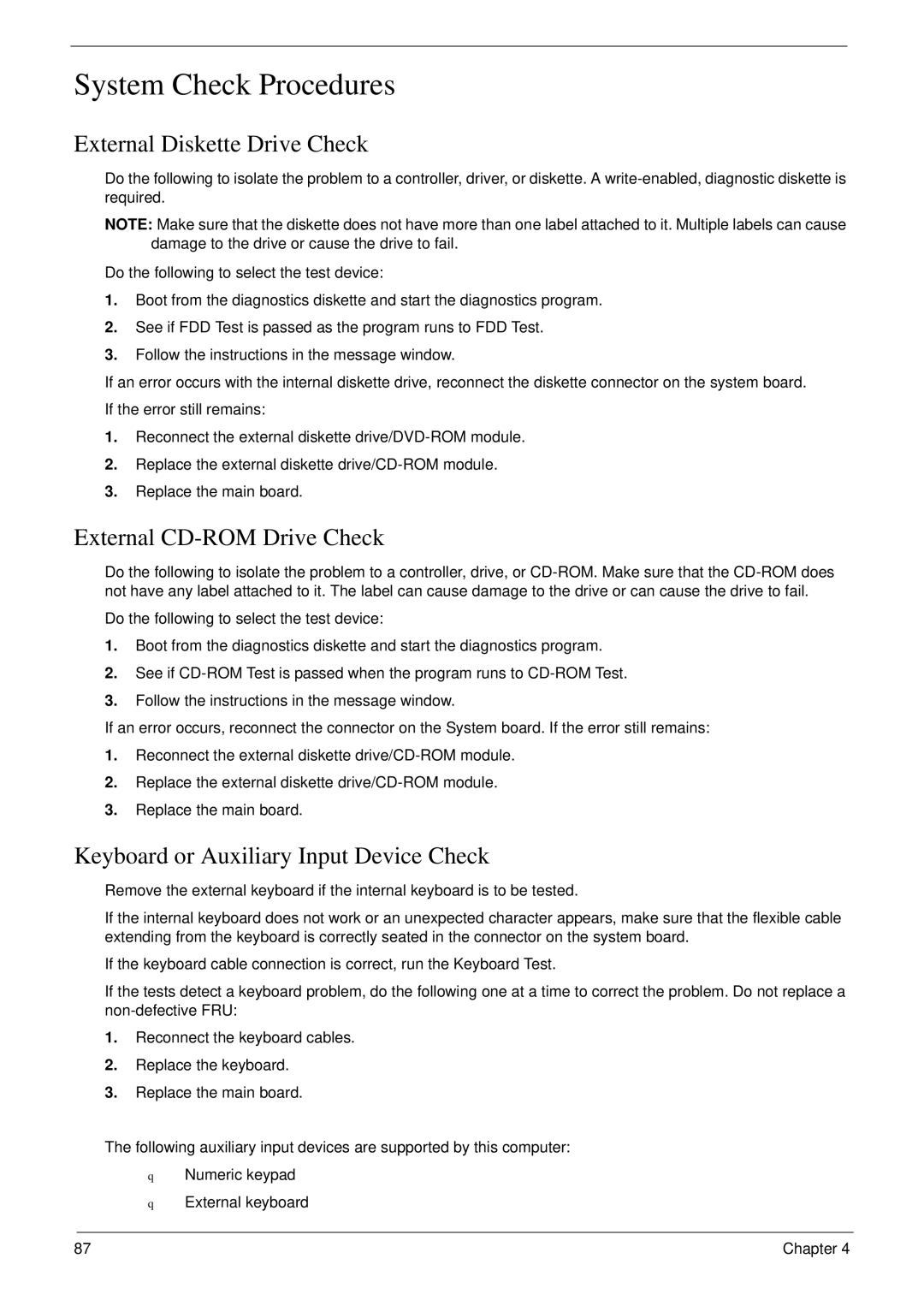5220 specifications
The Acer 5520, 5220, and 5520G series laptops are part of Acer's Aspire lineup, targeting everyday users with a balance of performance, affordability, and portability. These models, launched around the mid-2000s, have played a significant role in making computing accessible to a broader audience.The Acer 5520 and 5220 models are powered by AMD processors, with the 5520 focusing on enhanced performance suitable for light gaming and multimedia tasks. The 5520G, in contrast, is equipped with a dedicated graphics card, specifically designed to provide better graphics performance for gaming and graphics-intensive applications. This makes the 5520G an appealing choice for users who require superior visuals and enhanced gaming experiences.
These laptops come with a range of display options, primarily featuring a 15.4-inch TFT LCD screen. The 1280 x 800 resolution, while standard for its time, provides decent clarity for basic tasks like browsing, office applications, and video playback. The aspect ratio promotes a balance between productivity and entertainment, making it suitable for casual use.
The design of the Acer 5520 and its variants reflects a functional aesthetic, with a compact chassis that weighs just a few kilograms. This lightweight configuration enhances portability, allowing users to easily carry them to school, work, or during travel. Additionally, these laptops feature a full-sized keyboard, providing a comfortable typing experience for prolonged use.
One of the significant characteristics of the Acer laptops is their connectivity options. The models are typically equipped with multiple USB ports, a built-in webcam, an SD card reader, and an integrated microphone, covering the essential connectivity needs of users. The inclusion of Wi-Fi capabilities enables seamless internet access, facilitating online communication and browsing.
Battery life is another consideration, with these models offering decent performance for casual users. While not the longest-lasting in the market, the provided battery can typically support a few hours of use, making them suitable for on-the-go tasks.
In terms of storage, the laptops usually come with various hard drive options, allowing users to choose an adequate capacity suited to their needs. With a Windows operating system installed, these models are ready for extensive software use, fulfilling the requirements of students and professionals alike.
In summary, the Acer 5520, 5220, and 5520G laptops provide a blend of critical features geared toward everyday computing. Their balance of performance, portability, and connectivity make them suitable devices for users who seek reliable functionality without breaking the bank.