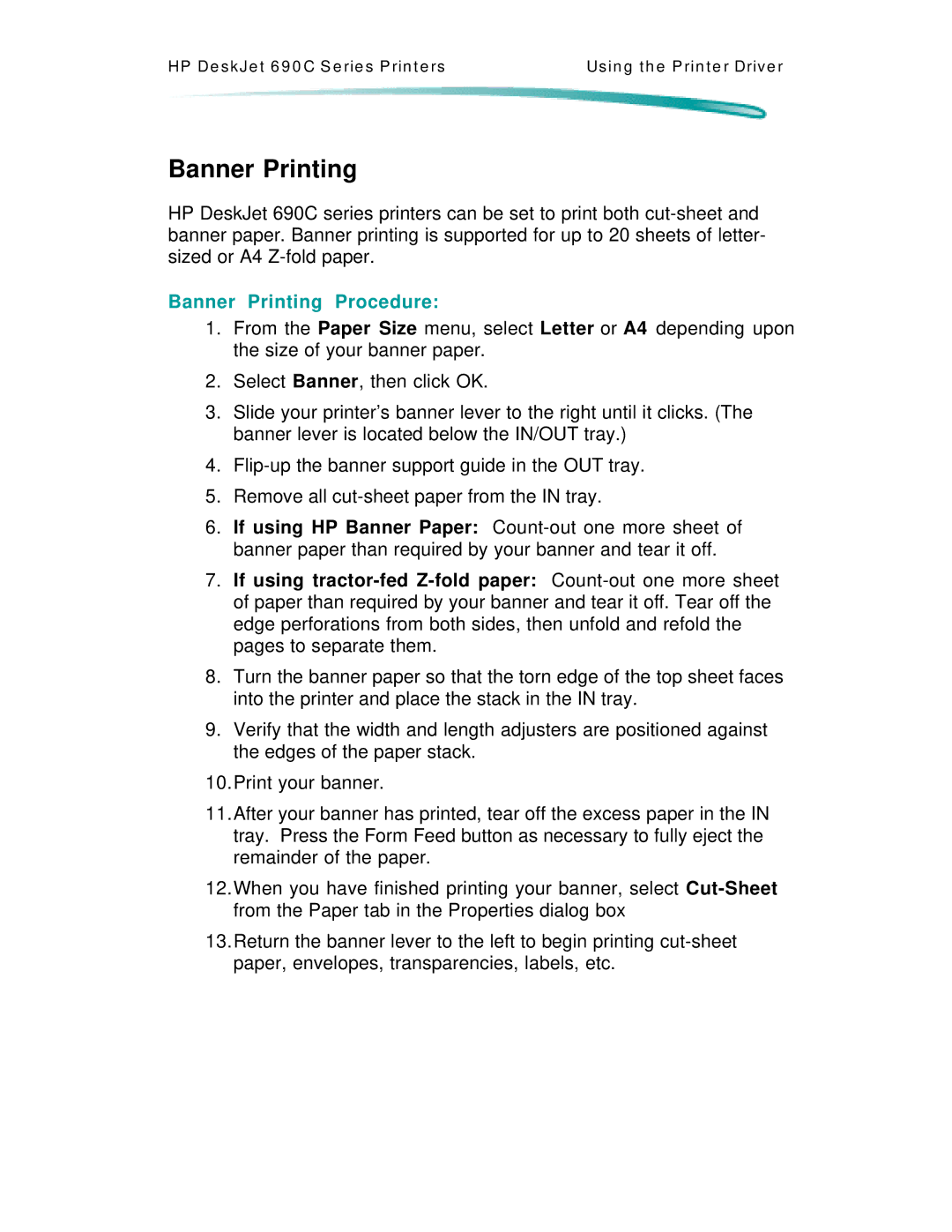HP De s k J e t 6 9 0 C S e rie s P rin t e rs | Us in g t h e P rin t e r Driv e r |
Banner Printing
HP DeskJet 690C series printers can be set to print both
Banner Printing Procedure:
1.From the Paper Size menu, select Letter or A4 depending upon the size of your banner paper.
2.Select Banner, then click OK.
3.Slide your printer’s banner lever to the right until it clicks. (The banner lever is located below the IN/OUT tray.)
4.
5.Remove all
6.If using HP Banner Paper:
7.If using
8.Turn the banner paper so that the torn edge of the top sheet faces into the printer and place the stack in the IN tray.
9.Verify that the width and length adjusters are positioned against the edges of the paper stack.
10.Print your banner.
11.After your banner has printed, tear off the excess paper in the IN tray. Press the Form Feed button as necessary to fully eject the remainder of the paper.
12.When you have finished printing your banner, select
13.Return the banner lever to the left to begin printing