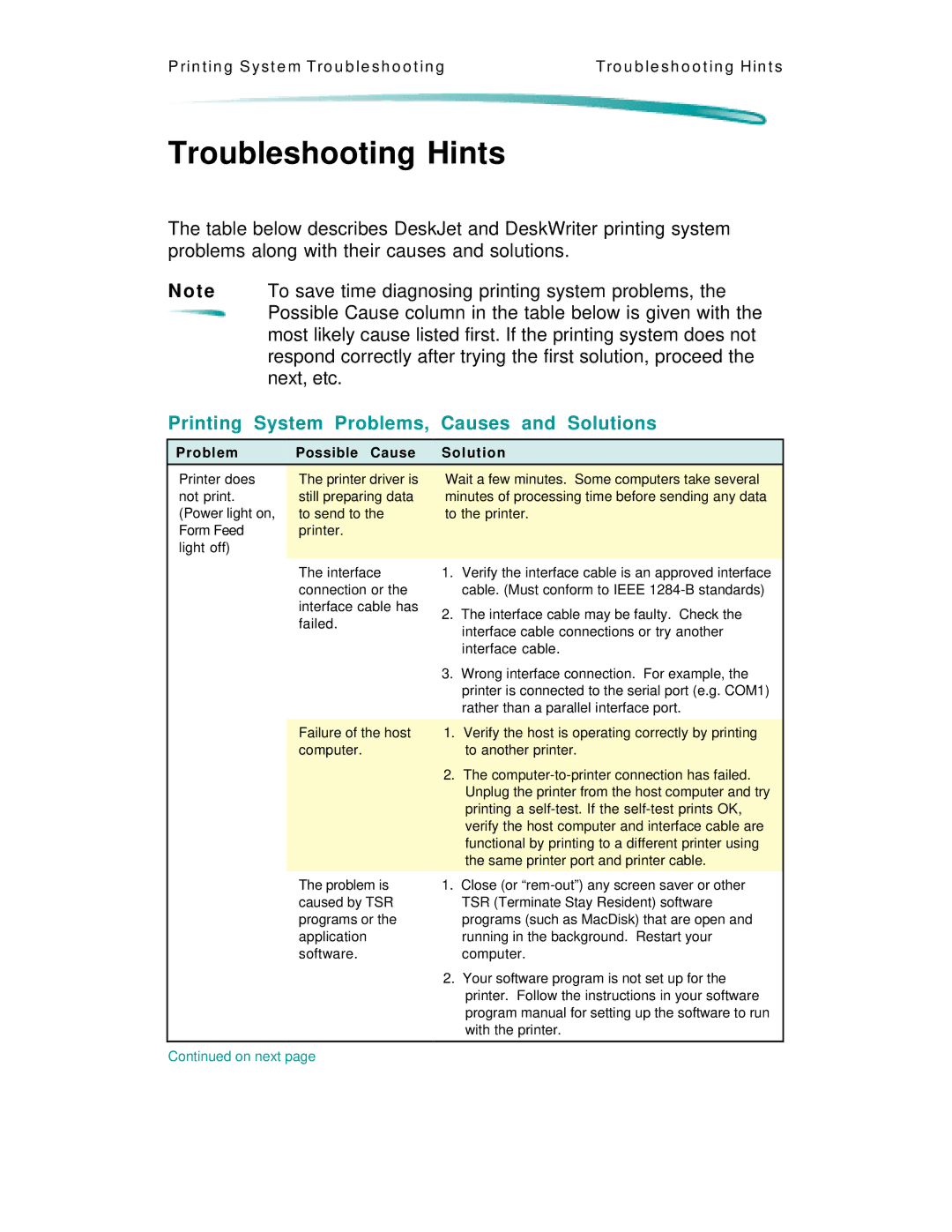P rin t in g S y s t e m Tro u b le s h o o t in g | Tro u b le s h o o t in g Hin t s |
Troubleshooting Hints
The table below describes DeskJet and DeskWriter printing system problems along with their causes and solutions.
N o t e To save time diagnosing printing system problems, the ![]() Possible Cause column in the table below is given with the
Possible Cause column in the table below is given with the
most likely cause listed first. If the printing system does not respond correctly after trying the first solution, proceed the next, etc.
Printing System Problems, Causes and Solutions
| Problem | Possible Cause | Solution |
|
| Printer does | The printer driver is | Wait a few minutes. Some computers take several |
|
| not print. | still preparing data | minutes of processing time before sending any data |
|
| (Power light on, | to send to the | to the printer. |
|
| Form Feed | printer. |
|
|
| light off) |
|
|
|
|
|
|
|
|
The interface connection or the interface cable has failed.
Failure of the host computer.
1.Verify the interface cable is an approved interface cable. (Must conform to IEEE
2.The interface cable may be faulty. Check the interface cable connections or try another interface cable.
3.Wrong interface connection. For example, the printer is connected to the serial port (e.g. COM1) rather than a parallel interface port.
1.Verify the host is operating correctly by printing to another printer.
2.The
The problem is | 1. Close (or |
caused by TSR | TSR (Terminate Stay Resident) software |
programs or the | programs (such as MacDisk) that are open and |
application | running in the background. Restart your |
software. | computer. |
| 2. Your software program is not set up for the |
| printer. Follow the instructions in your software |
| program manual for setting up the software to run |
| with the printer. |
|
|
Continued on next page |
|