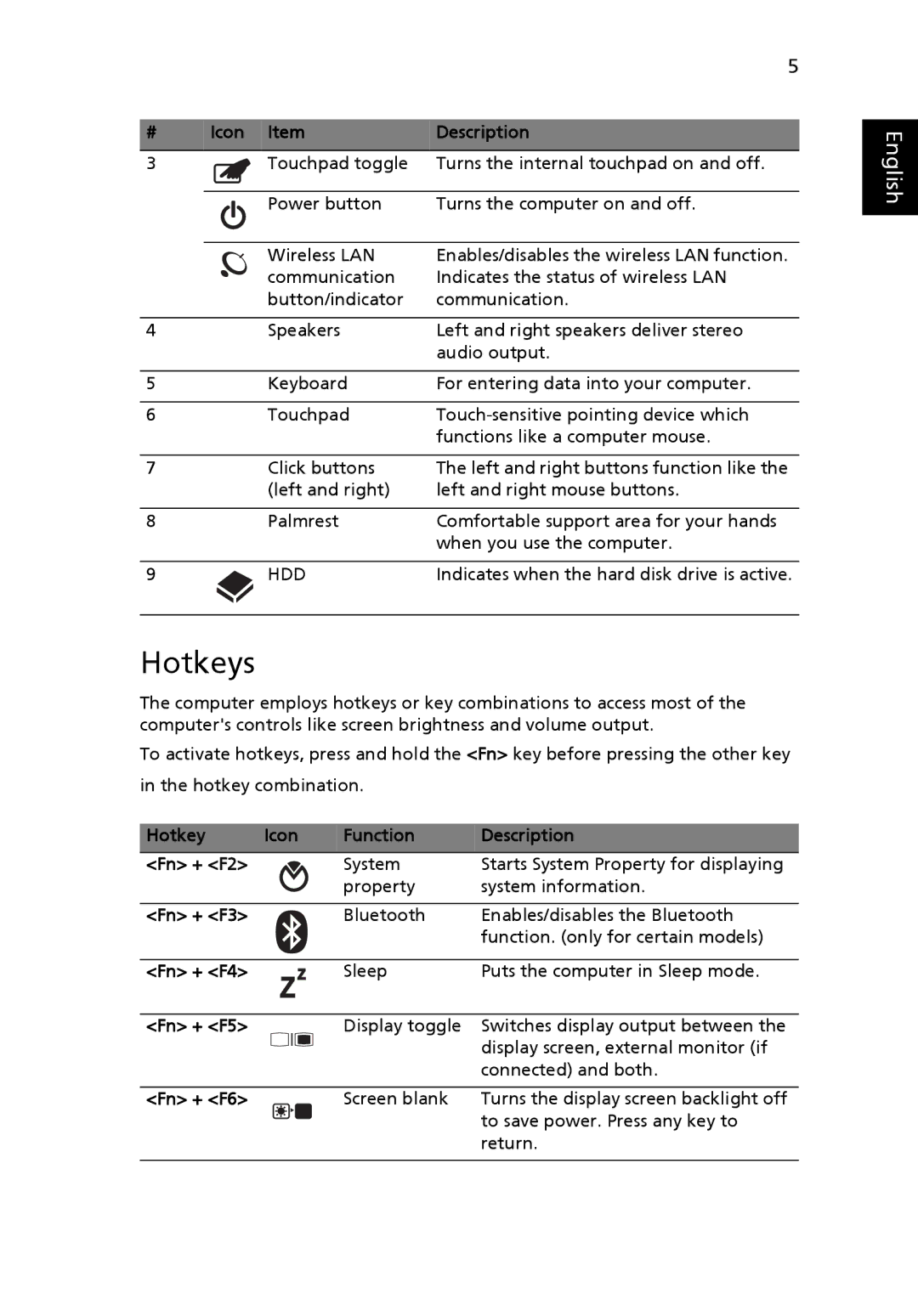|
| 5 |
|
|
|
# | Icon Item | Description |
|
|
|
3 | Touchpad toggle | Turns the internal touchpad on and off. |
|
|
|
| Power button | Turns the computer on and off. |
|
|
|
| Wireless LAN | Enables/disables the wireless LAN function. |
| communication | Indicates the status of wireless LAN |
| button/indicator | communication. |
|
|
|
4 | Speakers | Left and right speakers deliver stereo |
|
| audio output. |
|
|
|
5 | Keyboard | For entering data into your computer. |
|
|
|
6 | Touchpad | |
|
| functions like a computer mouse. |
|
|
|
7 | Click buttons | The left and right buttons function like the |
| (left and right) | left and right mouse buttons. |
|
|
|
8 | Palmrest | Comfortable support area for your hands |
|
| when you use the computer. |
|
|
|
9 | HDD | Indicates when the hard disk drive is active. |
Hotkeys
The computer employs hotkeys or key combinations to access most of the computer's controls like screen brightness and volume output.
To activate hotkeys, press and hold the <Fn> key before pressing the other key in the hotkey combination.
Hotkey | Icon | Function | Description |
<Fn> + <F2> |
| System | Starts System Property for displaying |
|
| property | system information. |
<Fn> + <F3> |
| Bluetooth | Enables/disables the Bluetooth |
|
|
| function. (only for certain models) |
<Fn> + <F4> |
| Sleep | Puts the computer in Sleep mode. |
<Fn> + <F5> |
| Display toggle | Switches display output between the |
|
|
| display screen, external monitor (if |
|
|
| connected) and both. |
<Fn> + <F6> |
| Screen blank | Turns the display screen backlight off |
|
|
| to save power. Press any key to |
|
|
| return. |
English