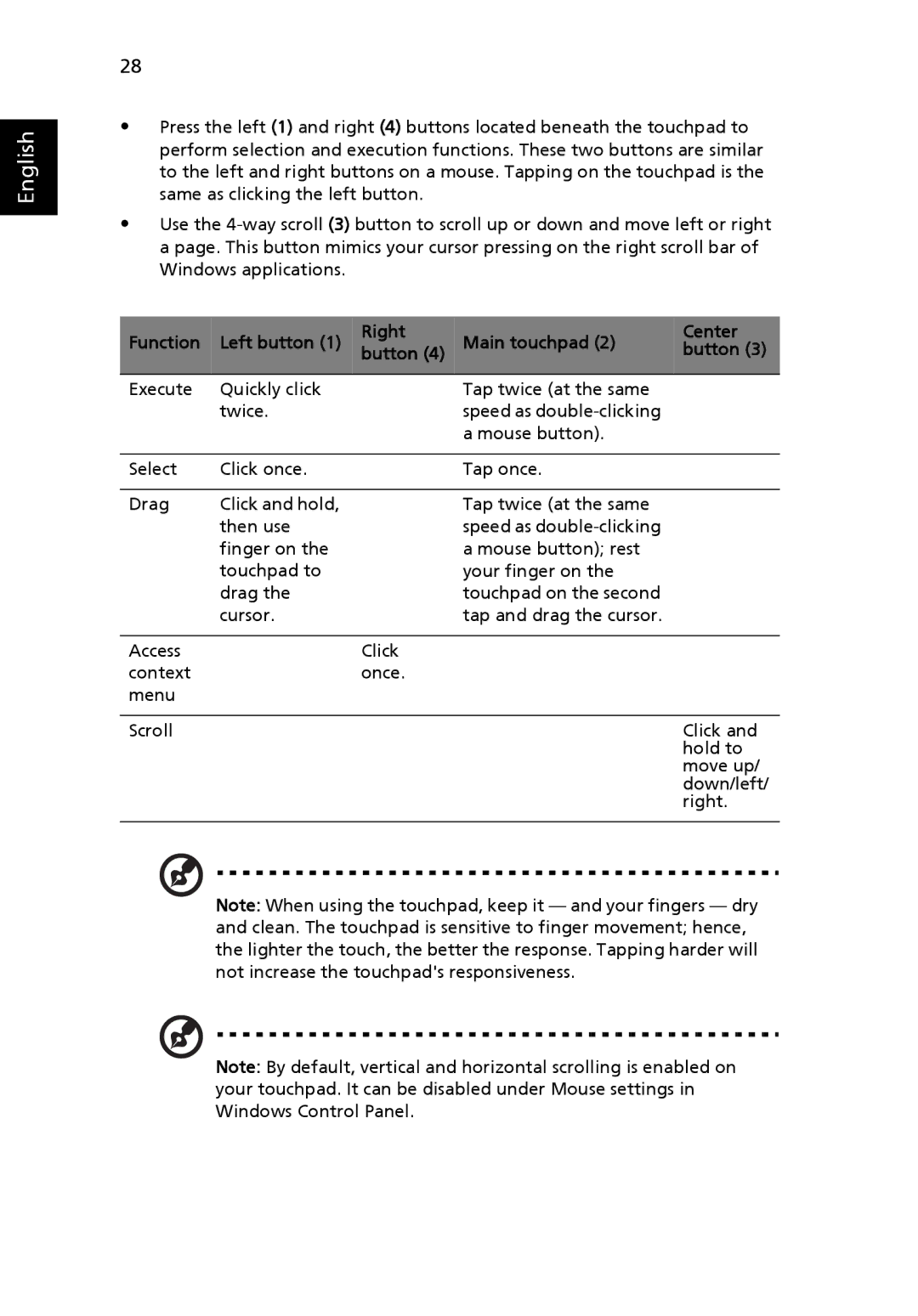English
28
•Press the left (1) and right (4) buttons located beneath the touchpad to perform selection and execution functions. These two buttons are similar to the left and right buttons on a mouse. Tapping on the touchpad is the same as clicking the left button.
•Use the
Function | Left button (1) | Right | Main touchpad (2) | Center |
button (4) | button (3) | |||
|
|
|
|
|
Execute | Quickly click |
| Tap twice (at the same |
|
| twice. |
| speed as |
|
|
|
| a mouse button). |
|
|
|
|
|
|
Select | Click once. |
| Tap once. |
|
|
|
|
|
|
Drag | Click and hold, |
| Tap twice (at the same |
|
| then use |
| speed as |
|
| finger on the |
| a mouse button); rest |
|
| touchpad to |
| your finger on the |
|
| drag the |
| touchpad on the second |
|
| cursor. |
| tap and drag the cursor. |
|
|
|
|
|
|
Access |
| Click |
|
|
context |
| once. |
|
|
menu |
|
|
|
|
|
|
|
|
|
Scroll |
|
|
| Click and |
|
|
|
| hold to |
|
|
|
| move up/ |
|
|
|
| down/left/ |
|
|
|
| right. |
|
|
|
|
|
Note: When using the touchpad, keep it — and your fingers — dry and clean. The touchpad is sensitive to finger movement; hence, the lighter the touch, the better the response. Tapping harder will not increase the touchpad's responsiveness.
Note: By default, vertical and horizontal scrolling is enabled on your touchpad. It can be disabled under Mouse settings in Windows Control Panel.