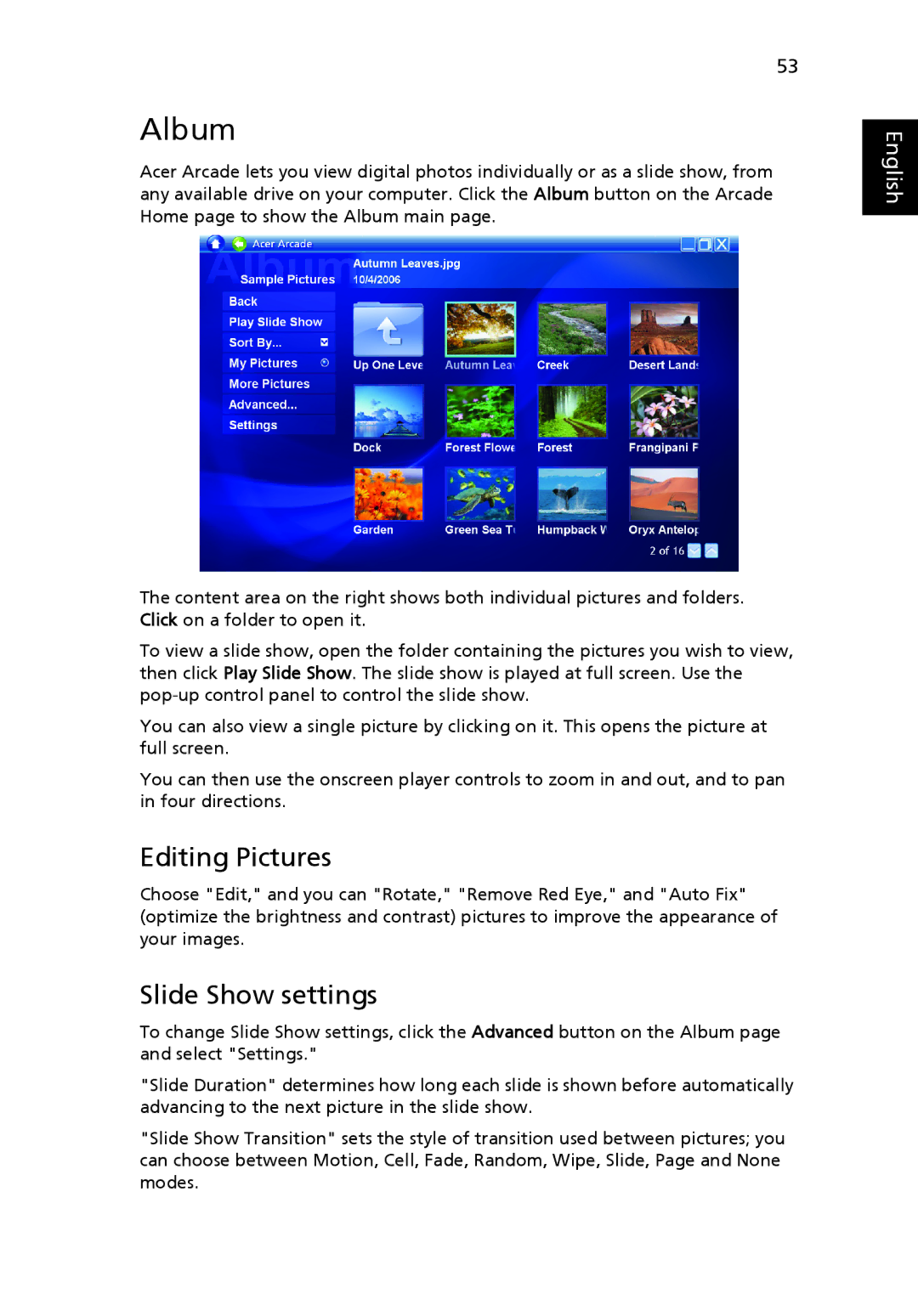53
Album
Acer Arcade lets you view digital photos individually or as a slide show, from any available drive on your computer. Click the Album button on the Arcade Home page to show the Album main page.
The content area on the right shows both individual pictures and folders. Click on a folder to open it.
To view a slide show, open the folder containing the pictures you wish to view, then click Play Slide Show. The slide show is played at full screen. Use the
You can also view a single picture by clicking on it. This opens the picture at full screen.
You can then use the onscreen player controls to zoom in and out, and to pan in four directions.
Editing Pictures
Choose "Edit," and you can "Rotate," "Remove Red Eye," and "Auto Fix" (optimize the brightness and contrast) pictures to improve the appearance of your images.
Slide Show settings
To change Slide Show settings, click the Advanced button on the Album page and select "Settings."
"Slide Duration" determines how long each slide is shown before automatically advancing to the next picture in the slide show.
"Slide Show Transition" sets the style of transition used between pictures; you can choose between Motion, Cell, Fade, Random, Wipe, Slide, Page and None modes.