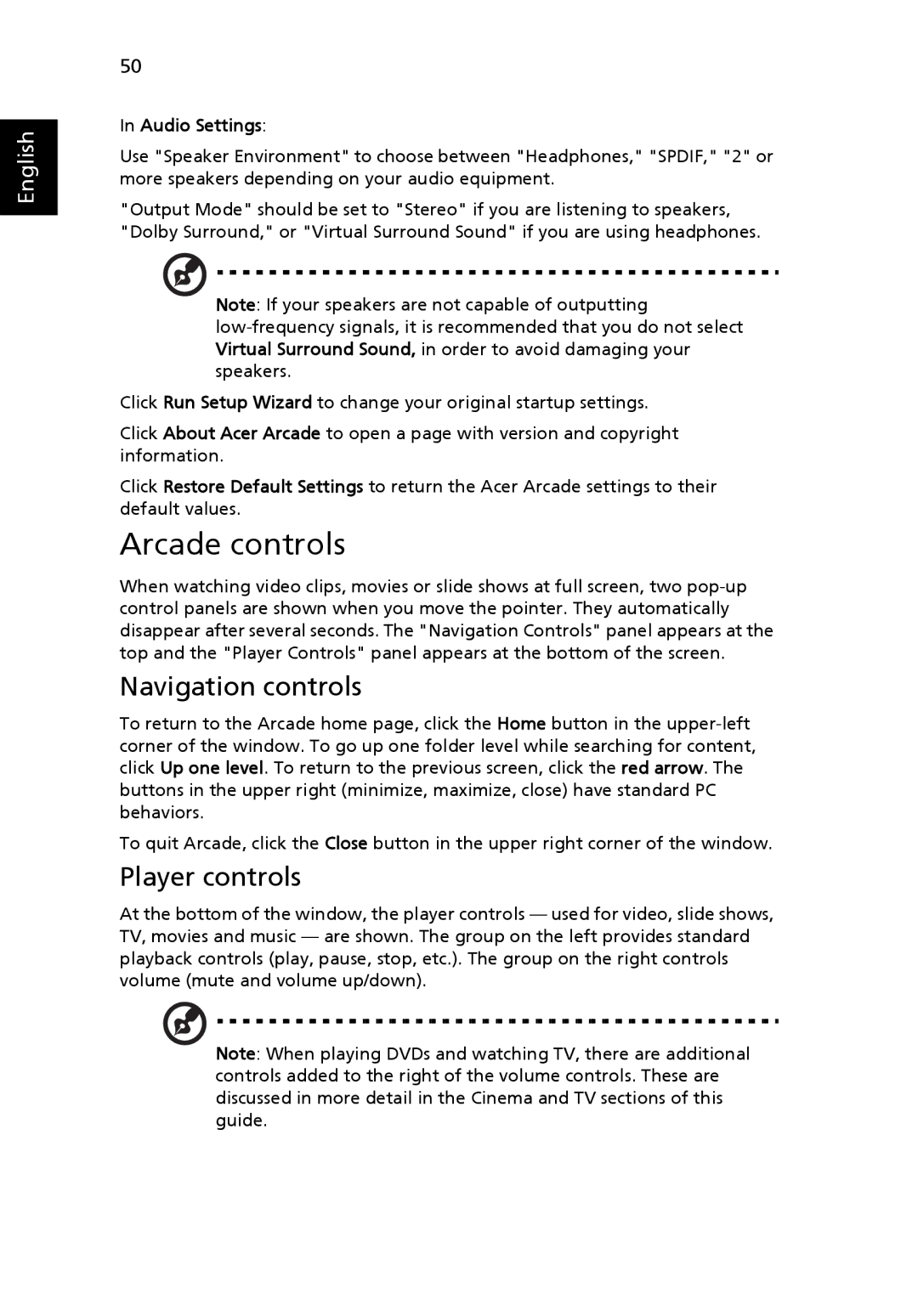English
50
In Audio Settings:
Use "Speaker Environment" to choose between "Headphones," "SPDIF," "2" or more speakers depending on your audio equipment.
"Output Mode" should be set to "Stereo" if you are listening to speakers, "Dolby Surround," or "Virtual Surround Sound" if you are using headphones.
Note: If your speakers are not capable of outputting
Click Run Setup Wizard to change your original startup settings.
Click About Acer Arcade to open a page with version and copyright information.
Click Restore Default Settings to return the Acer Arcade settings to their default values.
Arcade controls
When watching video clips, movies or slide shows at full screen, two
Navigation controls
To return to the Arcade home page, click the Home button in the
To quit Arcade, click the Close button in the upper right corner of the window.
Player controls
At the bottom of the window, the player controls — used for video, slide shows, TV, movies and music — are shown. The group on the left provides standard playback controls (play, pause, stop, etc.). The group on the right controls volume (mute and volume up/down).
Note: When playing DVDs and watching TV, there are additional controls added to the right of the volume controls. These are discussed in more detail in the Cinema and TV sections of this guide.