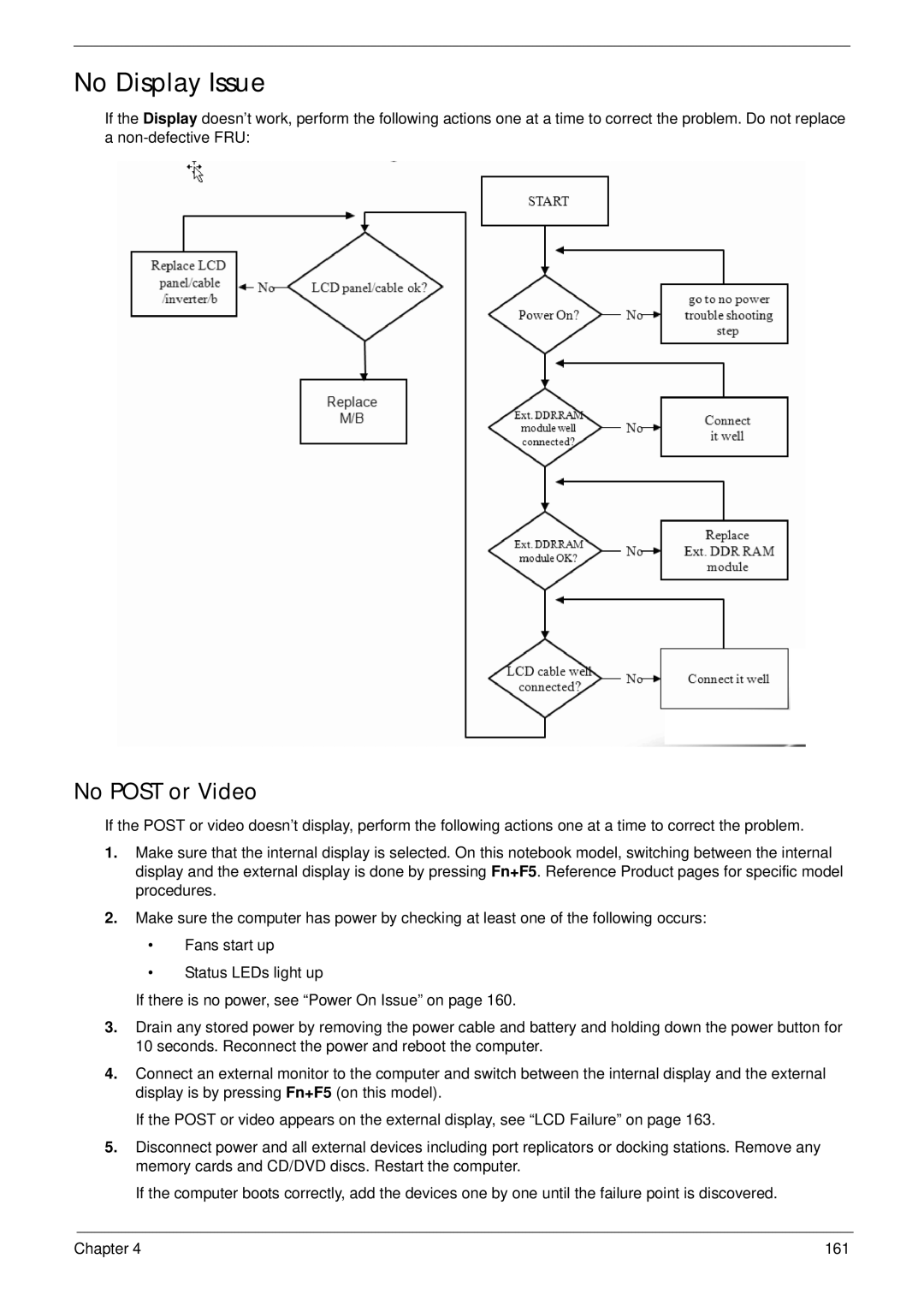Aspire 5742/5742G/5742Z/5742ZG Series Service Guide
Revision History
III
Copyright
Conventions
Preface
Page
Table of Contents
Viii
Aspire 5742Z/5742ZG
Aspire 5742/5742G
Table of Contents
Chapter
Features
Webcam
Graphics
Storage
Optical Media Drive
Wlan
Wireless and networking
Power adapter and battery
Privacy control
Input and output
Dimensions and weight
Warranty
Input and control
Software
UMA
System Block Diagram
Discrete nVidia
Discrete ATI
Your Acer Notebook tour
Top View
Icon Description
Rear view
Battery bay Houses the computers battery pack
Left View
Right View
Base view
Indicators
Icon Function Description
HDD
Function Left Button Right Button Main TouchPad
Touch Pad Basics
Using the Keyboard
Lock Keys and embedded numeric keypad
Lock key Description
Key Description
Windows Keys
Hotkey Icon Function Description
Hot Keys
CPU
Hardware Specifications and Configurations
512MB,1GB,2GB,4GB DDR3 RAM
System Memory Specification
0MB
Bios
LAN Interface Specification
Memory Combinations Slot Total Memory
Hard Disk Drive Interface Specification
Keyboard Specification
Bluetooth Interface Specification
Audio Interface Specification
LED Specification
3G Module not available with this model Specification
LCD Inverter not available with this model Specification
LCD Display Supported Resolution Bits Intel
Camera Specification
Audio Codec and Amplifier Specification
Wireless Module 802.11b/g/n Specification
Battery Specification
Vram ATI
Vram Nvidia
AC Adapter nVidia Specification
System Board Major Chips Specification
Ports Specification
AC Adapter UMA Specification
AC Adapter ATI Specification
System Power Management Legacy Specification Mode
Card Reader UMA & Discrete Specification
System LED Indicator Specification
Chapter
Navigating the Bios Utility
Bios Setup Utility
Uuid
Aspire 5742/5742G/5742Z/5742ZG Bios
Information
Parameter Description
Disabled
Main
Parameter Description Format/Option
Clear or Set
Disabled or
Security
Parameter Description Option
Removing a Password
Setting a Password
Continue
Changing a Password
IDE1 HL-DT-STDVDRAM GT32N
Boot
Exit Exit Saving Changes
Exit
Bios Flash Utilities
Stdvdram GT32N
DOS Flash Utility
WinFlash Utility
UnlockHD
Remove HDD/BIOS Password Utilities
Remove HDD Password
Password
Cleaning Bios Passwords
Removing Bios Passwords
Using Boot Sequence Selector
Using DMITools
Input
Output
Chapter
Disassembly Requirements
Machine Disassembly and Replacement
Pre-disassembly Instructions
Screw 3.0D
Disassembly Process
Main Screw List Quantity Part Number
Screw 2.5D
External Module Disassembly Process
External Modules Disassembly Flowchart
Screw List Step Quantity
Removing the Battery Pack
Removing the SD Dummy Card
Step Size Quantity Screw Type ODD Module M2.5*8
Removing the ODD Module
Step Size Quantity Screw Type ODD Bracket M2*3
Step Size Quantity Screw Type Logic lower door M2.5*8
Removing the Logic Lower Door
Step Size Quantity Screw Type 3G Cover M2.5*8
Removing the 3G Cover Discrete Only
Removing the RTC Battery UMA Only
Remove the RTC battery from the lower cover as shown
Removing the Dimm Module
Step Size Quantity Screw Type Wlan Module M2*3
Removing the Wlan Module
Detach the Wlan module from the Wlan socket Chapter
Removing the HDD module Module
Step Size Quantity Screw Type HDD Carrier M3*3
Removing the Keyboard
Page
CPU Thermal
Main Unit Disassembly Process
Main Unit Disassembly Flowchart
Screw Assy
Step Size Quantity Screw Type
Removing the Upper Cover
Chapter
Page
Step Size Quantity Screw Type Upper Cover M2.5*5
Page
Removing the Speaker Module
Lift the speaker module clear of the device Chapter
Removing the Power Board
Step Size Quantity Screw Type Power board M2*3
Removing the Touch Pad FFC
Page
Removing the Card Reader Module Discrete Only
Step Size Quantity Screw Type Card Reader M2*3
Removing the USB Board
USB
Removing the Bluetooth Board
Discrete
UMA
Disconnect the Bluetooth cable from the connector as shown
Removing the ODD Connector Board UMA Only
Removing the Mainboard
Step Size Quantity Screw Type Mainboard M2.5*5
Page
Chapter
Removing the Thermal Module
Thermal
Screw Assy CPU
Removing the CPU
See Removing the Mainboard on
Removing the LCD Module
Page
UMA
Step Size Quantity Screw Type LCD Module M2.5*5
Removing the DC-In Assembly
LCD Module Disassembly Flowchart
LCD Module Disassembly Process
Step Size Quantity Screw Type LCD Bezel M2.5*6
Removing the LCD Bezel
Remove the bezel from the LCD module Chapter
Removing the CCD Module
Step Size Quantity Screw Type Inverter Module M2.5*5
Removing the Inverter Module LCD Only
102 Chapter
Page
Step Size Quantity Screw Type LCD Brackets M2.5*5
Removing the LCD/LED Panel
Page
Step Size Quantity Screw Type LCD Brackets M2*3
Removing the LCD Brackets
LCD LED
Removing the Lvds Cable
Removing the Microphone Cable
Lift the microphone set clear of the panel Chapter 109
Removing the Antennas
Replacing the Antennas
LCD Module Reassembly Procedure
Replacing the Microphone Cable
Page
Replacing the Lvds Cable
Replacing the LCD Brackets
Replacing the LCD/LED Panel
Replacing the Inverter Board
118 Chapter
Replacing the CCD Module
Replacing the LCD Bezel
Replacing the DC-In Assembly
Main Module Assembly Procedure
Replacing the LCD Module
Place the black antenna cable into the cable guides
124 Chapter
Replacing the CPU
126 Chapter
Replacing the Thermal Module
Mastro B6
VGA/RAM PAD
Callouts Thermal Module M2.5*5 VGA green
Replacing the Mainboard
130 Chapter
Step Size Quantity Screw Type Mainboard M2.5*5
Connect the Lvds cable to the mainboard
Replacing the ODD Connector Board UMA Only
Replacing the Bluetooth Board
Step Size Quantity Screw Type USB Board M2*3
Replacing the USB Board
136 Chapter
Replacing the Card Reader Board Discrete Only
138 Chapter
Replacing the Touchpad FFC
Replacing the Power Board
Replacing the Speaker Module
Replacing the Upper Cover
Page
144 Chapter
Step Size Quantity Screw Type Upper Cover M2.5*5
Replacing the RTC Battery UMA Only
Replacing the HDD Module
148 Chapter
Replacing the Wlan Module
Connect the two 2 antenna cables to the module
Replacing the Dimm Modules
Replacing the 3G Cover Discrete Only
Replacing the Lower Logic Door
Replacing the ODD Module
Chapter 155
Replacing the Keyboard
Replacing the SD Dummy Card
Replacing the Battery
Symptoms Verified Go To
Common Problems
Computer Shutsdown Intermittently
Power On Issue
No Post or Video
No Display Issue
Abnormal Video Display
Random Loss of Bios Settings
Internal Keyboard Failure
LCD Failure
Internal Speaker Failure
Touch Pad Failure
Sound Problems
Microphone Problems
Select Set up microphone
Microphone Record Failure
USB Failure Right side
HDD Not Operating Correctly
Select Repair your computer
Select Startup Repair
ODD Not Operating Correctly
ODD Failure
Discs Do Not Play
Drive Not Detected
Bluetooth Function Test Failure
Wireless Function Failure
Thermal Unit Failure
1 card Function Test Failure
Cosmetic Failure
External Mouse Failure
Other Failures
Intermittent Problems
Undetermined Problems
Dimm
Post Codes
Post Code Range Phase
Peirecoverymediafound PEI
Peimemoryinstall PEI
Peiswitchstack PEI
Peienterrecoverymode PEI
Dxemtcinit DXE
Dxesmarttimerinit DXE
Bdsinstallhotkey BDS
Bdsbeforepciioinstall BDS
Bdsenterbootmanager BDS
Bdsenumerateallbootoption BDS
Bdsendofbootselection BDS
Bdsentersetup BDS
Functionality Name Include\ PostCode.h Phase Description
Smmacpidisableend SMM
Smmacpienablestart SMM
Smmacpienableend SMM
Smmacpidisablestart SMM
JMIC2
JTP1
JUSB2
SW1/SW2
SW2/SW3
Discrete nVidia
FFC
LED2
JP1
Discrete ATI
JSPK2
JKB1
Bottom View
Connect to Wlan
USB connector U34
USB Connector
USB/B Board
Description
PEW71/91 Media LED SW1
Power Board
PEW71/91 ON/OFF LED
PEW71/91 Wlan LED
PEW71/91 Media LED
PEW51 Wlan LED
PEW51 Media LED SW1
PEW71/91 ON/OFF LED LED10 PEW71/91 Wlan LED
PEW71/81/91 Media LED LED11
PEW51 Media LED LED12 PEW51 Wlan LED SW1
CR/B Board
JREAD1
JREAD2
ODD connector
ODD Board
JODD2
Clear Cmos Jumper
Clearing Password Check and Bios Recovery
Clearing Password Check
Steps for Clearing Bios Password Check
R671/R675 Clear Cmos Jumper
Steps for Bios Recovery from USB Storage
Bios Recovery by Crisis Disk
Bios Recovery Boot Block
Bios Recovery Hotkey
198 Chapter
FRU Field Replaceable Unit List
Aspire Exploded Diagrams
Main Assembly
Description Acer P/N
Discrete
3G DOOR-DIS
Lower Cover
Uniload DOOR-UMA
Uniload DOOR-DIS
LCD Assembly
LED Assembly
Adapter
Battery
Aspire FRU List
Category Description
Cable
CASE/COVER/BRACKET Assembly
CPU/PROCESSOR
22ZEST0, ML320S, 4K Drive Sata 8MB LF F/W
HDD/HARD Disk Drive
Sata 8MB LF F/W0001SDM1
PCB Sata 8MB LF F/W0001SDM1
Keyboard
BD Combo Drive
DVD RW Drive
LCD
Antenna WLAN-AUX
LCD Cover IMR-BLACK
LCD Bezel for W/CMOS
Antenna WLAN-MAIN
ANTENNA*2, CCD 1.3M, Brown LCD Cover IMR-BROWN
ANTENNA*2, CCD 1.3M, RED LCD Cover IMR-RED
ANTENNA*2, CCD 1.3M, Black LED Cover IMR-BLACK
Assy LED Module 15.6W Wxga Glare W
LED LCD BOE 15.6W Wxga Glare HT156WXB
LED Cable for W/CMOS
LED Bracket R&L
LED LCD Samsung 15.6W Wxga Glare
ANTENNA*2, CCD 1.3M, Brown LED Cover IMR-BROWN
ANTENNA*2, CCD 1.3M, RED LED Cover IMR-RED
ANTENNA*2, W/O CCD, Black LCD Cover IMR-BLACK
LCD Bezel for W/O Cmos
LCD Cable for W/O Cmos
ANTENNA*2, W/O CCD, Silver LCD Cover IMR-SILVER
ANTENNA*2, W/O CCD, Brown LCD Cover IMR-BROWN
ANTENNA*2, W/O CCD, RED LCD Cover IMR-RED
LED Cable for W/O Cmos
ANTENNA*2, W/O CCD, Black LED Cover IMR-BLACK
ANTENNA*2, W/O CCD, Silver LED Cover IMR-SILVER
ANTENNA*2, W/O CCD, Brown LED Cover IMR-BROWN
ANTENNA*2, W/O CCD, RED LED Cover IMR-RED
Memory
Mainboard
Heatsink
Speaker
Miscellaneous
Screw
Screw List
Category
Acer Description
230 Chapter
Appendix a
Aspire 5742/5742G
Model Country Acer Part No Description
W7HP64ASLU3 MC
W7HP64ASBE1 MC
W7HP64ASDE1 MC
W7HP64ASNL1 MC
W7HP64ASPL1 MC
TWN Gctwn
W7HP64ASTW1 MC
W7HP64ASDK2 MC
W7HP64ASIT1 MC
W7HP64ASFR1 MC
W7HP64EMASME2 MC
W7HP64ASGB1 MC
W7HP64EMASZA2 MC
W7HP64ASCH1 MC
W7HP64EMASTR1 MC
W7HP64KASKR1 MC
China LX.R5D01.001 AS5742G-5462G32Mnrr
W7HP64ASCZ2 MC
Germany LX.R5302.028 AS5742G-5464G64Bnkk
Model Country Acer BOM Name
CPU LCD VGA
Chip
NLED15 N11PG
LX.R5C
LX.R5D
AS5742G Turkey LX.R53 AS5742GN11P
AS5742G Switzerland LX.R52
5463G50Mnkk 01.008 GE1GBCkk3V3
HDD 1GB
Model Country Acer
Vram
Memory
SO2GBI SO4GBII
SO2GBI SO1GBII
1G-DDR3 SO2GBI SO2GBII
SO2GBI SO2GBII
LX.R5D 1G-DDR3 SO2GBI
1G-DDR3 SO2GBI SO1GBII
LX.R5C 1G-DDR3 SO2GBI SO2GBII
LX.R5D 1G-DDR3 SO2GBI SO2GBII
1G-DDR3 SO4GBI SO4GBII
5464G50Mncc 005
Wireless Bluetooth Adapter
ODD
LAN1
LX.R5D NSM8XS
LX.R5C NSM8XS
AS5742G Turkey LX.R53
3rd WiFi 90W 374G50Mnkk 02.015 2x2 BGN AS5742G LX.R52
NBDCB4X
3rd WiFi 65W 5464G64Mnkk 02.009 2x2 BGN AS5742G Italy LX.R53
Model Country Acer Description
Aspire 5742Z/5742ZG
W7HB64EMASME2 MC
Middle LX.R58 AS5742ZG-P614G32Mnkk EM East 01.001
LX.R5Q
ARKXT512C Wxgag
11PGE1GBC Wxgag
Gctwn LX.R5R
Gctwn LX.R5P
AS5742ZG Baltic LX.R58 AS5742ZGP
AS5742ZG Spain
Gctwn LX.R5R 1G-DDR3 SO2GBI
LX.R5P 1G-DDR3 SO2GBI
LX.R5R 1G-DDR3 SO2GBI
SO1GBI
LX.R5R 1G-DDR3 SO2GBI SO1GBI
SO2GBI SO1GBI
AS5742ZG Cyprus LX.R58 512M
SO2GBI SO4GBI
LX.R5Q 1G-DDR3 SO2GBI
Gctwn LX.R5R NSM8XS
LX.R5P NSM8XS
LX.R5R NSM8XS
LX.R5A NSM8XS
AS5742ZG Poland
LX.R5Q NSM8XS
272 Chapter
Audio Codec
Appendix B
Microsoft Windows 7 Environment Test
Vendor Type Description Adapter
Vendor Type Description
Camera
HDD
LAN
NB Chipset
Software
VGA Chip
Wireless LAN
Vendor Type Description WiFi Antenna
278
Appendix C
Online Support Information
280
Index
282