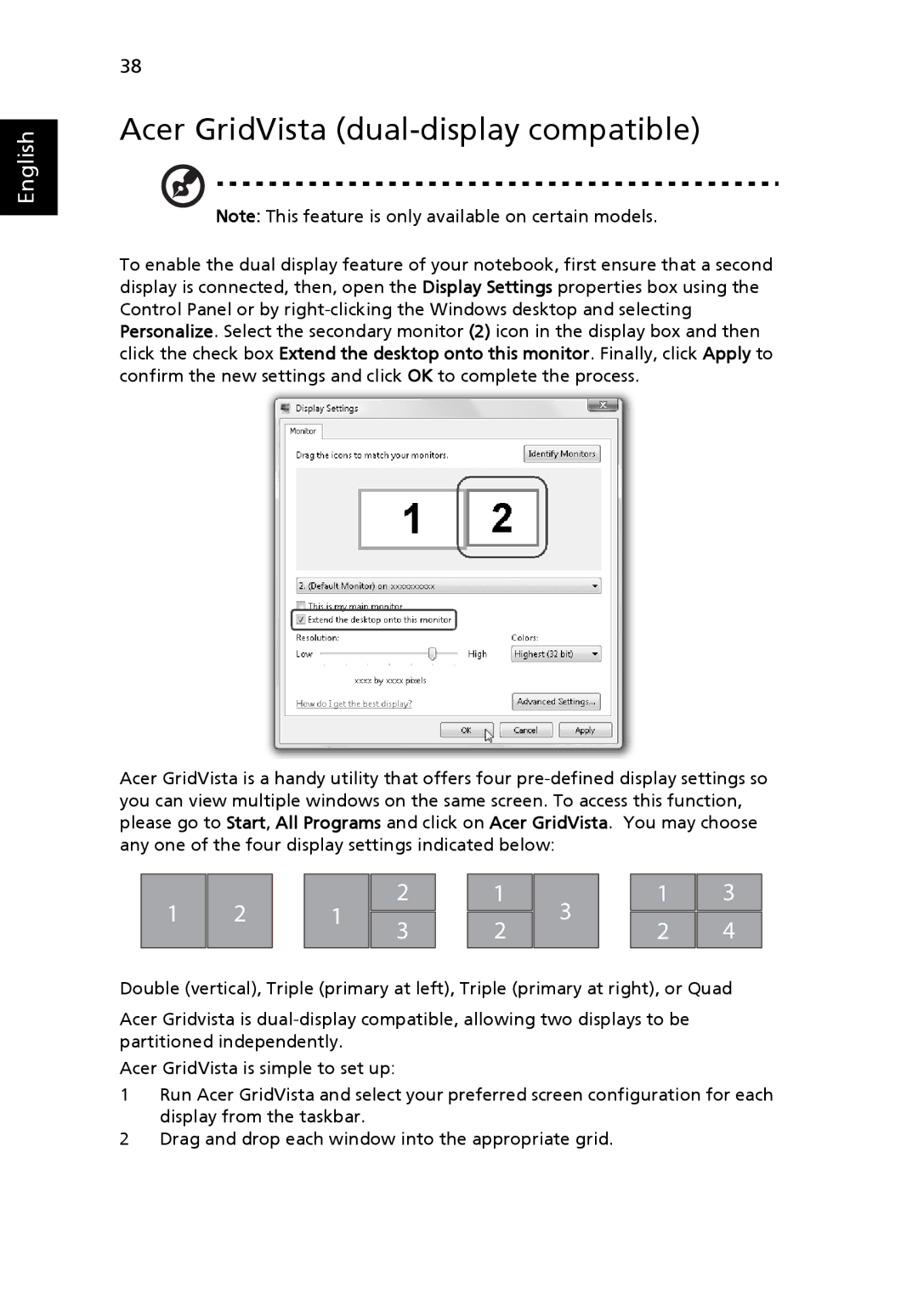7620, 7620Z specifications
The Acer 7620Z and 7620 are part of Acer's renowned lineup of laptops, designed to provide a blend of performance, functionality, and portability. These models emerged in an era where productivity and multimedia engagement became increasingly important for users, making them popular choices among students and professionals alike.One of the main features of the Acer 7620Z and 7620 is their robust performance, driven by powerful Intel processors that enable smooth multitasking and efficient handling of demanding applications. With configurations that include dual-core CPUs, users can expect reliable performance for everyday tasks like browsing, word processing, and video conferencing, while also having the capability to run more intensive software with ease.
A significant characteristic of these models is their display quality. They come equipped with a vibrant 15.4-inch widescreen LCD, which offers a resolution that enhances the visual experience whether for work or entertainment. The display is crucial for those who engage in graphic design or enjoy watching movies, as it provides clear images and bright colors.
In terms of graphics capabilities, the Acer 7620Z and 7620 are fitted with dedicated graphics cards, which are essential for gaming and graphic-intensive applications. This feature ensures that users can enjoy a smoother gaming experience and can perform graphic editing tasks without significant lag.
Connectivity is another highlight of these laptops. They feature multiple USB ports, a DVD writer, Ethernet, and audio jacks, allowing users to connect a variety of peripherals, such as external storage devices, printers, and audio systems. It also includes wireless connectivity options, ensuring that users can access the internet efficiently and stay connected.
The build quality of the Acer 7620Z and 7620 is designed for durability, making them suitable for both home and on-the-go use. With a sleek and professional design, these laptops not only look good but also withstand daily wear and tear.
Battery life is fairly decent, providing users with ample time to work or enjoy media before needing to recharge. The balance of performance and portability makes these models particularly appealing to users who need a reliable device that can be easily transported.
In summary, the Acer 7620Z and 7620 embody a combination of performance, versatile connectivity, and solid design, making them excellent choices for a wide range of users looking for reliable laptops in their day-to-day activities.