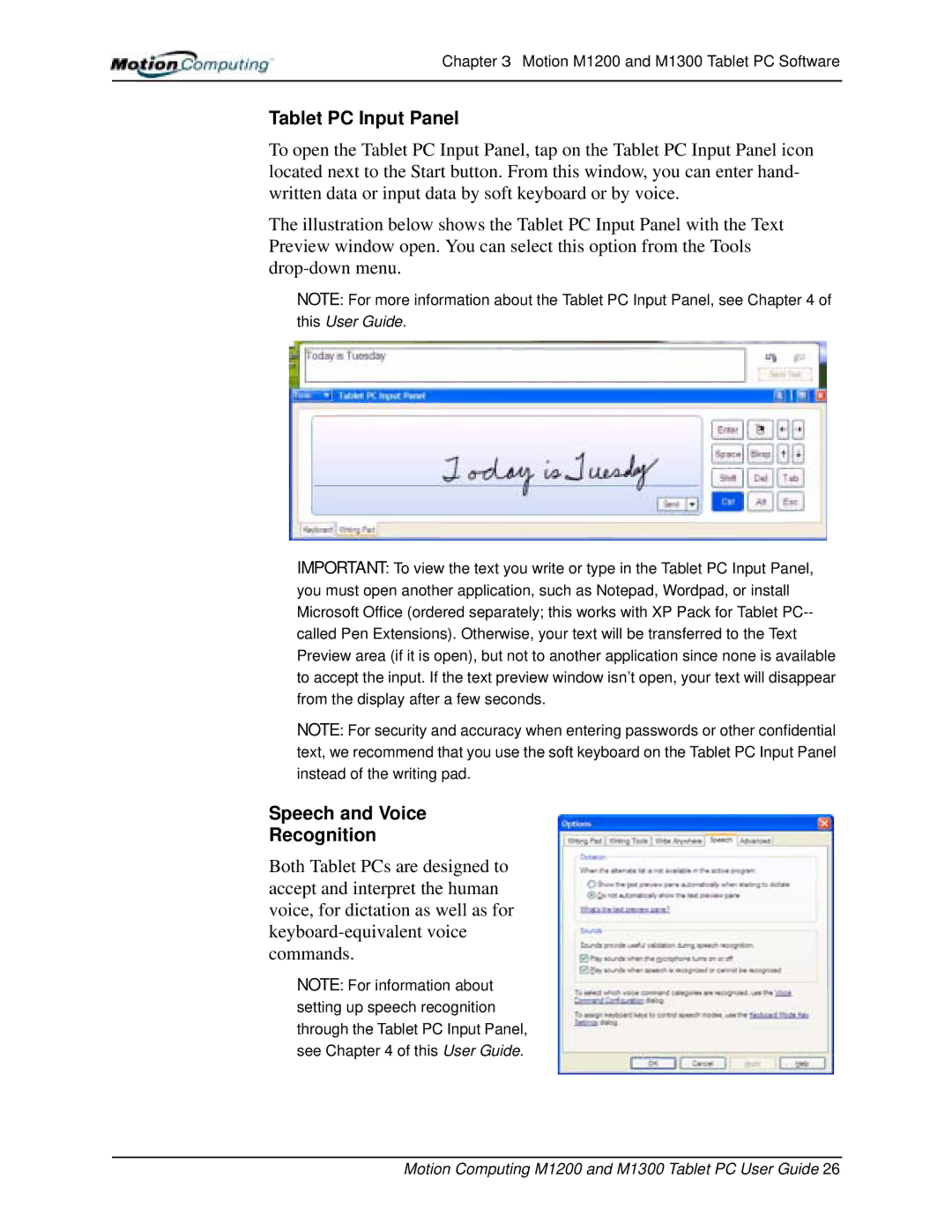Chapter 3 Motion M1200 and M1300 Tablet PC Software
Tablet PC Input Panel
To open the Tablet PC Input Panel, tap on the Tablet PC Input Panel icon located next to the Start button. From this window, you can enter hand- written data or input data by soft keyboard or by voice.
The illustration below shows the Tablet PC Input Panel with the Text Preview window open. You can select this option from the Tools
NOTE: For more information about the Tablet PC Input Panel, see Chapter 4 of this User Guide.
IMPORTANT: To view the text you write or type in the Tablet PC Input Panel, you must open another application, such as Notepad, Wordpad, or install Microsoft Office (ordered separately; this works with XP Pack for Tablet
NOTE: For security and accuracy when entering passwords or other confidential text, we recommend that you use the soft keyboard on the Tablet PC Input Panel instead of the writing pad.
Speech and Voice
Recognition
Both Tablet PCs are designed to accept and interpret the human voice, for dictation as well as for
NOTE: For information about setting up speech recognition through the Tablet PC Input Panel, see Chapter 4 of this User Guide.