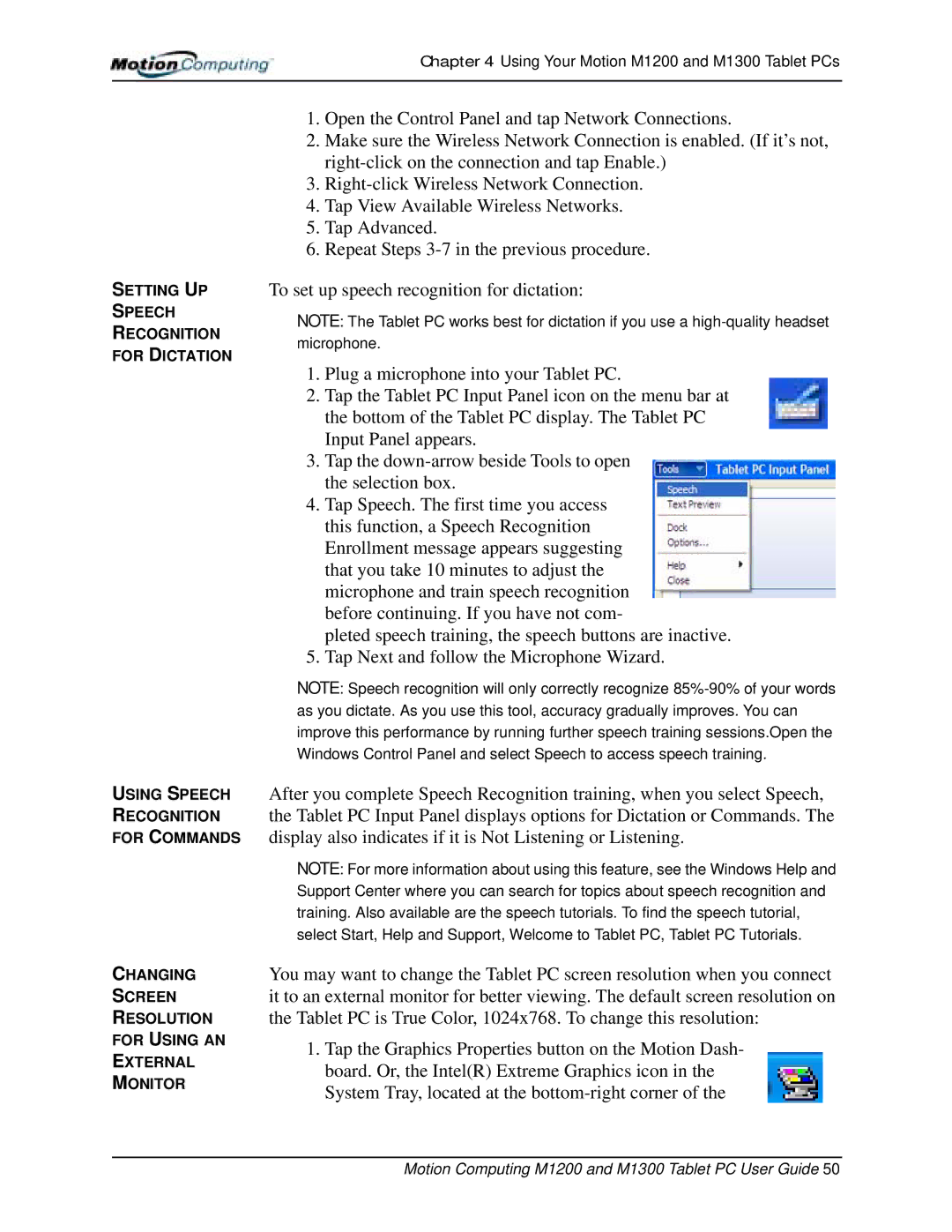Chapter 4 Using Your Motion M1200 and M1300 Tablet PCs
SETTING UP
SPEECH
RECOGNITION
FOR DICTATION
USING SPEECH
RECOGNITION
FOR COMMANDS
CHANGING
SCREEN
RESOLUTION
FOR USING AN
EXTERNAL
MONITOR
1.Open the Control Panel and tap Network Connections.
2.Make sure the Wireless Network Connection is enabled. (If it’s not,
3.
4.Tap View Available Wireless Networks.
5.Tap Advanced.
6.Repeat Steps
To set up speech recognition for dictation:
NOTE: The Tablet PC works best for dictation if you use a
1.Plug a microphone into your Tablet PC.
2.Tap the Tablet PC Input Panel icon on the menu bar at the bottom of the Tablet PC display. The Tablet PC Input Panel appears.
3.Tap the
4.Tap Speech. The first time you access this function, a Speech Recognition Enrollment message appears suggesting that you take 10 minutes to adjust the microphone and train speech recognition before continuing. If you have not com-
pleted speech training, the speech buttons are inactive.
5.Tap Next and follow the Microphone Wizard.
NOTE: Speech recognition will only correctly recognize
After you complete Speech Recognition training, when you select Speech, the Tablet PC Input Panel displays options for Dictation or Commands. The display also indicates if it is Not Listening or Listening.
NOTE: For more information about using this feature, see the Windows Help and Support Center where you can search for topics about speech recognition and training. Also available are the speech tutorials. To find the speech tutorial, select Start, Help and Support, Welcome to Tablet PC, Tablet PC Tutorials.
You may want to change the Tablet PC screen resolution when you connect it to an external monitor for better viewing. The default screen resolution on the Tablet PC is True Color, 1024x768. To change this resolution:
1.Tap the Graphics Properties button on the Motion Dash- board. Or, the Intel(R) Extreme Graphics icon in the System Tray, located at the