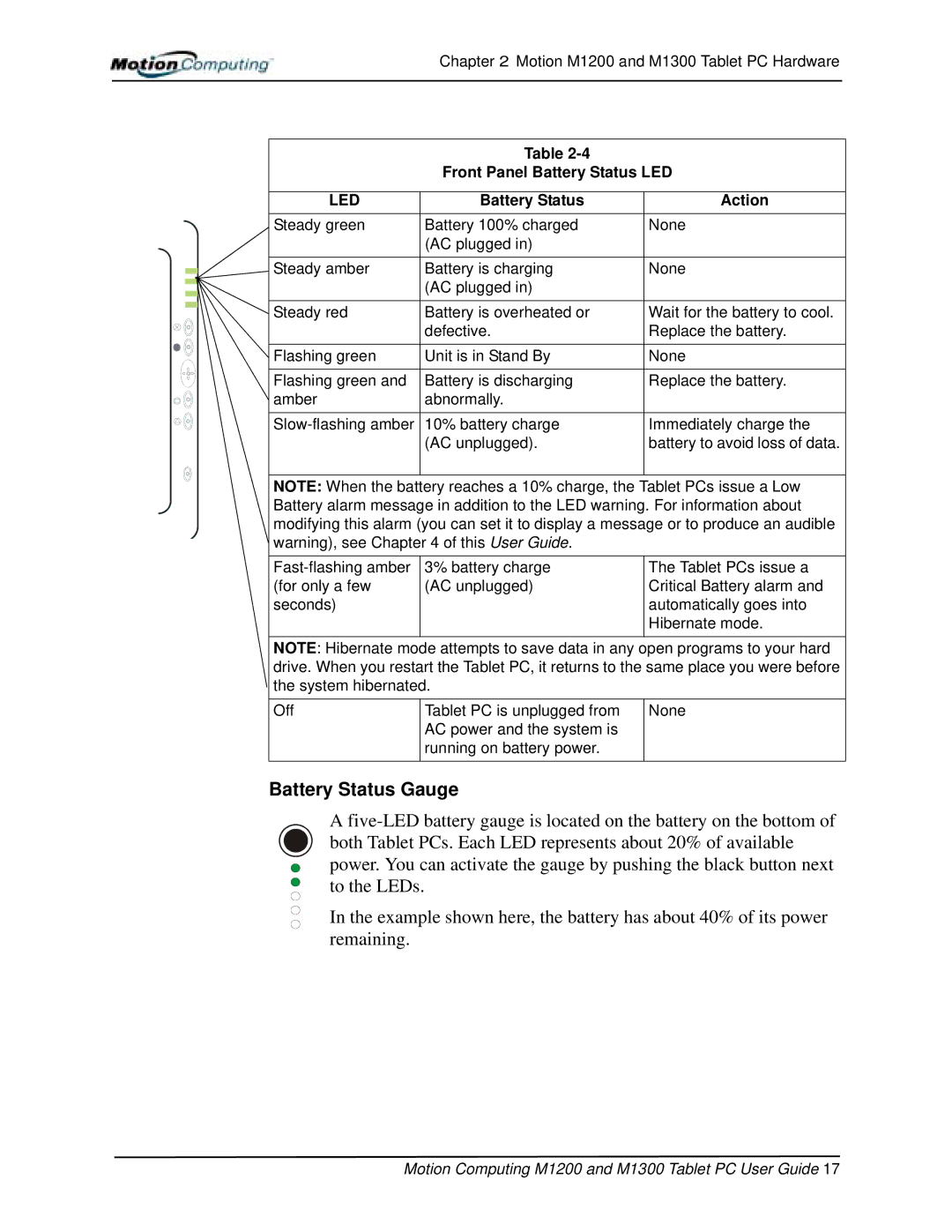Chapter 2 Motion M1200 and M1300 Tablet PC Hardware
Table
Front Panel Battery Status LED
LED | Battery Status | Action |
Steady green | Battery 100% charged | None |
| (AC plugged in) |
|
|
|
|
Steady amber | Battery is charging | None |
| (AC plugged in) |
|
Steady red | Battery is overheated or | Wait for the battery to cool. |
| defective. | Replace the battery. |
|
|
|
Flashing green | Unit is in Stand By | None |
|
|
|
Flashing green and | Battery is discharging | Replace the battery. |
amber | abnormally. |
|
10% battery charge | Immediately charge the | |
| (AC unplugged). | battery to avoid loss of data. |
|
|
|
NOTE: When the battery reaches a 10% charge, the Tablet PCs issue a Low Battery alarm message in addition to the LED warning. For information about modifying this alarm (you can set it to display a message or to produce an audible warning), see Chapter 4 of this User Guide.
3% battery charge (AC unplugged)
The Tablet PCs issue a Critical Battery alarm and automatically goes into Hibernate mode.
NOTE: Hibernate mode attempts to save data in any open programs to your hard drive. When you restart the Tablet PC, it returns to the same place you were before the system hibernated.
Off
Tablet PC is unplugged from AC power and the system is running on battery power.
None
Battery Status Gauge
A
In the example shown here, the battery has about 40% of its power remaining.