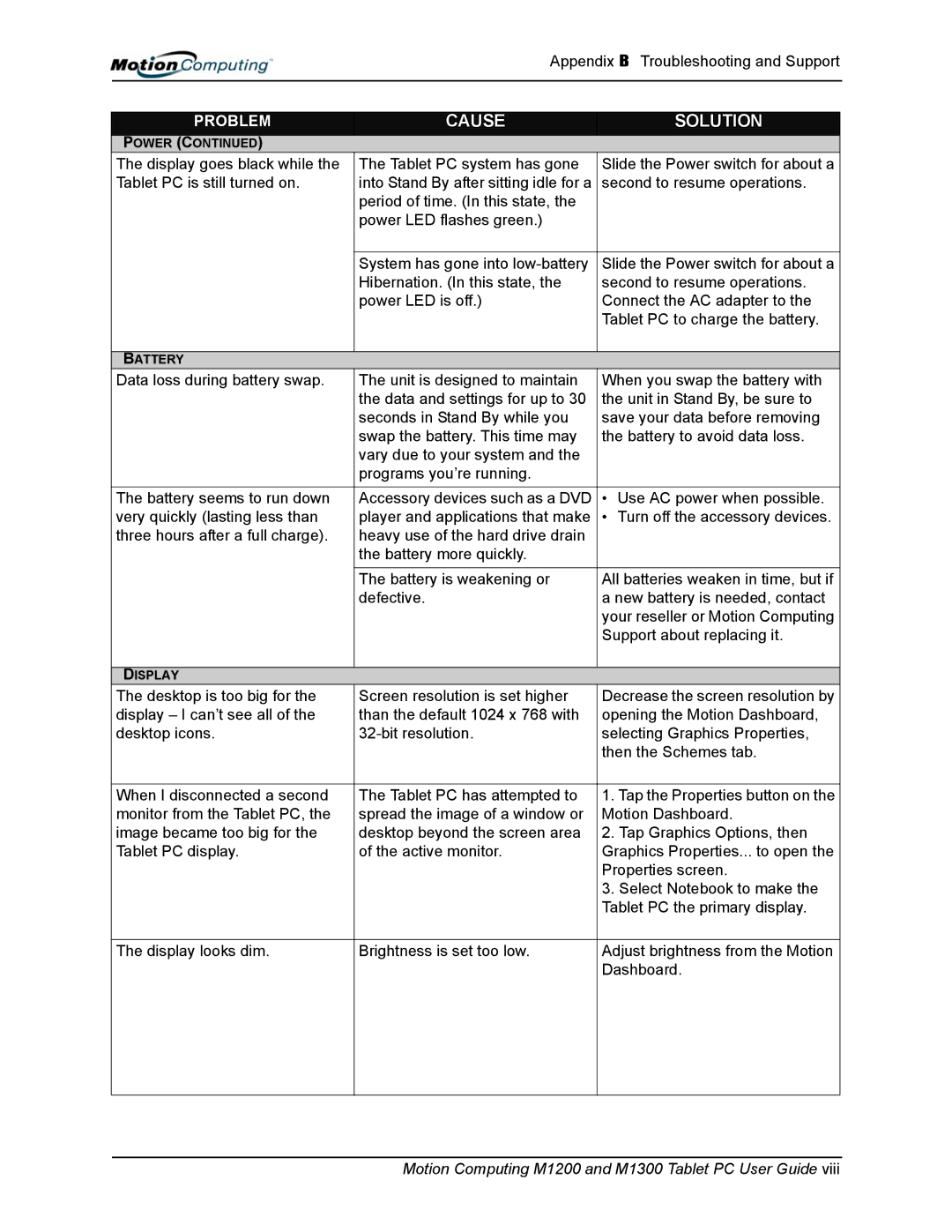Appendix B Troubleshooting and Support
PROBLEM | CAUSE | SOLUTION |
POWER (CONTINUED) |
|
|
The display goes black while the | The Tablet PC system has gone | Slide the Power switch for about a |
Tablet PC is still turned on. | into Stand By after sitting idle for a | second to resume operations. |
| period of time. (In this state, the |
|
| power LED flashes green.) |
|
|
|
|
| System has gone into | Slide the Power switch for about a |
| Hibernation. (In this state, the | second to resume operations. |
| power LED is off.) | Connect the AC adapter to the |
|
| Tablet PC to charge the battery. |
|
|
|
BATTERY |
|
|
Data loss during battery swap. | The unit is designed to maintain | When you swap the battery with |
| the data and settings for up to 30 | the unit in Stand By, be sure to |
| seconds in Stand By while you | save your data before removing |
| swap the battery. This time may | the battery to avoid data loss. |
| vary due to your system and the |
|
| programs you’re running. |
|
|
|
|
The battery seems to run down | Accessory devices such as a DVD | • Use AC power when possible. |
very quickly (lasting less than | player and applications that make | • Turn off the accessory devices. |
three hours after a full charge). | heavy use of the hard drive drain |
|
| the battery more quickly. |
|
| The battery is weakening or | All batteries weaken in time, but if |
| defective. | a new battery is needed, contact |
|
| your reseller or Motion Computing |
|
| Support about replacing it. |
|
|
|
DISPLAY |
|
|
The desktop is too big for the | Screen resolution is set higher | Decrease the screen resolution by |
display – I can’t see all of the | than the default 1024 x 768 with | opening the Motion Dashboard, |
desktop icons. | selecting Graphics Properties, | |
|
| then the Schemes tab. |
|
|
|
When I disconnected a second | The Tablet PC has attempted to | 1. Tap the Properties button on the |
monitor from the Tablet PC, the | spread the image of a window or | Motion Dashboard. |
image became too big for the | desktop beyond the screen area | 2. Tap Graphics Options, then |
Tablet PC display. | of the active monitor. | Graphics Properties... to open the |
|
| Properties screen. |
|
| 3. Select Notebook to make the |
|
| Tablet PC the primary display. |
|
|
|
The display looks dim. | Brightness is set too low. | Adjust brightness from the Motion |
|
| Dashboard. |
|
|
|
|
|
|