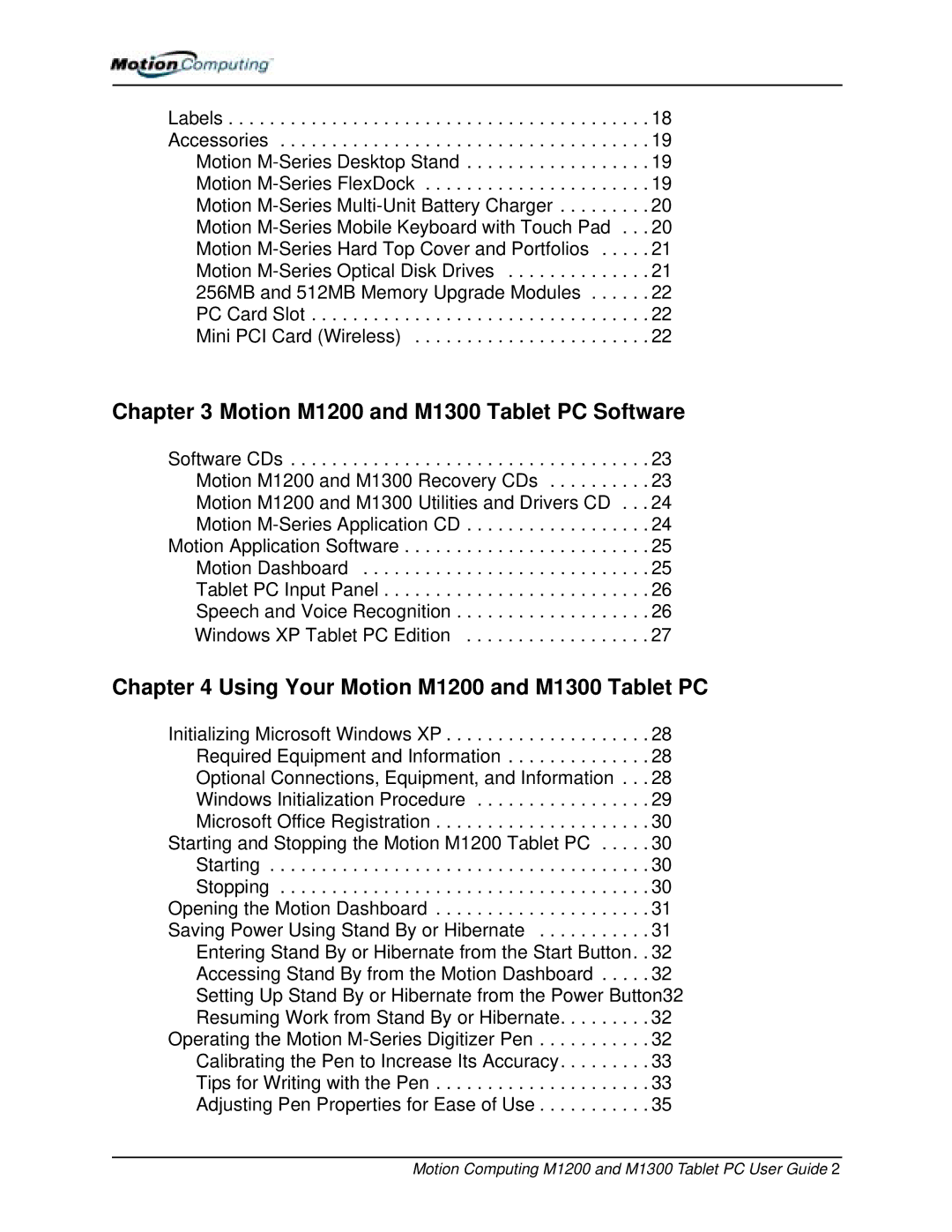Labels . . . . . . . . . . . . . . . . . . . . . . . . . . . . . . . . . . . . . . . . . 18 Accessories . . . . . . . . . . . . . . . . . . . . . . . . . . . . . . . . . . . . 19 Motion
Chapter 3 Motion M1200 and M1300 Tablet PC Software
Software CDs . . . . . . . . . . . . . . . . . . . . . . . . . . . . . . . . . . . 23
Motion M1200 and M1300 Recovery CDs . . . . . . . . . . 23
Motion M1200 and M1300 Utilities and Drivers CD . . . 24
Motion
Motion Application Software . . . . . . . . . . . . . . . . . . . . . . . . 25
Motion Dashboard . . . . . . . . . . . . . . . . . . . . . . . . . . . . 25
Tablet PC Input Panel . . . . . . . . . . . . . . . . . . . . . . . . . . 26
Speech and Voice Recognition . . . . . . . . . . . . . . . . . . . 26
Windows XP Tablet PC Edition | 27 |
Chapter 4 Using Your Motion M1200 and M1300 Tablet PC
Initializing Microsoft Windows XP . . . . . . . . . . . . . . . . . . . . 28 Required Equipment and Information . . . . . . . . . . . . . . 28 Optional Connections, Equipment, and Information . . . 28 Windows Initialization Procedure . . . . . . . . . . . . . . . . . 29 Microsoft Office Registration . . . . . . . . . . . . . . . . . . . . . 30
Starting and Stopping the Motion M1200 Tablet PC . . . . . 30 Starting . . . . . . . . . . . . . . . . . . . . . . . . . . . . . . . . . . . . . 30 Stopping . . . . . . . . . . . . . . . . . . . . . . . . . . . . . . . . . . . . 30 Opening the Motion Dashboard . . . . . . . . . . . . . . . . . . . . . 31 Saving Power Using Stand By or Hibernate . . . . . . . . . . . 31 Entering Stand By or Hibernate from the Start Button. . 32 Accessing Stand By from the Motion Dashboard . . . . . 32
Setting Up Stand By or Hibernate from the Power Button32 Resuming Work from Stand By or Hibernate. . . . . . . . . 32
Operating the Motion
Motion Computing M1200 and M1300 Tablet PC User Guide 2