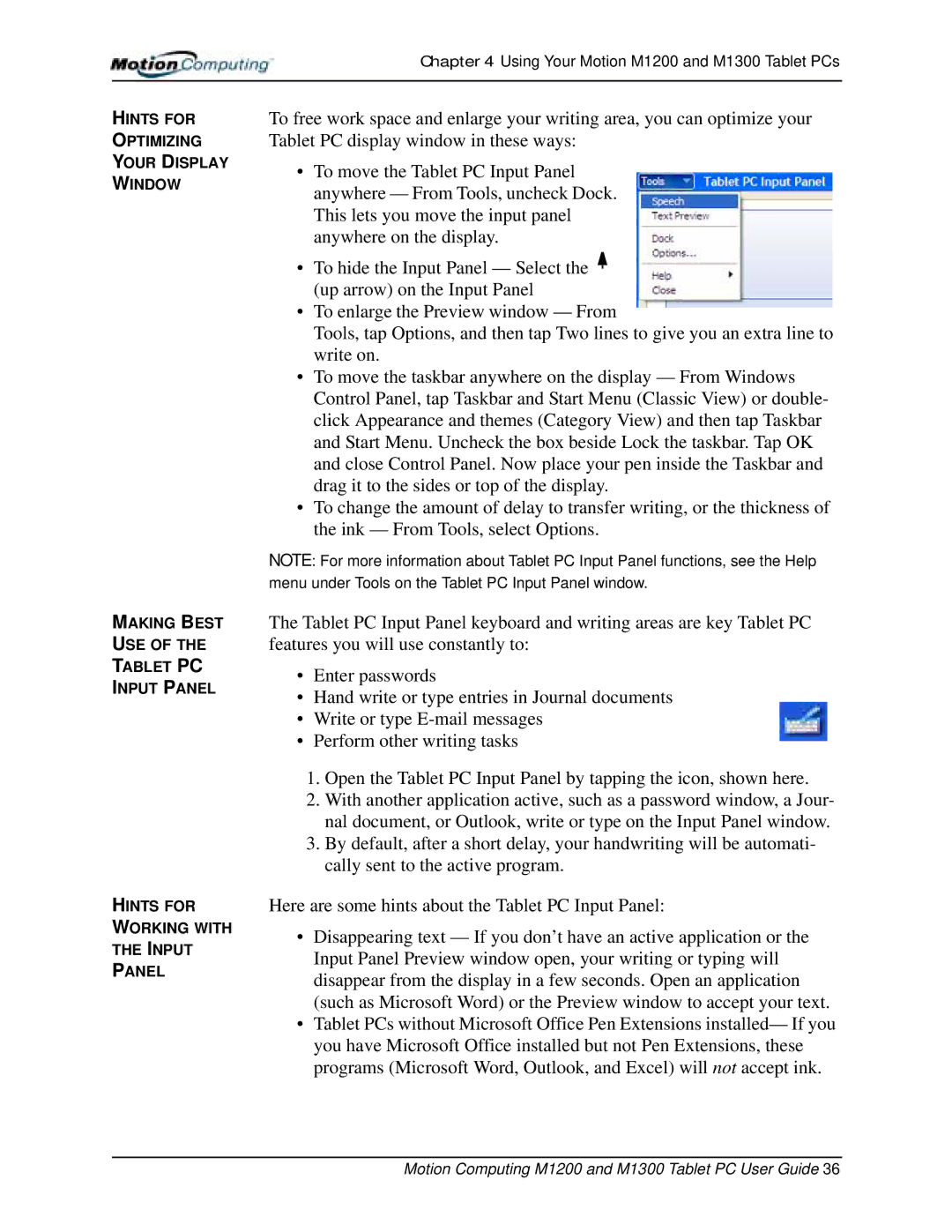Chapter 4 Using Your Motion M1200 and M1300 Tablet PCs
HINTS FOR
OPTIMIZING
YOUR DISPLAY
WINDOW
MAKING BEST
USE OF THE
TABLET PC
INPUT PANEL
HINTS FOR
WORKING WITH
THE INPUT
PANEL
To free work space and enlarge your writing area, you can optimize your Tablet PC display window in these ways:
•To move the Tablet PC Input Panel anywhere — From Tools, uncheck Dock. This lets you move the input panel anywhere on the display.
•To hide the Input Panel — Select the ![]() (up arrow) on the Input Panel
(up arrow) on the Input Panel
•To enlarge the Preview window — From
Tools, tap Options, and then tap Two lines to give you an extra line to write on.
•To move the taskbar anywhere on the display — From Windows Control Panel, tap Taskbar and Start Menu (Classic View) or double- click Appearance and themes (Category View) and then tap Taskbar and Start Menu. Uncheck the box beside Lock the taskbar. Tap OK and close Control Panel. Now place your pen inside the Taskbar and drag it to the sides or top of the display.
•To change the amount of delay to transfer writing, or the thickness of the ink — From Tools, select Options.
NOTE: For more information about Tablet PC Input Panel functions, see the Help menu under Tools on the Tablet PC Input Panel window.
The Tablet PC Input Panel keyboard and writing areas are key Tablet PC features you will use constantly to:
•Enter passwords
•Hand write or type entries in Journal documents
•Write or type
•Perform other writing tasks
1.Open the Tablet PC Input Panel by tapping the icon, shown here.
2.With another application active, such as a password window, a Jour- nal document, or Outlook, write or type on the Input Panel window.
3.By default, after a short delay, your handwriting will be automati- cally sent to the active program.
Here are some hints about the Tablet PC Input Panel:
•Disappearing text — If you don’t have an active application or the Input Panel Preview window open, your writing or typing will disappear from the display in a few seconds. Open an application (such as Microsoft Word) or the Preview window to accept your text.
•Tablet PCs without Microsoft Office Pen Extensions installed— If you you have Microsoft Office installed but not Pen Extensions, these programs (Microsoft Word, Outlook, and Excel) will not accept ink.