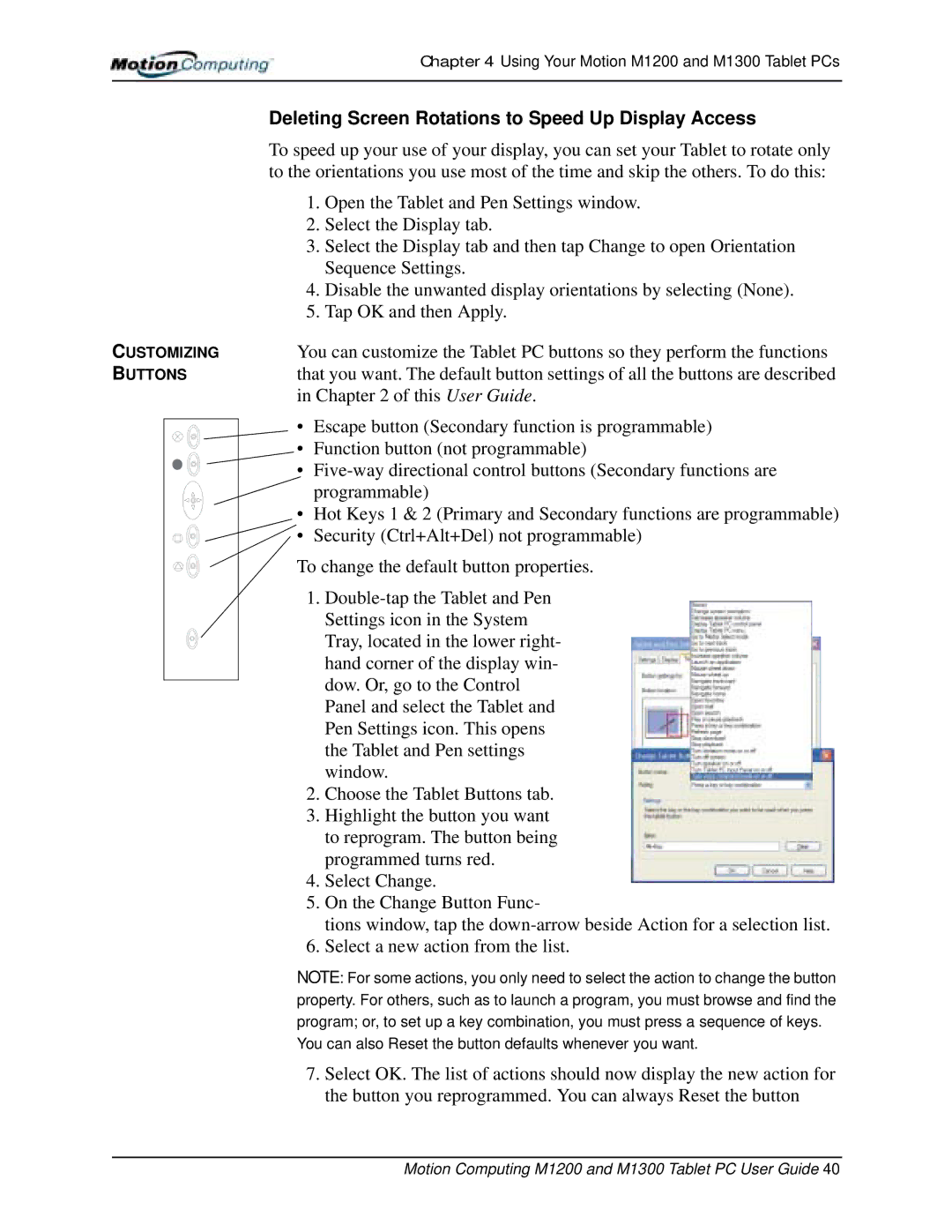Chapter 4 Using Your Motion M1200 and M1300 Tablet PCs
Deleting Screen Rotations to Speed Up Display Access
To speed up your use of your display, you can set your Tablet to rotate only to the orientations you use most of the time and skip the others. To do this:
1. Open the Tablet and Pen Settings window.
2. Select the Display tab.
3. Select the Display tab and then tap Change to open Orientation Sequence Settings.
4. Disable the unwanted display orientations by selecting (None).
5. Tap OK and then Apply.
CUSTOMIZING | You can customize the Tablet PC buttons so they perform the functions | |
BUTTONS | that you want. The default button settings of all the buttons are described | |
| in Chapter 2 of this User Guide. | |
| • | Escape button (Secondary function is programmable) |
| • | Function button (not programmable) |
| • | |
|
| programmable) |
•Hot Keys 1 & 2 (Primary and Secondary functions are programmable) ![]()
![]() • Security (Ctrl+Alt+Del) not programmable)
• Security (Ctrl+Alt+Del) not programmable)
To change the default button properties.
1.
Tray, located in the lower right- hand corner of the display win- dow. Or, go to the Control Panel and select the Tablet and Pen Settings icon. This opens the Tablet and Pen settings window.
2.Choose the Tablet Buttons tab.
3.Highlight the button you want to reprogram. The button being programmed turns red.
4.Select Change.
5.On the Change Button Func-
tions window, tap the
6.Select a new action from the list.
NOTE: For some actions, you only need to select the action to change the button property. For others, such as to launch a program, you must browse and find the program; or, to set up a key combination, you must press a sequence of keys.
You can also Reset the button defaults whenever you want.
7.Select OK. The list of actions should now display the new action for the button you reprogrammed. You can always Reset the button