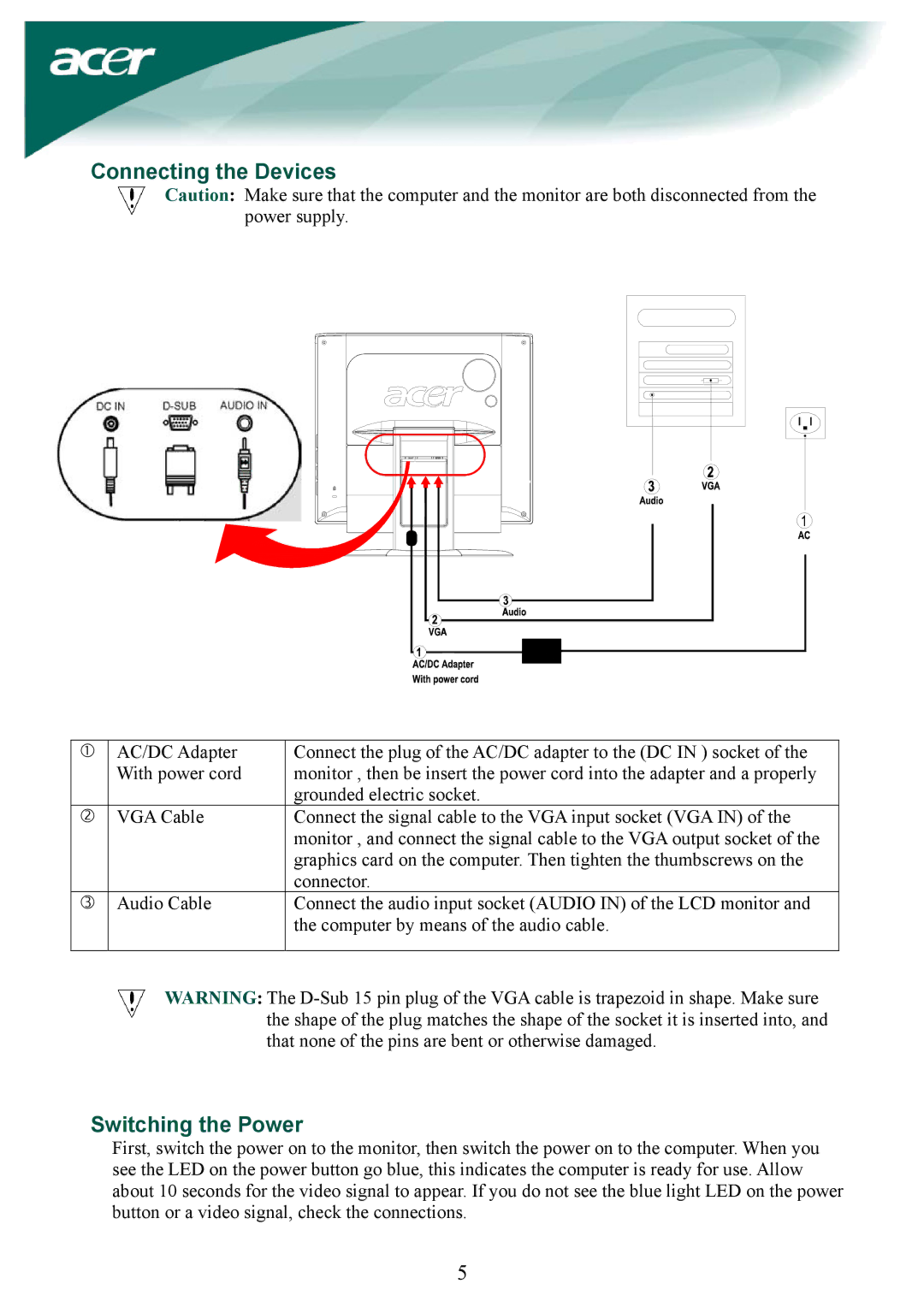AL1932 specifications
The Acer AL1932 is a 19-inch LCD monitor that boasts a combination of performance, style, and user-friendly features, making it a strong choice for both home and office environments. Designed to deliver stunning visuals and efficient performance, it meets the demands of modern computing needs.One of the key features of the Acer AL1932 is its vibrant display. With a native resolution of 1280 x 1024 pixels and a maximum resolution of 1600 x 1200, the monitor offers sharp images and excellent color reproduction. This allows users to enjoy clear text and vivid graphics, making it ideal for tasks ranging from document work to multimedia applications. The monitor also employs a 5 ms response time that minimizes ghosting and blurring during fast-moving scenes, making it suitable for casual gaming and video playback.
In terms of technology, the Acer AL1932 utilizes TFT LCD (Thin Film Transistor Liquid Crystal Display) technology. This type of display provides better color accuracy and wider viewing angles compared to traditional LCDs, allowing users to enjoy consistent visuals from various positions. The monitor features a contrast ratio of 800:1, which helps to distinguish between dark and light colors, enhancing the overall viewing experience.
The monitor is designed with user ergonomics in mind. With tilt functionality, users can adjust the screen angle for optimal viewing comfort. The slim profile also contributes to modern workspace aesthetics, allowing the monitor to fit neatly into various setups without taking up excessive desk space.
Connectivity options are another highlight of the Acer AL1932. It typically includes a VGA input, making it compatible with a wide range of devices such as desktops and laptops. This versatility ensures that users can easily connect their equipment without the need for adapters.
Energy efficiency is a significant consideration for the Acer AL1932. It features Energy Star certification, which indicates that it adheres to strict energy efficiency guidelines. This not only helps in reducing electricity bills but also contributes to a more sustainable environment.
Overall, the Acer AL1932 is a reliable LCD monitor that delivers excellent performance and functionality at an attractive price point. Its combination of vibrant display quality, ergonomic design, and energy-efficient operation makes it a viable choice for users seeking a balance of style and performance in their computing experience.