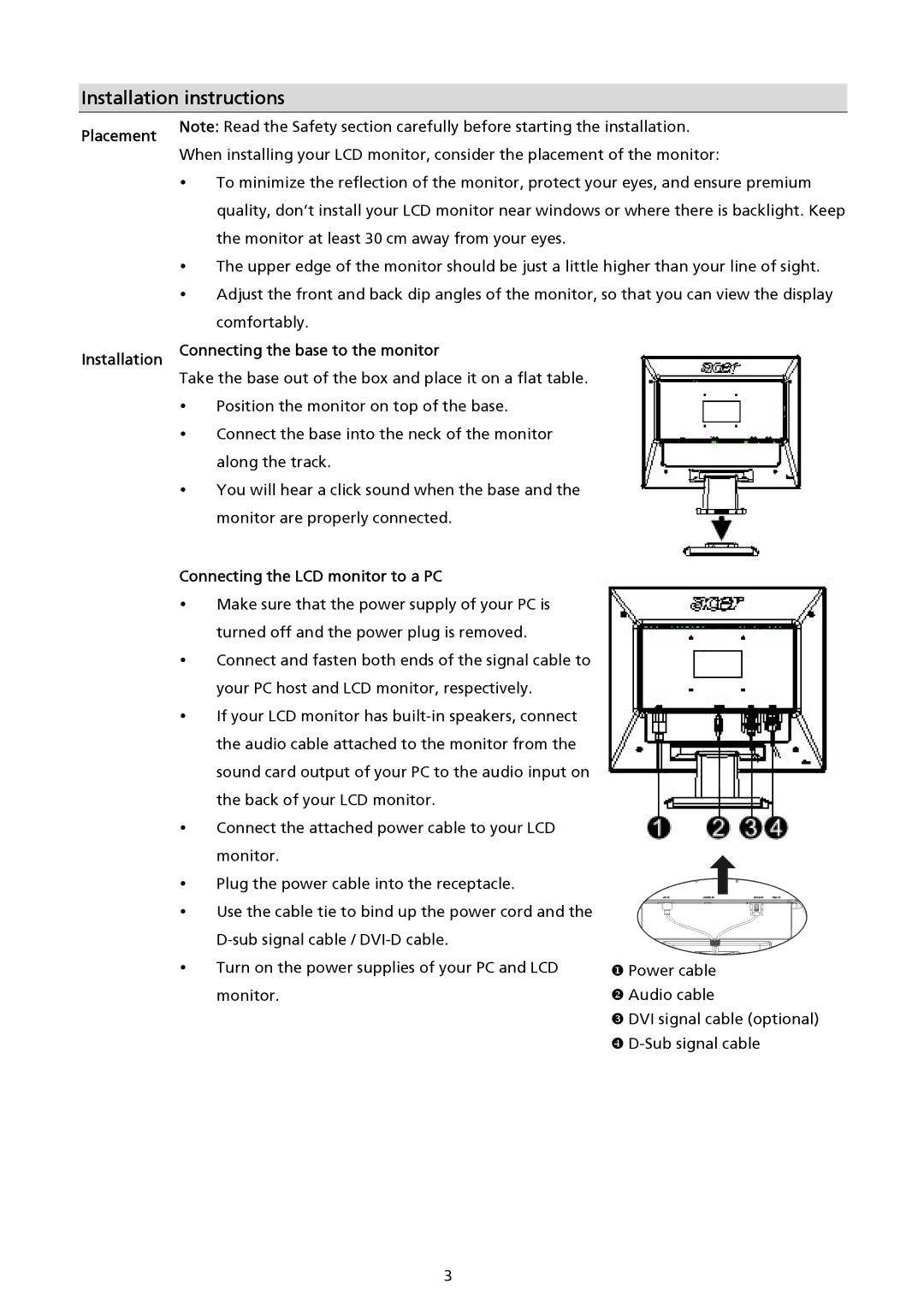Installation instructions
Placement
Note: Read the Safety section carefully before starting the installation. When installing your LCD monitor, consider the placement of the monitor:
To minimize the reflection of the monitor, protect your eyes, and ensure premium quality, don’t install your LCD monitor near windows or where there is backlight. Keep the monitor at least 30 cm away from your eyes.
The upper edge of the monitor should be just a little higher than your line of sight. Adjust the front and back dip angles of the monitor, so that you can view the display comfortably.
Installation
Connecting the base to the monitor
Take the base out of the box and place it on a flat table. Position the monitor on top of the base.
Connect the base into the neck of the monitor along the track.
You will hear a click sound when the base and the monitor are properly connected.
Connecting the LCD monitor to a PC
Make sure that the power supply of your PC is turned off and the power plug is removed. Connect and fasten both ends of the signal cable to your PC host and LCD monitor, respectively.
If your LCD monitor has
Connect the attached power cable to your LCD monitor.
Plug the power cable into the receptacle.
Use the cable tie to bind up the power cord and the
Turn on the power supplies of your PC and LCD monitor.
XPower cable Y Audio cable
Z DVI signal cable (optional) [
3