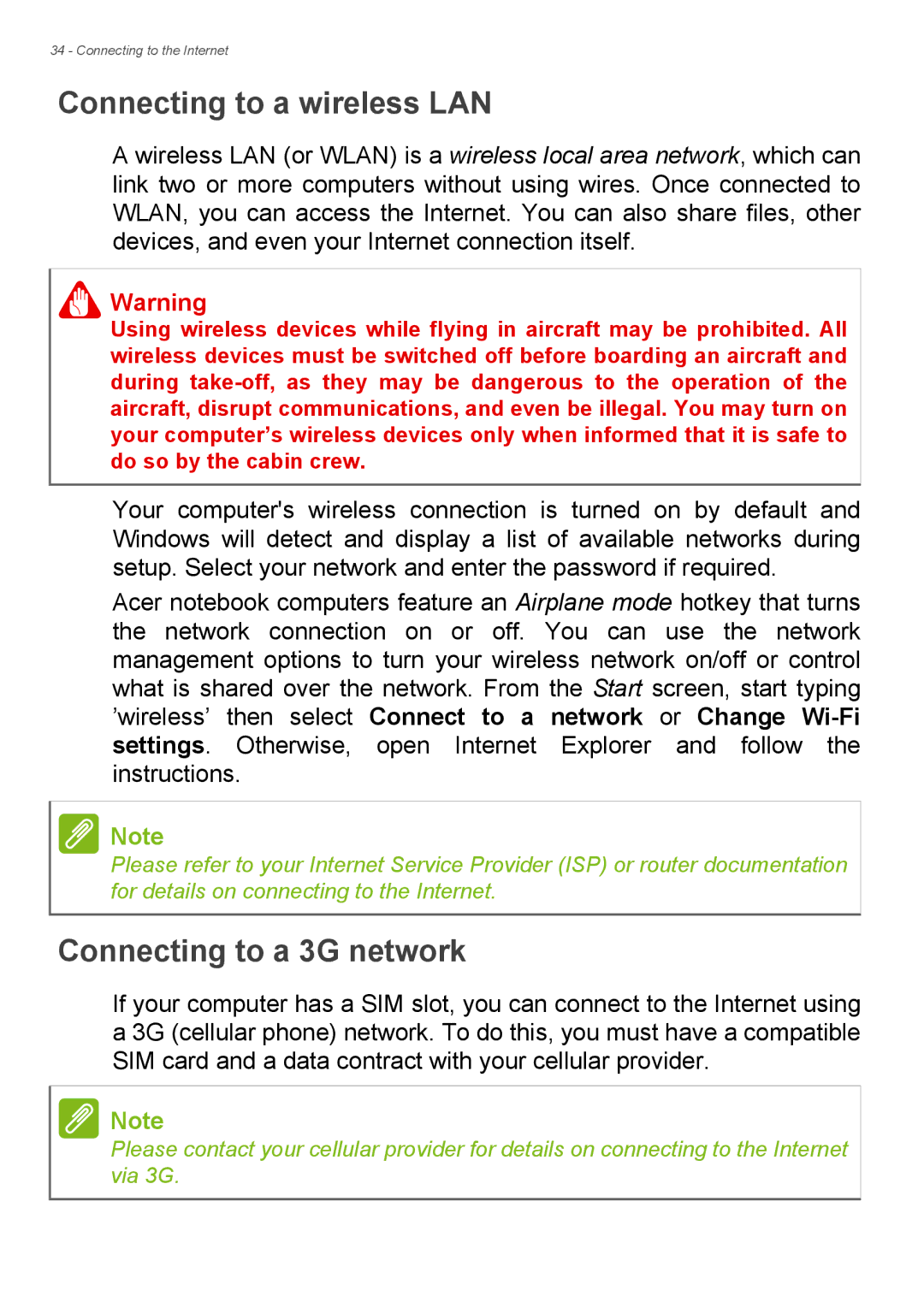34 - Connecting to the Internet
Connecting to a wireless LAN
A wireless LAN (or WLAN) is a wireless local area network, which can link two or more computers without using wires. Once connected to WLAN, you can access the Internet. You can also share files, other devices, and even your Internet connection itself.
Warning
Using wireless devices while flying in aircraft may be prohibited. All wireless devices must be switched off before boarding an aircraft and during
Your computer's wireless connection is turned on by default and Windows will detect and display a list of available networks during setup. Select your network and enter the password if required.
Acer notebook computers feature an Airplane mode hotkey that turns the network connection on or off. You can use the network management options to turn your wireless network on/off or control what is shared over the network. From the Start screen, start typing ’wireless’ then select Connect to a network or Change
Note
Please refer to your Internet Service Provider (ISP) or router documentation for details on connecting to the Internet.
Connecting to a 3G network
If your computer has a SIM slot, you can connect to the Internet using a 3G (cellular phone) network. To do this, you must have a compatible SIM card and a data contract with your cellular provider.
Note
Please contact your cellular provider for details on connecting to the Internet via 3G.